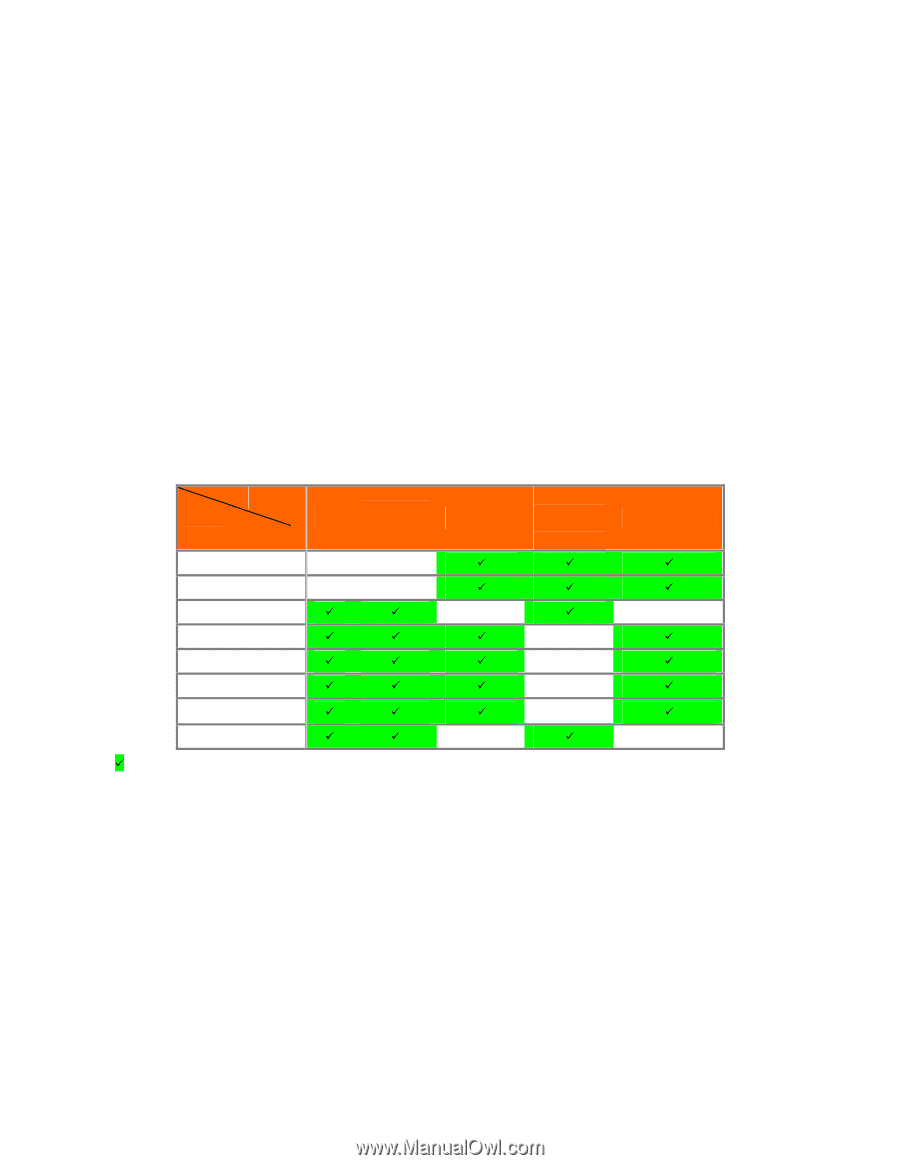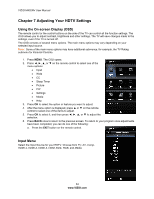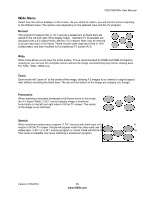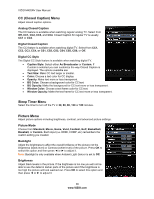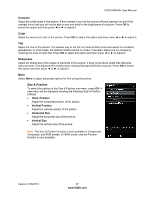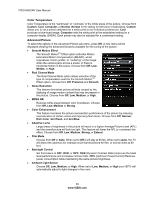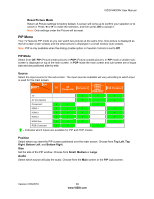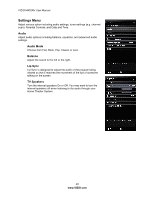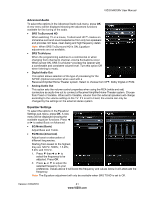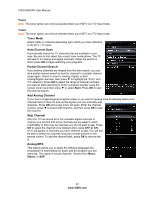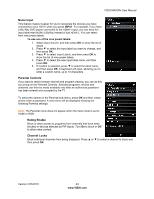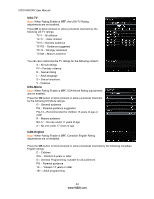Vizio M420NV M420NV User Manual - Page 39
PIP Menu - reset
 |
UPC - 845226003271
View all Vizio M420NV manuals
Add to My Manuals
Save this manual to your list of manuals |
Page 39 highlights
VIZIO M420NV User Manual Reset Picture Mode Return all Picture settings to factory default. A screen will come up to confirm your selection or to cancel it. Press ◄ or ► to make the selection, and then press OK to accept it. Note: Only settings under the Picture will be reset. PIP Menu Your TV features PIP mode so you can watch two pictures at the same time. One picture is displayed as the full screen (main screen) and the other picture is displayed in a small window (sub screen). Note: PIP is only available when the Rating Enable option in Parental Controls is set to Off. PIP Mode Select from Off, PIP (Picture-inside-picture) or POP (Picture-outside-picture). In PIP mode a smaller subscreen is displayed on top of the main screen. In POP mode the main screen and sub-screen are of equal size and are positioned side-by-side. Source Select the input source for the sub-screen. The input sources available will vary according to which input is used for the main screen. MAIN SUB HDMI-1 TV AV (Composite) Component HDMI-2 HDMI-3 RGB (Computer) HDMI SIDE TV 9 9 9 AV (Composite) 9 9 9 Component 9 9 9 HDMI-1 9 9 9 9 HDMI-2 9 9 9 9 HDMI-3 9 9 9 9 HDMI Side 9 9 9 9 RGB (Computer) 9 9 9 "9" - Indicates which inputs are available for PIP and POP modes. Position Select where you want the PIP screen positioned over the main screen. Choose from Top Left, Top Right, Bottom Left, and Bottom Right. Size Set the size of the PIP window. Choose from Small, Medium or Large. Audio Select which source will play the audio. Choose from the Main screen or the PIP (sub) screen. Version 2/23/2010 39 www.VIZIO.com