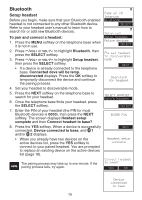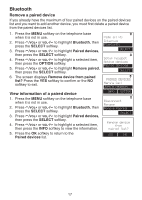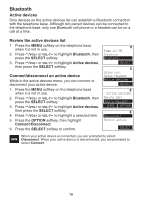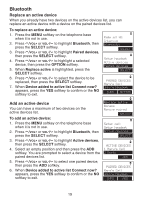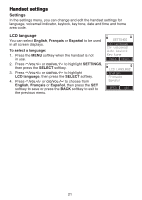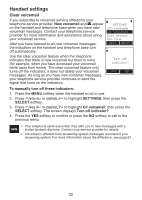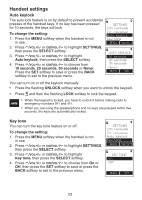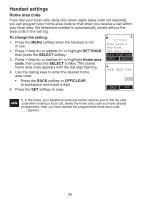Vtech Expandable Cordless Phone System with BLUETOOTH® Wireless Technology - Page 24
Remove an active device, View information of an active device, Change PIN
 |
View all Vtech Expandable Cordless Phone System with BLUETOOTH® Wireless Technology manuals
Add to My Manuals
Save this manual to your list of manuals |
Page 24 highlights
Bluetooth Remove an active device You can remove an active device from the active devices list. To remove an active device: 1. Press the MENU softkey on the telephone base when it is not in use. Page all HS Intercom Bluetooth 2. Press /VOL+ or VOL-/ to highlight Bluetooth, then press the SELECT softkey. Select 3. Press /VOL+ or VOL-/ to highlight Active devices, then press the SELECT softkey. 4. Press /VOL+ or VOL-/ to highlight a selected device, then press the OPTION softkey. Setup cell Setup headset Active devices Select 5. Press /VOL+ or VOL-/ to highlight Remove active, then press the SELECT softkey. The telephone base displays Device removed from active device list. ACTIVE DEVICES 1 Mary's Cell 2 Elizabeth Jones View information of an active device INFO OPTION To view the information of an active device: 1. Press the MENU softkey on the telephone base when Connect it is not in use. Remove active 2. Press /VOL+ or VOL-/ to highlight Bluetooth, then press the SELECT softkey. Select 3. Press /VOL+ or VOL-/ to highlight Active devices, then press the SELECT softkey. 4. Press /VOL+ or VOL-/ to highlight a selected device, then press the INFO softkey to view the information. 5. Press the OK softkey to return to the Active devices list. Change PIN You are required to enter a PIN when establishing a Bluetooth connection. The default Pin of your telephone base is 0000. Active devices Paired devices Change PIN To change the PIN: Select 1. Press the MENU softkey on the telephone base when it is not in use. ENTER NEW PIN 2. Press /VOL+ or VOL-/ to highlight Bluetooth, then press the SELECT softkey. ---- 3. Press /VOL+ or VOL-/ to highlight Change PIN, SAVE then press the SELECT softkey. The screen displays ENTER NEW PIN. 4. Use the dialing keys to enter a new four-digit code. 5. Press the SAVE softkey to confirm. 20