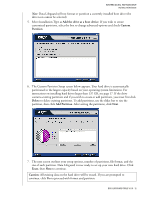Western Digital WD1200JB User Manual (pdf) - Page 14
View Installation Tutorial - model
 |
UPC - 718037104522
View all Western Digital WD1200JB manuals
Add to My Manuals
Save this manual to your list of manuals |
Page 14 highlights
WESTERN DIGITAL EIDE HARD DRIVE INSTALLATION GUIDE View Installation Tutorial This section allows you to create and print custom hardware installation instructions. Note: The model number for your hard drive is printed on the label located on the top of the drive. 1. Insert the Data Lifeguard Tools CD into your CD-ROM drive. a) If using the DOS version, restart the computer and boot from the CD. b) If using the Windows version, the CD autoruns on your desktop. 2. Select View Installation Tutorial from the setup menu. 3. Data Lifeguard Tools may ask you to select your model number or the desired hard drive configuration, depending on whether you run the Windows or DOS version. Follow the instructions as prompted to create and print your custom instructions. 4. If you are using Windows, your default Web browser will open automatically and display your custom instructions. If using the DOS version, your instructions will display in the window. Click Next to print the instructions Note: If your hard drive is not listed, you can manually type in the model number. DATA LIFEGUARD TOOLS V11.0 - 10