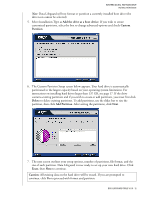Western Digital WD1200JB User Manual (pdf) - Page 21
Install a Drive Larger than 137 GB - driver
 |
UPC - 718037104522
View all Western Digital WD1200JB manuals
Add to My Manuals
Save this manual to your list of manuals |
Page 21 highlights
WESTERN DIGITAL EIDE HARD DRIVE INSTALLATION GUIDE Install a Drive Larger than 137 GB To access the full capacity of a drive larger than 137 GB, you must follow the instructions below. Choose the steps according to your operating system. Caution: Formatting a drive past the 137 GB barrier on a system that does not meet the requirements below will result in data loss. Windows Me and 98SE Recommended Solution: If your system does not support 48-bit Logical Block Addressing (LBA), Western Digital recommends installing an Ultra ATA controller card to access the full capacity of your hard drive greater than 137 GB. Make sure that your system BIOS supports the card and that its drivers have been properly installed prior to connecting the hard drive. You can purchase an Ultra ATA/100 PCI controller card at the Western Digital Online store at store.wdc.com or your local computer retailer. Alternate Solution: Intel® offers drivers for certain chipsets which provide BIOS support for the full capacity of drives larger than 137 GB. Contact your motherboard or system manufacturer for compatibility and installation instructions. Windows XP and Windows 2000 1. Download and install the latest Service Pack (SP) updates to your operating system from Microsoft at windowsupdate.microsoft.com. The following versions natively support drives larger than 137 GB: ! Windows XP, SP1 or higher ! Windows 2000, SP3 or higher 2. Insert the Data Lifeguard Tools CD into your CD-ROM drive. a) If using the DOS version, restart the computer and boot from the CD. b) If using the Windows version, the CD autoruns on your desktop. 3. Select Run Data Lifeguard Installation Software from the setup menu. 4. From the main menu, click on Set Up Your Hard Drive from the list of available options. Data Lifeguard will take a moment and scan for all of your system devices. DATA LIFEGUARD TOOLS V11.0 - 17