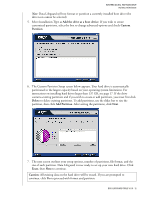Western Digital WD1200JB User Manual (pdf) - Page 17
This concludes the hard drive setup process. Your Western Digital hard drive is now - jumper
 |
UPC - 718037104522
View all Western Digital WD1200JB manuals
Add to My Manuals
Save this manual to your list of manuals |
Page 17 highlights
WESTERN DIGITAL EIDE HARD DRIVE INSTALLATION GUIDE 8. After Data Lifeguard Tools has completed formatting and partitioning the drive, the setup summary screen outlines all of the steps completed. Click Done to close or exit. 9. Remove the Data Lifeguard Tools CD from the CD-ROM drive and choose from the following options: a) If your newly formatted drive is jumpered as Slave, you must change the setting to Master and restart the computer. See page 5 for instructions. b) If installing Windows, insert the Windows installation CD and restart the system. Follow the on-screen instructions to install the operating system. c) If an operating system has already been installed, restart the system. 10. This concludes the hard drive setup process. Your Western Digital hard drive is now ready to use. Note: Windows installation will inform you that there is an existing partition on the drive. Since the drive has been previously set up using Data Lifeguard Tools, you can bypass this function and proceed directly with Windows installation. DATA LIFEGUARD TOOLS V11.0 - 13