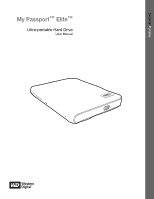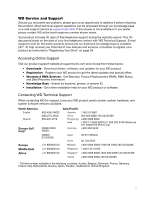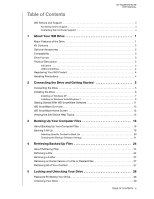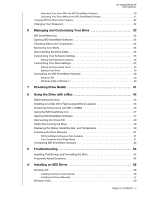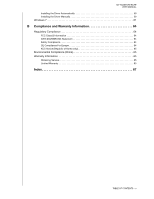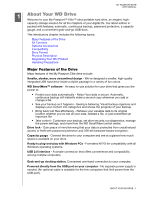Western Digital WDBACX0010Bxx User Manual
Western Digital WDBACX0010Bxx - My Passport Essential SE Manual
 |
View all Western Digital WDBACX0010Bxx manuals
Add to My Manuals
Save this manual to your list of manuals |
Western Digital WDBACX0010Bxx manual content summary:
- Western Digital WDBACX0010Bxx | User Manual - Page 1
External Portable My Passport™ Elite™ Ultra-portable Hard Drive User Manual My Passport Elite Portable Hard Drive - Western Digital WDBACX0010Bxx | User Manual - Page 2
your first telephone contact with WD Technical Support. E-mail support is free for the entire warranty period and our extensive knowledge base is available 24/7. To help us keep you informed of new features and services, remember to register your product as instructed in "Registering Your Drive" on - Western Digital WDBACX0010Bxx | User Manual - Page 3
Table of Contents MY PASSPORT ELITE USER MANUAL WD Service and Support ii Accessing Online Support ii Contacting WD Technical Support ii 1 About Your WD Drive 1 Major Features of the Drive 1 Kit Contents 2 Optional Accessories 2 Compatibility 3 Drive Format 3 Physical Description 3 - Western Digital WDBACX0010Bxx | User Manual - Page 4
the Status, Serial Number, and Temperature 50 Unlocking the Drive Manually 51 WD SmartWare Software is Not Available 51 Your Computer Exits Sleep Mode 51 Uninstalling WD SmartWare Software 52 9 Troubleshooting 54 Installing, Partitioning, and Formatting the Drive 54 Frequently Asked - Western Digital WDBACX0010Bxx | User Manual - Page 5
Installing the Driver Automatically 59 Installing the Driver Manually 59 Windows 7 61 B Compliance and Warranty Information 64 Regulatory Compliance only 65 Environmental Compliance (China 65 Warranty Information 65 Obtaining Service 65 Limited Warranty 65 Index 67 TABLE OF CONTENTS - v - Western Digital WDBACX0010Bxx | User Manual - Page 6
MY PASSPORT ELITE USER MANUAL 11 About Your WD Drive Welcome to your My Passport™ Elite™ ultra-portable hard drive, an elegant, high- capacity storage solution for all the chapters of your digital life. Our latest edition is packed with features: automatic, continuous backup, password protection - Western Digital WDBACX0010Bxx | User Manual - Page 7
portable Hard Drive Quick Install Guide My Passport Dock Optional Accessories You can use the following accessories with the WD My Passport drive: • .wdstore.eu Contact WD Technical Support in your region. For a list of Technical Support contacts, visit support.wdc.com and see Knowledge Base Answer ID - Western Digital WDBACX0010Bxx | User Manual - Page 8
MANUAL Mac® OS X® • Tiger® • Leopard® • Snow Leopard™ Important: For highest performance and reliability, install the latest updates and service the Drive" on page 43, and "Troubleshooting" on page 54. Physical Description Capacity WD SmartWare software is installed and running on your computer. ABOUT - Western Digital WDBACX0010Bxx | User Manual - Page 9
USER MANUAL , or the drive loses power. USB 2.0 Interface Hi-Speed USB (USB 2.0) supports data transfer rates up to 480 Mb/s. USB 2.0 is backward-compatible with USB speed (up to 12 Mb/s). Registering Your WD Product Register your WD product to get the latest updates and special offers. You - Western Digital WDBACX0010Bxx | User Manual - Page 10
USER MANUAL 12 Connecting the Drive and Getting Started This chapter provides step-by-step instructions for connecting and installing the drive on your computer. It includes the following topics: Connecting the Drive Installing the Drive Getting Started With WD SmartWare Software WD SmartWare - Western Digital WDBACX0010Bxx | User Manual - Page 11
MY PASSPORT ELITE USER MANUAL Figure 2. Using the My Passport Dock to Connect the Passport Drive 1. Turn on your computer. 2. To connect directly to your computer, connect the USB cable - Western Digital WDBACX0010Bxx | User Manual - Page 12
MY PASSPORT ELITE USER MANUAL Installing on Windows XP 1. After you physically connect the drive as shown in Figure 3, the Found New Hardware Wizard screen displays. Click Cancel to bypass the wizard. Note: The WD SmartWare software will install the appropriate driver for this drive. Figure 3. Found - Western Digital WDBACX0010Bxx | User Manual - Page 13
3. If Autorun (AutoPlay) is disabled on your computer, install the software manually: a. Open My Computer. b. Double-click the WD SmartWare virtual CD, which is listed under Devices with Removable Storage. Note: WD SmartWare software is provided in the form of a virtual CD (VCD) drive on your My - Western Digital WDBACX0010Bxx | User Manual - Page 14
MY PASSPORT ELITE USER MANUAL Installing on Windows Vista/Windows 7 After the drive is physically connected, depending on your computer setup, two or three screens may pop up. 1. If Autorun ( - Western Digital WDBACX0010Bxx | User Manual - Page 15
MY PASSPORT ELITE USER MANUAL The Welcome to WD SmartWare screen displays. If a Flash Player is installed on your computer, the screen is animated. c. Continue to "Getting Started With WD SmartWare Software" on page 11. Note: If you do not want to install the WD SmartWare software, see "Installing - Western Digital WDBACX0010Bxx | User Manual - Page 16
MANUAL The Welcome to WD SmartWare screen displays. If a Flash Player is installed on your computer, the screen is animated. c. Continue to "Getting Started With WD SmartWare Software" in the following section. Note: If you do not want to install the WD WD SmartWare software will either: • Guide you - Western Digital WDBACX0010Bxx | User Manual - Page 17
MY PASSPORT ELITE USER MANUAL Figure 6. Initial Backup Screen Figure 7. Initial Drive Settings Screen CONNECTING THE DRIVE AND GETTING STARTED - 12 - Western Digital WDBACX0010Bxx | User Manual - Page 18
MY PASSPORT ELITE USER MANUAL Figure 8. Home Screen WD SmartWare Overview WD SmartWare software is an easy-to- computer. Then, whenever you disconnect and reconnect the drive to your computer, the WD SmartWare software rescans your computer for new or changed files and resumes automatic, continuous - Western Digital WDBACX0010Bxx | User Manual - Page 19
MY PASSPORT ELITE USER MANUAL • Retrieve-Brings back valuable data that has been lost or overwritten a complete list of all included file extensions, search for Answer ID 3644 in the WD Knowledge Base at http://support.wdc.com. Note that: • The System category, shown against a dark gray background, - Western Digital WDBACX0010Bxx | User Manual - Page 20
MY PASSPORT ELITE USER MANUAL Viewing the Info/Online Help Topics Each WD SmartWare screen provides easy access to online help information to quickly guide you through your backup, retrieve, and settings tasks. Whenever you are uncertain about what to do on any screen, just click the info/online - Western Digital WDBACX0010Bxx | User Manual - Page 21
files) on your computer to your My Passport drive. Note: One installation of the WD SmartWare software supports up to three backup drives that are configured with WD SmartWare software. After the WD SmartWare software categorizes the different types of content you own, simply clicking the Run Backup - Western Digital WDBACX0010Bxx | User Manual - Page 22
MY PASSPORT ELITE USER MANUAL Figure 9. Backup Screen In the Content Gauges for your computer's disk drives, the categories of For a complete list of all included file extensions, search for Answer ID 3644 in the WD Knowledge Base at http://support.wdc.com. BACKING UP YOUR COMPUTER FILES - 17 - Western Digital WDBACX0010Bxx | User Manual - Page 23
MY PASSPORT ELITE USER MANUAL Note that: • The System category, shown against a dark gray backup completes. • You can continue to set up your drive or perform any other functions because the WD SmartWare software will back up all of your files in the background. • A Pause Backup button is available - Western Digital WDBACX0010Bxx | User Manual - Page 24
MY PASSPORT ELITE USER MANUAL Important: Appearance of a Caution message indicating that your Click the Home tab to display the Home screen. b. Click the WDStore link in the WD Online box to view the WD Online Store website. c. Click External Hard Drives and select the best drive to suit your - Western Digital WDBACX0010Bxx | User Manual - Page 25
MY PASSPORT ELITE USER MANUAL Selecting Specific Content to Back Up To back up some of your computer files: 1. On the Backup screen (see Figure 9 on page 17), select Detailed - Western Digital WDBACX0010Bxx | User Manual - Page 26
MY PASSPORT ELITE USER MANUAL Changing the Backup Software Settings To optimize your backup, you can: • Specify the number of backup versions to keep for each file • Pause backups until - Western Digital WDBACX0010Bxx | User Manual - Page 27
ELITE USER MANUAL Figure 11. Software Settings Screen Specifying the Number of Backup Versions. The WD SmartWare software enables you to keep up to 25 older versions of each file. If you overwrite or delete a file by accident, or want to see the file a couple of versions ago, the WD SmartWare - Western Digital WDBACX0010Bxx | User Manual - Page 28
MANUAL Pausing Backups Until Your Computer is Idle. A large backup can take a lot of time, and can consume a lot of your system processing resources. Even with the WD is completely idle. This is the default configuration of the WD SmartWare software. 1. On the Software Settings screen (see Figure - Western Digital WDBACX0010Bxx | User Manual - Page 29
MANUAL 14 Retrieving Backed Up Files This chapter includes the following topics: About Retrieving Files Retrieving a File Retrieving a Folder Retrieving an Earlier Version of a File or Deleted Files Retrieving All of Your Content About Retrieving Files The WD , select the WD SmartWare volume that - Western Digital WDBACX0010Bxx | User Manual - Page 30
MY PASSPORT ELITE USER MANUAL Figure 12. Retrieve Screen Figure 13. Select a Destination for Retrieved Files Screen RETRIEVING BACKED UP FILES - 25 - Western Digital WDBACX0010Bxx | User Manual - Page 31
MY PASSPORT ELITE USER MANUAL Figure 14. Select Content to Retrieve Screen 4. On the Select content to retrieve... screen, select Retrieve Some Files to display the retrieve files selection box (see Figure 15). Figure 15. Retrieve Files Selection Box RETRIEVING BACKED UP FILES - 26 - Western Digital WDBACX0010Bxx | User Manual - Page 32
MY PASSPORT ELITE USER MANUAL 5. Navigate through the folder structure to find the content of interest. Also, you can use the search box by typing the name (or partial name) - Western Digital WDBACX0010Bxx | User Manual - Page 33
MY PASSPORT ELITE USER MANUAL 15 Locking and Unlocking Your Drive This chapter includes the and you do not want them to be able to access your content on the drive. CAUTION! The WD SmartWare software uses your password to electronically lock and unlock your drive. If you forget your password, - Western Digital WDBACX0010Bxx | User Manual - Page 34
MY PASSPORT ELITE USER MANUAL Figure 16. Drive Settings Screen 3. Click Security to display the Set Security dialog: 4. Type your password in the Choose a password box. 5. Retype your password in - Western Digital WDBACX0010Bxx | User Manual - Page 35
MY PASSPORT ELITE USER MANUAL 9. Click Save Security Settings to save your password and enable password protection for your drive. CAUTION! After creating a password, the drive remains unlocked for as long as you continue your current work session. Then, the WD SmartWare software: • Locks the drive - Western Digital WDBACX0010Bxx | User Manual - Page 36
MANUAL Unlocking Your Drive Without the WD SmartWare Software Whenever you connect your password-protected drive to a computer that does not have the WD SmartWare software installed, you can still access the virtual CD partition on your drive, and install the WD -clicking the WD SmartWare icon under - Western Digital WDBACX0010Bxx | User Manual - Page 37
MY PASSPORT ELITE USER MANUAL Turning Off the Drive Lock Feature To remove password protection from your drive: 1. Click Security on the Drive Settings screen (see Figure 16 on page - Western Digital WDBACX0010Bxx | User Manual - Page 38
how to use the icon and alternative methods to perform these actions, as well as how to unlock the My Passport Elite drive manually. Opening WD SmartWare Software If the WD SmartWare software does not open automatically when you log in to your computer, you can access it in the following ways: • If - Western Digital WDBACX0010Bxx | User Manual - Page 39
understand (non-Windows format in a Windows environment). • If the WD SmartWare icon flashes red and white, the drive may be overheated. Power down the drive and let it cool for 60 minutes. Power it back on, and if the problem persists, contact WD Support. MANAGING AND CUSTOMIZING YOUR DRIVE - 34 - Western Digital WDBACX0010Bxx | User Manual - Page 40
MY PASSPORT ELITE USER MANUAL Disconnecting the Drive Safely CAUTION! To prevent data loss, close all active windows and applications before shutting down or removing the drive. 1. Right-click the WD SmartWare icon in the system tray, and then click Safely remove My Passport Elite USB HDD. You may - Western Digital WDBACX0010Bxx | User Manual - Page 41
MY PASSPORT ELITE USER MANUAL 2. On the Software Settings screen (see Figure 11 on page 22 leave your drive connected to your computer. You might want to disable this option and open the WD SmartWare Home screen whenever you need it if you routinely disconnect and reconnect your drive to your - Western Digital WDBACX0010Bxx | User Manual - Page 42
the files on your drive. • Register Drive-Registering your drive to receive free technical support during the warranty period and find out about software updates, product enhancements, and price discount opportunities. • Diagnostics-Performing diagnostics and status checks to make sure your drive is - Western Digital WDBACX0010Bxx | User Manual - Page 43
MANUAL Registering Your Drive The WD SmartWare software uses your computer's Internet connection to register your drive. Register your drive to be kept up-to-date on the latest WD about software updates, product enhancements, and price discount opportunities. 8. Click Register Drive to register your - Western Digital WDBACX0010Bxx | User Manual - Page 44
MY PASSPORT ELITE USER MANUAL Setting the Drive Sleep Timer The drive sleep timer after erasing the drive. (See "Password Protecting Your Drive" on page 29.) 5. Follow the instructions for downloading and installing the newest version for your operating system. 6. After the installation completes, - Western Digital WDBACX0010Bxx | User Manual - Page 45
MY PASSPORT ELITE USER MANUAL Uninstalling the WD SmartWare Software You can easily uninstall the software. However, you will need to restart the Run Backup backup job manually after reinstalling the software as uninstalling deletes all existing backup job configurations. (See"Backing Up Your - Western Digital WDBACX0010Bxx | User Manual - Page 46
ELITE USER MANUAL 17 Checking Drive Health The data files on your My Passport drive are important to you. The WD SmartWare software has drive for error conditions. The quick drive test checks the drive for major performance problems. The result of a quick drive test is a pass or fail evaluation - Western Digital WDBACX0010Bxx | User Manual - Page 47
2. Click the button for the test that you want to run: • Quick SMART Status • Quick Drive Test • Complete Drive Test MY PASSPORT ELITE USER MANUAL CHECKING DRIVE HEALTH - 42 - Western Digital WDBACX0010Bxx | User Manual - Page 48
the Drive Manually Uninstalling WD SmartWare support.wdc.com. Refer to Knowledge Base Answer ID 3323 for reformatting the drive to Mac OS X format. (See ID 3645 for formatting a Mac to the NTFS file system for use on Windows XP and ID 3647 for formatting it for Windows Vista). See "Troubleshooting - Western Digital WDBACX0010Bxx | User Manual - Page 49
MY PASSPORT ELITE USER MANUAL 3. Double-click the WD SmartWare virtual CD, and then double-click the WD SmartWare icon on the screen that displays. Note: WD SmartWare software is provided in the form of a virtual CD (VCD) drive on your My Passport drive. The VCD displays on your desktop and behaves - Western Digital WDBACX0010Bxx | User Manual - Page 50
ELITE USER MANUAL The Welcome to WD SmartWare screen displays. If a Flash Player is installed on your computer, the screen is animated. 5. Continue to "Getting Started With WD SmartWare Software" on page 11. Enhancing Performance with WD +TURBO WD +TURBO is a utility available on the WD SmartWare - Western Digital WDBACX0010Bxx | User Manual - Page 51
5. To accept the license agreement, click Accept. MY PASSPORT ELITE USER MANUAL 6. A message informs you that installing the drivers requires you to restart your computer to make them active. If you want to proceed, click Yes. 7. In - Western Digital WDBACX0010Bxx | User Manual - Page 52
how to use the icon and alternative methods to perform these actions, as well as how to unlock the My Passport Elite drive manually. Opening WD SmartWare Software If the WD SmartWare software does not open automatically after it has been installed, you have two ways to open it: • Click the - Western Digital WDBACX0010Bxx | User Manual - Page 53
The WD SmartWare Home screen displays. MY PASSPORT ELITE USER MANUAL On the Home screen, you can modify the primary drive being categorized with the dropdown selection box under the name of your computer. By selecting a - Western Digital WDBACX0010Bxx | User Manual - Page 54
MY PASSPORT ELITE USER MANUAL In the Content Gauge for your My Passport drive, the VCD icons display on your desktop. To clean up your desktop, you can dismount duplicate VCDs. 1. Click the WD SmartWare icon to display a list of drives. 2. Select the My Passport whose VCD you want to dismount, and - Western Digital WDBACX0010Bxx | User Manual - Page 55
MY PASSPORT ELITE USER MANUAL • CTRL+click the My Passport icon on the desktop and select disconnecting the drive from the system. Displaying the Status, Serial Number, and Temperature You can use the WD SmartWare icon to determine whether the drive is locked, how full the drive is, the drive's - Western Digital WDBACX0010Bxx | User Manual - Page 56
MY PASSPORT ELITE USER MANUAL Unlocking the Drive Manually You may need to unlock the drive manually in cases such as the ones described below. WD SmartWare Software is Not Available • You uninstall the software and leave the drive locked. • You move your drive to another system, and need to unlock - Western Digital WDBACX0010Bxx | User Manual - Page 57
SmartWare icon . 2. Select the drive and then Unlock Drive. MY PASSPORT ELITE USER MANUAL 3. The WD SmartWare Drive Unlock screen displays. Enter your password and click the Unlock button. Uninstalling WD SmartWare Software Important: You can easily uninstall the software. However, you will need - Western Digital WDBACX0010Bxx | User Manual - Page 58
MY PASSPORT ELITE USER MANUAL 2. Click the extras folder and then double-click the WD Uninstaller icon to display a WD pop-up screen. 3. Click Uninstall. USING THE DRIVE WITH A MAC - 53 - Western Digital WDBACX0010Bxx | User Manual - Page 59
MANUAL If you have problems installing or using this product, refer to this troubleshooting section or visit our support Web site at support visit our Web site at store.westerndigital.com. Outside the U.S., contact WD Technical Support in your region. Q: Why is the drive not recognized under My - Western Digital WDBACX0010Bxx | User Manual - Page 60
MY PASSPORT ELITE USER MANUAL If your system includes a PCI slot, you can achieve Hi-Speed USB transfer rates by installing a USB 2.0 PCI adapter card. Contact the card manufacturer for installation procedures and more information. TROUBLESHOOTING - 55 - Western Digital WDBACX0010Bxx | User Manual - Page 61
MY PASSPORT ELITE USER MANUAL 1A Installing an SES Driver Should you decide not to install the WD SmartWare software, you must connect your My Passport drive to your computer. Note: If you install the WD SmartWare software, the SES Driver is automatically installed as well. The following topics - Western Digital WDBACX0010Bxx | User Manual - Page 62
Install the software automatically and click Next. MY PASSPORT ELITE USER MANUAL 3. When installation is complete, click Finish. Installing the Driver Manually If you are not connected to the Internet, you can install the driver manually. 1. On the Found New Hardware Wizard, select No, not this - Western Digital WDBACX0010Bxx | User Manual - Page 63
MY PASSPORT ELITE USER MANUAL 2. On the next screen, select Install from a list or specific location and click Next. 3. Browse to My Computer and double-click the WD SmartWare VCD drive, doubleclick the extras folder, and select WD SES Device Driver. Click Next. 4. When installation is complete, - Western Digital WDBACX0010Bxx | User Manual - Page 64
want to install the SES driver manually, for example, if you are not connected to the Internet. Note: If Autoplay is enabled, two extra screens may display at the same time as the Found New Hardware screen. Close those two screens. 1. On the New Found Hardware - WD SES Device wizard screen, click - Western Digital WDBACX0010Bxx | User Manual - Page 65
PASSPORT ELITE USER MANUAL 2. On the next New Found Hardware - WD SES Device wizard screen, click Don't search online. 3. On the Install the disc that came with your WD SES Device screen, click I don't have the disc. Show me other options. 4. Browse to Computer: a. Double-click the WD SmartWare VCD - Western Digital WDBACX0010Bxx | User Manual - Page 66
5. When the installation is complete, click Close. MY PASSPORT ELITE USER MANUAL Windows 7 After you physically connect the drive as shown in Figure 2 on page 6, you can install the SES driver. 1. Open All Programs and click Computer > Manage. INSTALLING AN SES DRIVER - 61 - Western Digital WDBACX0010Bxx | User Manual - Page 67
MY PASSPORT ELITE USER MANUAL 2. Under Computer Management (Local), click Device Manager > Unknown Device and right-click Update driver software. 3. Click Browse my computer for driver software. 4. Browse to Computer: a. Double-click the WD SmartWare VCD drive. b. Double-click the extras folder. c. - Western Digital WDBACX0010Bxx | User Manual - Page 68
d. Click Next. MY PASSPORT ELITE USER MANUAL 5. When installation is complete, click Close. INSTALLING AN SES DRIVER - 63 - Western Digital WDBACX0010Bxx | User Manual - Page 69
MANUAL comply with the limits of a Class B digital device, pursuant to Part 15 of the FCC installed and used in accordance with the instructions, may cause harmful interference to radio or help. Any changes or modifications not expressly approved by WD could void the user's authority to operate this - Western Digital WDBACX0010Bxx | User Manual - Page 70
the Product or visit our product support website at support.wdc.com for information on how to obtain service or a Return Material Authorization (RMA). If it is determined that the Product may be defective, you will be given an RMA number and instructions for Product return. An unauthorized return - Western Digital WDBACX0010Bxx | User Manual - Page 71
MY PASSPORT ELITE USER MANUAL alteration is within the scope of the applicable instructions, as found at support.wdc.com), accident or mishandling while in the possession of someone other than WD. Subject to the limitations specified above, your sole and exclusive warranty shall be, during the - Western Digital WDBACX0010Bxx | User Manual - Page 72
SmartWare software 47 reformatting the drive to 43 space available 50 temperature 50 uninstalling WD SmartWare software 52 unlocking the drive manually 51 WD SmartWare icon 47 Mail file category, defined 14, 17 Micro cables 2 Movies file category, defined 14, 17 Music file category, defined 14, 17 - Western Digital WDBACX0010Bxx | User Manual - Page 73
MY PASSPORT ELITE USER MANUAL SMART Status Check 41 Troubleshooting 54 U Uninstalling WD SmartWare software 40 Unlocking the drive 30 with the WD SmartWare software 30 without the WD SmartWare software 31 USB drive interface 4 V Virtual CD (VCD) defined 8 W Warranty 65 WD +TURBO 45 WD Service 65 WD - Western Digital WDBACX0010Bxx | User Manual - Page 74
the right to change specifications at any time without notice. Western Digital, WD, and the WD logo are registered trademarks; and My Passport, My Passport Elite, WD SmartWare, and Data Lifeguard are trademarks of Western Digital Technologies, Inc. Other marks may be mentioned herein that belong
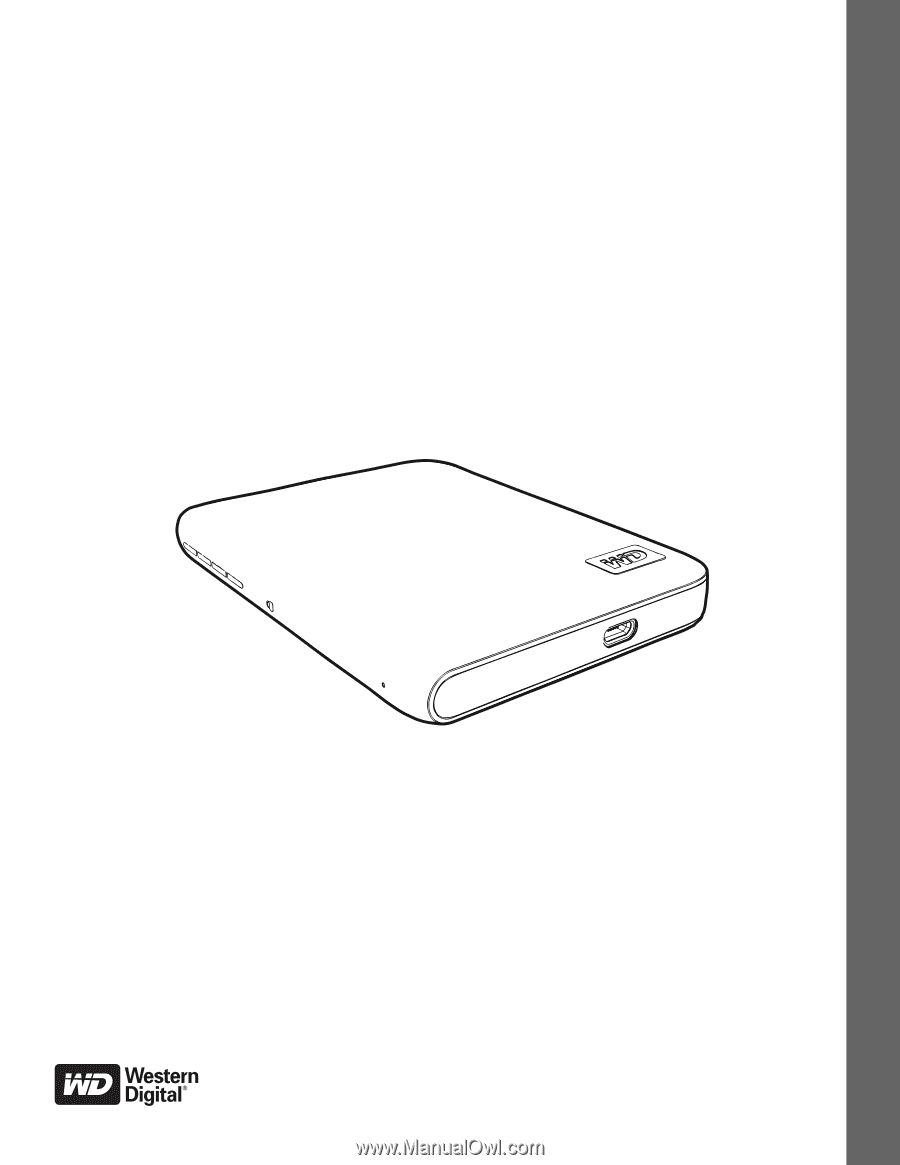
External
Portable
My Passport
™
Elite
™
Ultra-portable Hard Drive
User Manual
My Passport Elite Portable Hard Drive