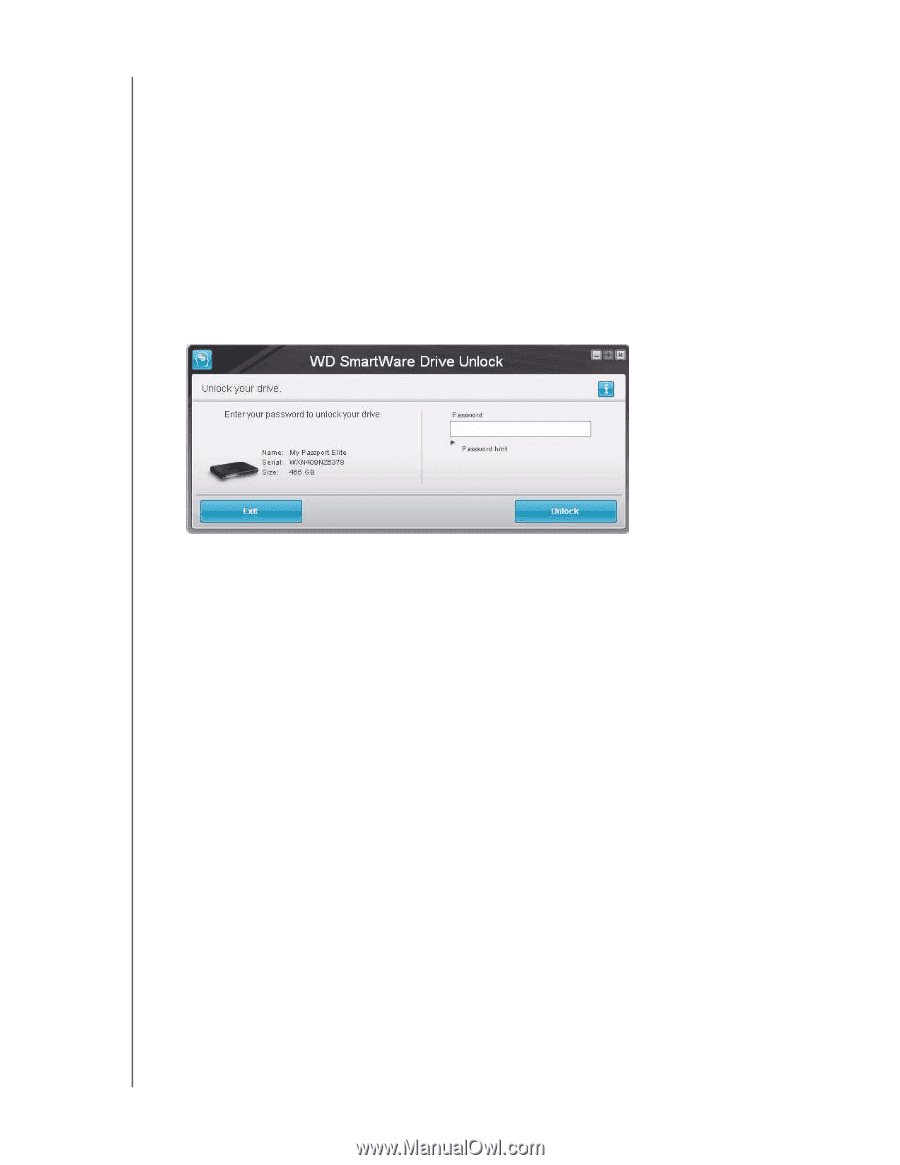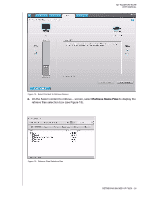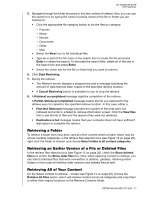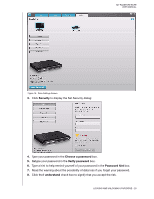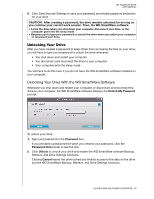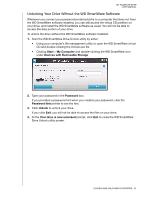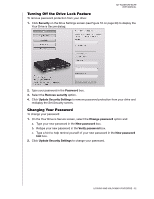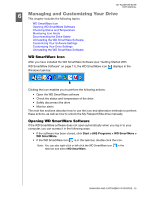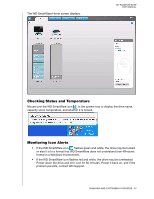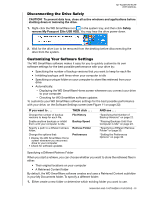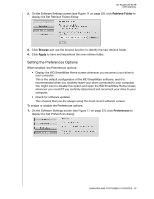Western Digital WDBACX0010Bxx User Manual - Page 36
Unlocking Your Drive Without the WD SmartWare Software, Start, My Computer
 |
View all Western Digital WDBACX0010Bxx manuals
Add to My Manuals
Save this manual to your list of manuals |
Page 36 highlights
MY PASSPORT ELITE USER MANUAL Unlocking Your Drive Without the WD SmartWare Software Whenever you connect your password-protected drive to a computer that does not have the WD SmartWare software installed, you can still access the virtual CD partition on your drive, and install the WD SmartWare software as usual. You will not be able to access the data portion of your drive. To unlock the drive without the WD SmartWare software installed: 1. Start the WD SmartWare Drive Unlock utility by either: • Using your computer's file management utility to open the WD SmartWare virtual CD and double-clicking the Unlock.exe file • Clicking Start > My Computer and double-clicking the WD SmartWare icon under Devices with Removable Storage 2. Type your password in the Password box. If you provided a password hint when you created your password, click the Password hint pointer to see the hint. 3. Click Unlock to unlock your drive. If you click Exit, you will not be able to access the files on your drive. 4. At the Your drive is now unlocked prompt, click Exit to close the WD SmartWare Drive Unlock utility screen. LOCKING AND UNLOCKING YOUR DRIVE - 31