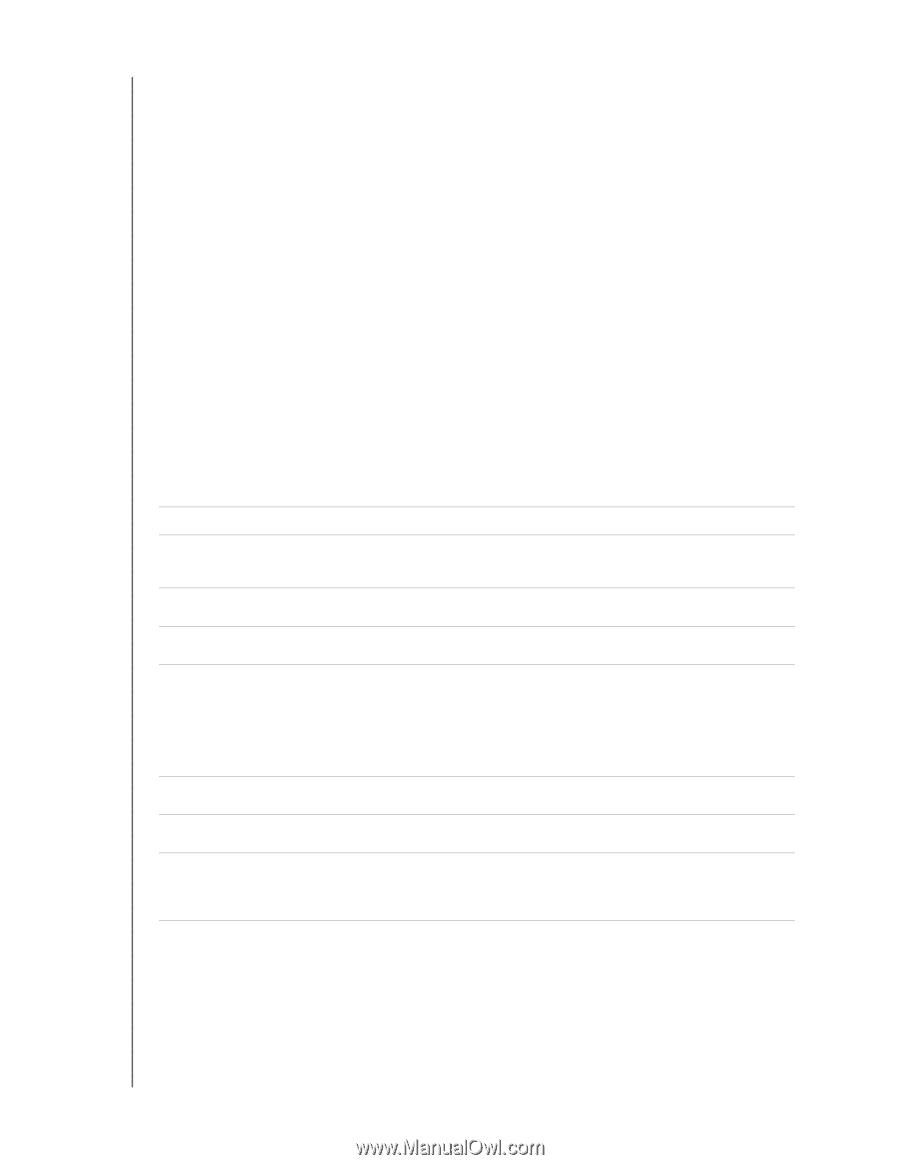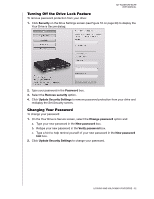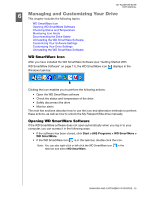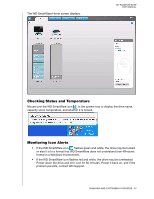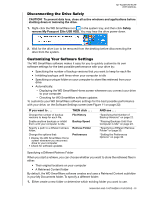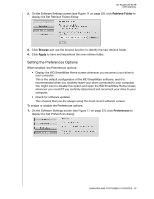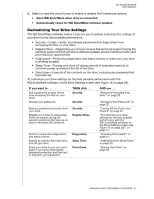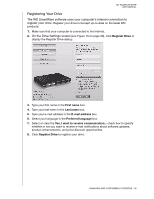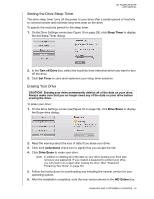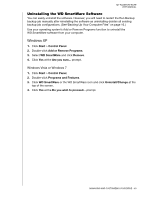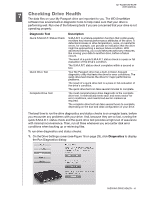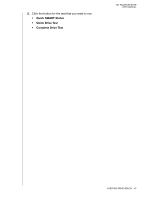Western Digital WDBACX0010Bxx User Manual - Page 42
Customizing Your Drive Settings, Open WD SmartWare when drive is connected
 |
View all Western Digital WDBACX0010Bxx manuals
Add to My Manuals
Save this manual to your list of manuals |
Page 42 highlights
MY PASSPORT ELITE USER MANUAL 2. Select or clear the check boxes to enable or disable the Preferences options: • Open WD SmartWare when drive is connected • Automatically check for WD SmartWare software updates Customizing Your Drive Settings The WD SmartWare software makes it easy for you to quickly customize the settings of your drive for the best possible performance. • Security-Create, modify, and disable passwords that keep others from accessing the files on your drive. • Register Drive-Registering your drive to receive free technical support during the warranty period and find out about software updates, product enhancements, and price discount opportunities. • Diagnostics-Performing diagnostics and status checks to make sure your drive is working properly. • Sleep Timer-Turning your drive off during periods of extended inactivity to conserve power and extend the life of the drive. • Drive Erase-Erase all of the contents on the drive, including any password that has been set. To customize your drive settings for the best possible performance with the WD SmartWare software, on the Drive Settings screen (see Figure 16 on page 29): IF you want to . . . Use a password to keep others from accessing the files on your drive, Change your password, THEN click . . . Security Security Remove password protection from your drive, Register your drive to receive free technical support during the warranty period and be kept up-todate on the latest WD products, Security Register Drive Perform routine drive diagnostics and status checks, Specify an inactive time interval to turn off your drive, Erase your drive so you can use it again if you have implemented password protection and then lost or forgotten your password, Diagnostics Sleep Timer Drive Erase AND see . . . "Password Protecting Your Drive" on page 28. "Changing Your Password" on page 32. "Turning Off the Drive Lock Feature" on page 32. "To customize your drive settings for the best possible performance with the WD SmartWare software, on the Drive Settings screen (see Figure 16 on page 29):" on page 37. "Checking Drive Health" on page 41. "Setting the Drive Sleep Timer" on page 39. "Erasing Your Drive" on page 39. MANAGING AND CUSTOMIZING YOUR DRIVE - 37