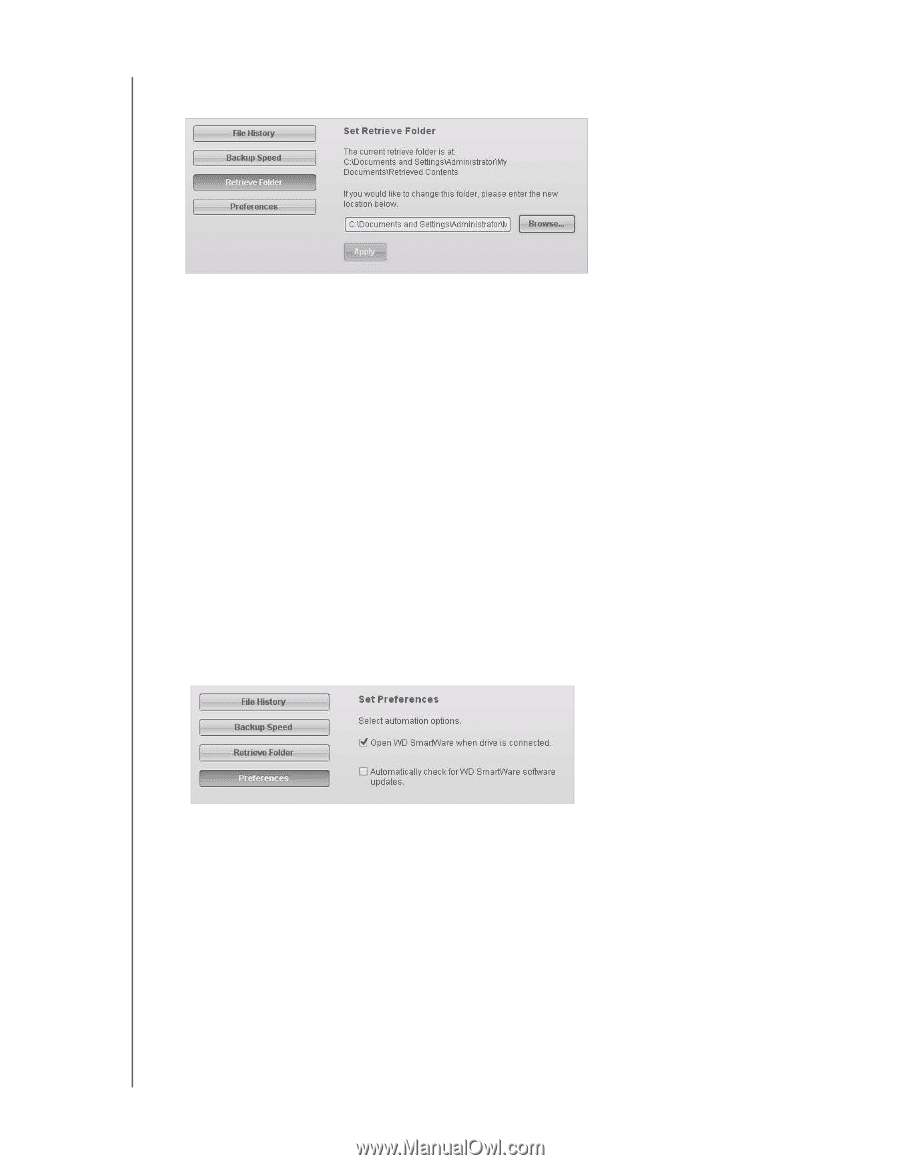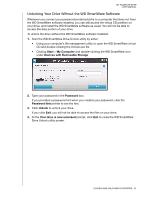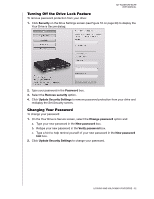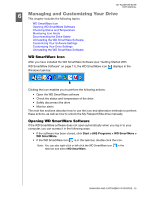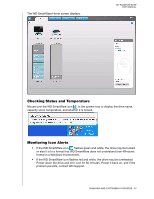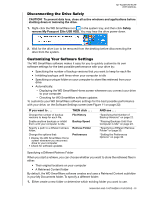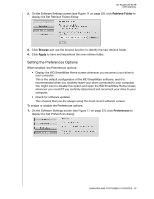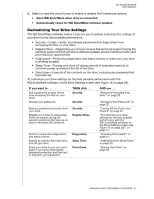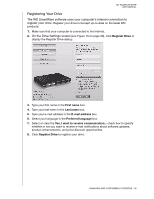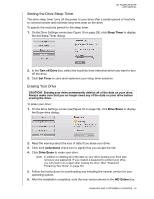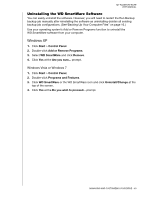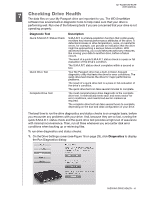Western Digital WDBACX0010Bxx User Manual - Page 41
Setting the Preferences Options, Retrieve Folder, Browse, Apply, Preferences
 |
View all Western Digital WDBACX0010Bxx manuals
Add to My Manuals
Save this manual to your list of manuals |
Page 41 highlights
MY PASSPORT ELITE USER MANUAL 2. On the Software Settings screen (see Figure 11 on page 22), click Retrieve Folder to display the Set Retrieve Folder dialog: 3. Click Browse and use the browse function to identify the new retrieve folder. 4. Click Apply to save and implement the new retrieve folder. Setting the Preferences Options When enabled, the Preferences options: • Display the WD SmartWare Home screen whenever you reconnect your drive to your computer. This is the default configuration of the WD SmartWare software, and it is recommended when you routinely leave your drive connected to your computer. You might want to disable this option and open the WD SmartWare Home screen whenever you need it if you routinely disconnect and reconnect your drive to your computer. • Check for software updates. This ensures that you are always using the most-recent software version. To enable or disable the Preferences options: 1. On the Software Settings screen (see Figure 11 on page 22), click Preferences to display the Set Preferences dialog: MANAGING AND CUSTOMIZING YOUR DRIVE - 36