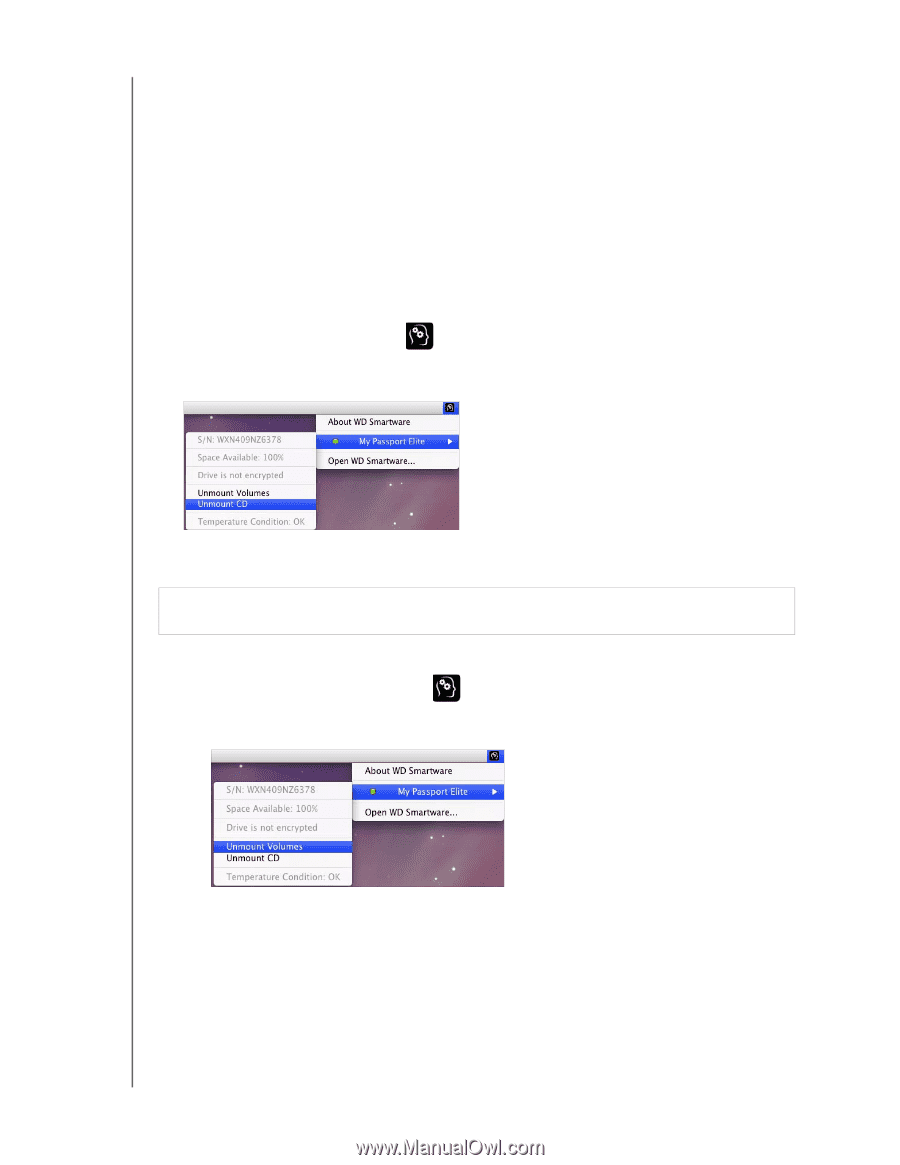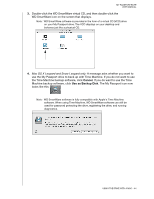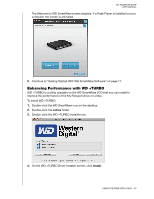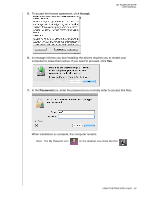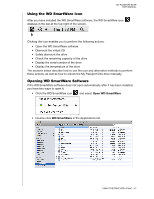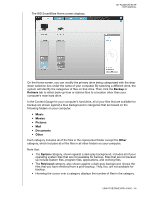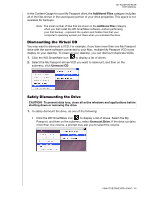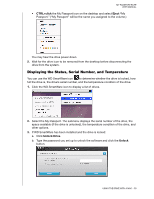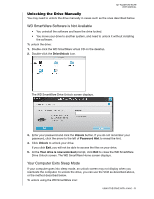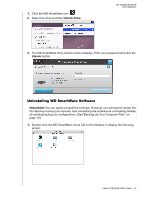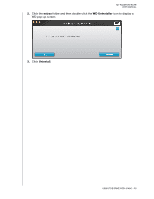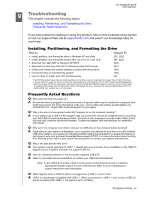Western Digital WDBACX0010Bxx User Manual - Page 54
Dismounting the Virtual CD, Safely Dismounting the Drive, Unmount CD
 |
View all Western Digital WDBACX0010Bxx manuals
Add to My Manuals
Save this manual to your list of manuals |
Page 54 highlights
MY PASSPORT ELITE USER MANUAL In the Content Gauge for your My Passport drive, the Additional Files category includes all of the files shown in the used space portion of your drive properties. This space is not available for backups. Note: The small number of files that are shown in the Additional Files category when you first install the WD SmartWare software-before performing your first backup-represent the system and hidden files that your computer's operating system put there when you installed the drive. Dismounting the Virtual CD You may want to dismount a VCD. For example, if you have more than one My Passport drive with the same software connected to your Mac, multiple My Passport VCD icons display on your desktop. To clean up your desktop, you can dismount duplicate VCDs. 1. Click the WD SmartWare icon to display a list of drives. 2. Select the My Passport whose VCD you want to dismount, and then on the submenu, click Unmount CD. Safely Dismounting the Drive CAUTION! To prevent data loss, close all active windows and applications before shutting down or removing the drive. 1. To safely dismount the drive, do one of the following: • Click the WD SmartWare icon to display a list of drives. Select the My Passport, and then on the submenu, select Unmount Drive. If the drive contains more than one volume, a prompt may ask you to select the volume. USING THE DRIVE WITH A MAC - 49