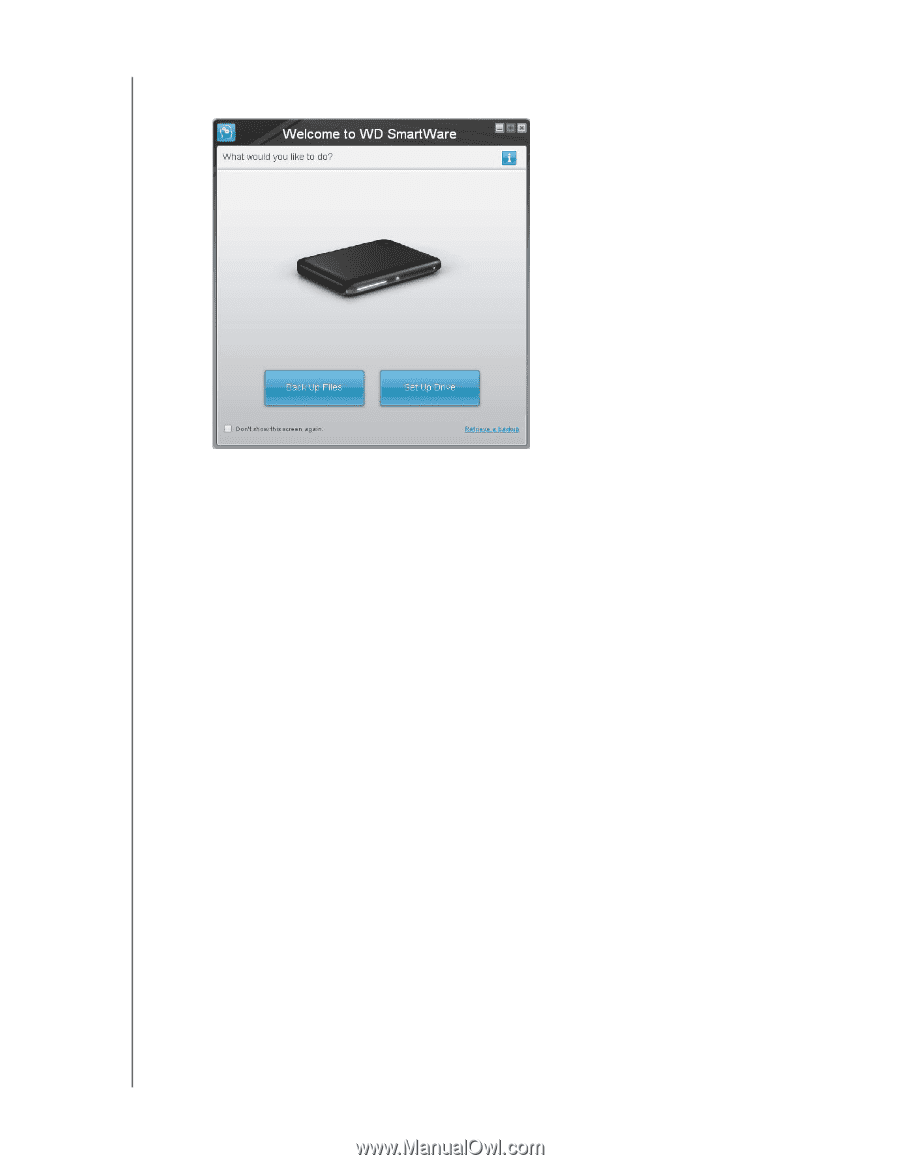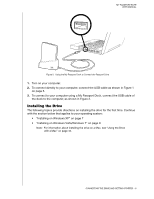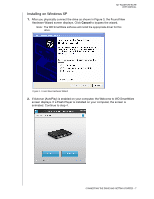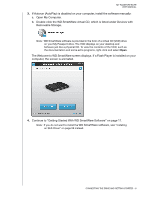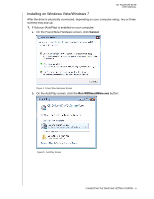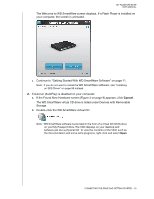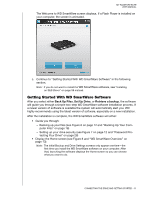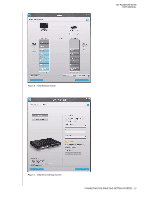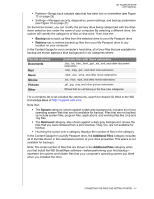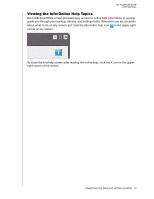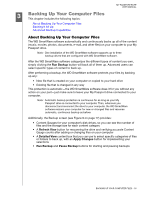Western Digital WDBACX0010Bxx User Manual - Page 16
Getting Started With WD SmartWare Software, Back Up Files, Set Up Drive, Retrieve a backup
 |
View all Western Digital WDBACX0010Bxx manuals
Add to My Manuals
Save this manual to your list of manuals |
Page 16 highlights
MY PASSPORT ELITE USER MANUAL The Welcome to WD SmartWare screen displays. If a Flash Player is installed on your computer, the screen is animated. c. Continue to "Getting Started With WD SmartWare Software" in the following section. Note: If you do not want to install the WD SmartWare software, see "Installing an SES Driver" on page 56 instead. Getting Started With WD SmartWare Software After you select either Back Up Files, Set Up Drive, or Retrieve a backup, the software will guide you through a simple two-step WD SmartWare software installation process. If a newer version of software is available the system will automatically alert you. WD highly recommends using the latest version of software, especially on a new installation. After the installation is complete, the WD SmartWare software will either: • Guide you through: - Backing up your files (see Figure 6 on page 12 and "Backing Up Your Com- puter Files" on page 16) - Setting up your drive security (see Figure 7 on page 12 and "Password Pro- tecting Your Drive" on page 28) • Display the Home screen (see Figure 8 and "WD SmartWare Overview" on page 13): Note: The initial Backup and Drive Settings screens only appear one time-the first time you install the WD SmartWare software on your computer. After that, launching the software displays the Home screen so you can choose what you want to do. CONNECTING THE DRIVE AND GETTING STARTED - 11