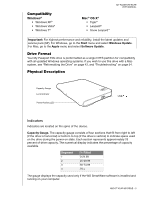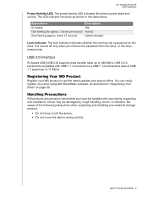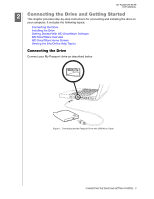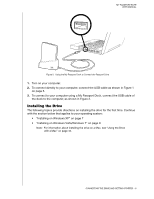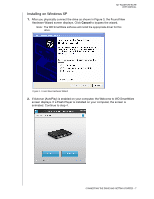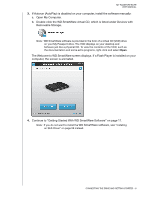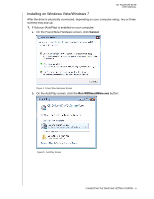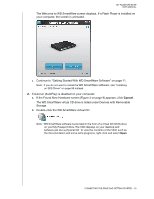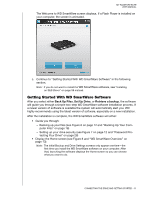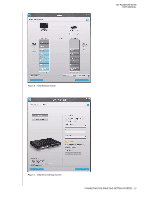Western Digital WDBACX0010Bxx User Manual - Page 13
Continue to Getting Started With WD SmartWare Software on Open My Computer.
 |
View all Western Digital WDBACX0010Bxx manuals
Add to My Manuals
Save this manual to your list of manuals |
Page 13 highlights
MY PASSPORT ELITE USER MANUAL 3. If Autorun (AutoPlay) is disabled on your computer, install the software manually: a. Open My Computer. b. Double-click the WD SmartWare virtual CD, which is listed under Devices with Removable Storage. Note: WD SmartWare software is provided in the form of a virtual CD (VCD) drive on your My Passport drive. The VCD displays on your desktop and behaves just like a physical CD. To view the contents of the VCD, such as the documentation and some extra programs, right-click and select Open. The Welcome to WD SmartWare screen displays. If a Flash Player is installed on your computer, the screen is animated. 4. Continue to "Getting Started With WD SmartWare Software" on page 11. Note: If you do not want to install the WD SmartWare software, see "Installing an SES Driver" on page 56 instead. CONNECTING THE DRIVE AND GETTING STARTED - 8