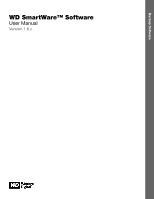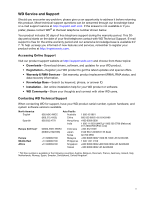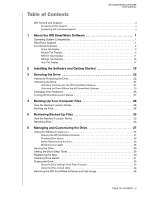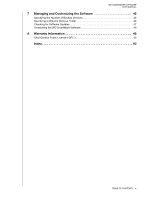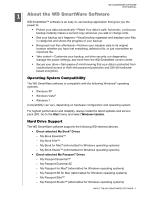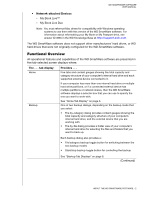Western Digital WDBVHT0080JCH WD SmartWare User Manual
Western Digital WDBVHT0080JCH Manual
 |
View all Western Digital WDBVHT0080JCH manuals
Add to My Manuals
Save this manual to your list of manuals |
Western Digital WDBVHT0080JCH manual content summary:
- Western Digital WDBVHT0080JCH | WD SmartWare User Manual - Page 1
Backup Software WD SmartWare™ Software User Manual Version 1.6.x WD SmartWare Software User Manual, Version 1.6.x - Western Digital WDBVHT0080JCH | WD SmartWare User Manual - Page 2
any problem, please give us an opportunity to address it before returning this product. Most technical support questions can be answered through our knowledge base or e-mail support service at http://support.wdc.com. If the answer is not available or if you prefer, please contact WD® at the best - Western Digital WDBVHT0080JCH | WD SmartWare User Manual - Page 3
Table of Contents WD SMARTWARE SOFTWARE USER MANUAL WD Service and Support ii Accessing Online Support ii Contacting WD Technical Support ii 1 About the WD SmartWare Software 1 Operating System Compatibility 1 Hard Drive Support 1 Functional Overview 2 Home Tab Display 3 Backup Tab - Western Digital WDBVHT0080JCH | WD SmartWare User Manual - Page 4
SMARTWARE SOFTWARE USER MANUAL 7 Managing and Customizing the Software 46 Specifying the Number of Backup Versions 46 Specifying a Different Retrieve Folder 46 Checking for Software Updates 47 Uninstalling the WD SmartWare Software 48 A Warranty Information 49 GNU General Public License ("GPL - Western Digital WDBVHT0080JCH | WD SmartWare User Manual - Page 5
SOFTWARE USER MANUAL 1 About the WD SmartWare Software 1 WD SmartWare™ software is an easy-to-use backup the latest updates and service pack (SP). Go to the Start menu and select Windows Update. Hard Drive Support The WD SmartWare software supports the following WD external devices: • Direct - Western Digital WDBVHT0080JCH | WD SmartWare User Manual - Page 6
Passport drive, see answer ID 3865 in the WD Knowledge Base at http://support.wdc.com. The WD SmartWare software does not support other manufacturers' hard drives, or WD hard drives that were not originally configured for the WD SmartWare software. Functional Overview All operational features and - Western Digital WDBVHT0080JCH | WD SmartWare User Manual - Page 7
WD SMARTWARE SOFTWARE USER MANUAL The . . . tab • WD Customer Support and software update services See "Help Tab Display" on page 17. In each display, the WD SmartWare tab information, each WD SmartWare display provides easy access to abbreviated online help to quickly guide you through your backup - Western Digital WDBVHT0080JCH | WD SmartWare User Manual - Page 8
WD SMARTWARE SOFTWARE USER MANUAL Your Computer Icon Your Computer's Content Gauge External Device Icon External Device Content Gauge Figure 1. Home Tab Display ABOUT THE WD SMARTWARE SOFTWARE - 4 - Western Digital WDBVHT0080JCH | WD SmartWare User Manual - Page 9
MANUAL Table 1. Home Tab Functional Description Display Component Description Your computer icon Provides a graphic representation and name of the internal hard drive or drive partition on your computer that the WD hard drive or drive partition, the WD SmartWare software displays a selector box - Western Digital WDBVHT0080JCH | WD SmartWare User Manual - Page 10
WD SMARTWARE SOFTWARE USER MANUAL Table 1. Alerts-To display the WD Alerts report • Properties-To display the Device Details and Troubleshooting information • Shut Down-To Figure 1 on page 4.) One installation of the WD SmartWare software supports as many external devices as you system can handle. - Western Digital WDBVHT0080JCH | WD SmartWare User Manual - Page 11
WD SMARTWARE SOFTWARE USER MANUAL Table 1. Home Tab Functional Description (Continued) Display a complete list of all included file extensions, search for answer ID 3644 in the WD Knowledge Base at http://support.wdc.com. Note that: • The System category, shown against a dark gray background - Western Digital WDBVHT0080JCH | WD SmartWare User Manual - Page 12
SMARTWARE SOFTWARE USER MANUAL Table 1. Home Tab Functional Description (Continued) Display Component Description External device content gauge After installing the WD SmartWare software-before running your first backup or copying any files to the device-the external device content gauge shows - Western Digital WDBVHT0080JCH | WD SmartWare User Manual - Page 13
WD SMARTWARE SOFTWARE USER MANUAL Backup by Category Display Your Computer's Content Gauge Backup by Files Display External Device Content Gauge Category/File device on the Home tab display. (See "External device content gauge" on page 8.) (Continued) ABOUT THE WD SMARTWARE SOFTWARE - 9 - Western Digital WDBVHT0080JCH | WD SmartWare User Manual - Page 14
MANUAL Table 2. Backup Tab Functional Description (Continued) Display Component Description Advanced backup area In category mode, the initial/default configuration of the WD . In file mode, the initial/default configuration of the WD SmartWare software is with none of the files/folders selected - Western Digital WDBVHT0080JCH | WD SmartWare User Manual - Page 15
WD SMARTWARE SOFTWARE USER MANUAL Table 2. Backup Tab Functional Description (Continued) Display Category Backup when the backup mode is file. Retrieve Tab Displays Three Retrieve tab displays guide you through finding backup files and copying them to your computer's internal hard drive: • - Western Digital WDBVHT0080JCH | WD SmartWare User Manual - Page 16
WD SMARTWARE SOFTWARE USER MANUAL Backed Up Volumes Selection Box Select a Volume to to continue with the retrieve operation. Change retrieve folder box and browse button By default, the WD SmartWare software creates and uses a folder named Retrieved Contents in the My Documents folder for - Western Digital WDBVHT0080JCH | WD SmartWare User Manual - Page 17
WD SMARTWARE SOFTWARE USER MANUAL Table 3. Retrieve Tab Functional Description (Continued) Display Component Selecting the Retrieve All Files option closes the Retrieve Some Files selection box and the WD SmartWare software retrieves all of the files from the selected backup volume on the selected - Western Digital WDBVHT0080JCH | WD SmartWare User Manual - Page 18
WD SMARTWARE SOFTWARE USER MANUAL Settings Tab Displays The configuration of the Settings tab screen • For three models of My Passport drives-the ones that support the WD Security™ and WD Drive Utilities™ software-the WD SmartWare software displays only the Software Settings screen. To determine the - Western Digital WDBVHT0080JCH | WD SmartWare User Manual - Page 19
WD SMARTWARE SOFTWARE USER MANUAL Settings Tab Display Software Settings Screen Figure 4. Settings Tab Displays Drive Settings Screen ABOUT THE WD SMARTWARE SOFTWARE - 15 - Western Digital WDBVHT0080JCH | WD SmartWare User Manual - Page 20
WD SMARTWARE SOFTWARE USER MANUAL Table 4. Settings Tab Functional Description Display Component for configuring the device. Displays the Set Up Software dialog for managing and customizing the WD SmartWare software. Displays the Set Sleep Timer dialog for specifying the period of inactivity - Western Digital WDBVHT0080JCH | WD SmartWare User Manual - Page 21
Contact Us Link WD Store Link Support Link Online User Manuals Link Figure 5. Help Tab Display Table 5. Help Tab Functional Description Display Component Description Contact Us link Uses your Web browser to connect to the WD Service & Support Contact Us page at http://support.wdc.com/contact - Western Digital WDBVHT0080JCH | WD SmartWare User Manual - Page 22
can select and open the online version of the user manual for your external device. Uses your Web browser to connect to the WD Service & Support Home page at http://support.wdc.com. Uses your Web browser to compare the versions of your WD SmartWare software and the firmware of the selected external - Western Digital WDBVHT0080JCH | WD SmartWare User Manual - Page 23
SMARTWARE SOFTWARE USER MANUAL 2 Installing the Software and Getting Started 1 This chapter provides instructions for installing and getting started with the WD SmartWare software. The WD SmartWare setup file can be: • On the drive for direct-attached external devices • Either on the drive or on the - Western Digital WDBVHT0080JCH | WD SmartWare User Manual - Page 24
WD SMARTWARE SOFTWARE USER MANUAL 3. Read the license agreement, select the I accept the terms in the License Agreement check box, and click Next to continue: 4. Click Install to begin the - Western Digital WDBVHT0080JCH | WD SmartWare User Manual - Page 25
USER MANUAL 6. When the installation completes, click Finish to exit the Setup Wizard: 7. To confirm a successful installation: a. Verify that the WD Quick View icon displays in the system tray portion of the Windows taskbar: WD Quick View Icon b. Click Start > All Programs > Western Digital > WD - Western Digital WDBVHT0080JCH | WD SmartWare User Manual - Page 26
includes the following topics: Password Protecting the Drive Unlocking the Drive Changing Your Password Turning Off the Drive Lock Feature WD SMARTWARE SOFTWARE USER MANUAL Password Protecting the Drive You should password protect your drive if you are worried that someone else will gain access - Western Digital WDBVHT0080JCH | WD SmartWare User Manual - Page 27
SMARTWARE SOFTWARE USER MANUAL c. Type a hint to help remember your password in the Password hint box. d. Select the Remember my password on this computer check box if you want the WD SmartWare software to remember your password on this computer. Note: This function remembers the password for your - Western Digital WDBVHT0080JCH | WD SmartWare User Manual - Page 28
MANUAL Unlocking the Drive with the WD SmartWare Software Whenever you shut down and restart your computer, or disconnect and reconnect a locked device to your computer, unless you selected the Remember my password on this computer check box when you created your password, the WD with WD SmartWare - Western Digital WDBVHT0080JCH | WD SmartWare User Manual - Page 29
MANUAL Unlocking the Drive Without the WD SmartWare Software Whenever you connect your password-protected drive to a computer that does not have the WD SmartWare software installed, you can use the Drive Unlock utility to unlock the drive there. The WD and double-clicking the WD Unlocker virtual CD - Western Digital WDBVHT0080JCH | WD SmartWare User Manual - Page 30
WD SMARTWARE SOFTWARE USER MANUAL Changing Your Password To change your password: 1. On the or clear the Remember my password on this computer check box to signify whether you want the WD SmartWare software to remember your new password on this computer. Note: This function remembers the password - Western Digital WDBVHT0080JCH | WD SmartWare User Manual - Page 31
WD SMARTWARE SOFTWARE USER MANUAL Turning Off the Drive Lock Feature To remove password you see the Software Settings screen instead of the WD SmartWare Settings tab display with the Set Up Drive button, then you must use the WD Security software to remove password protection from the selected - Western Digital WDBVHT0080JCH | WD SmartWare User Manual - Page 32
MANUAL 4 Backing Up Your Computer Files 1 This chapter includes the following topics: How the Backup Function Works Backing Up Files How the Backup Function Works The WD categories of files to back up. After performing a backup, the WD SmartWare software protects your files by backing up any: • New - Western Digital WDBVHT0080JCH | WD SmartWare User Manual - Page 33
WD SMARTWARE SOFTWARE USER MANUAL d. If the selected device has more than one drive partition or network share, use the selector box under the device icon to select the one - Western Digital WDBVHT0080JCH | WD SmartWare User Manual - Page 34
WD SMARTWARE SOFTWARE USER MANUAL If the backup mode is file and Ready to perform file backup appears there, then click the Switch to Category Backup button and OK at - Western Digital WDBVHT0080JCH | WD SmartWare User Manual - Page 35
WD SMARTWARE SOFTWARE USER MANUAL d. Click Start Backup to begin backing up all of files and completes. • You can continue to set up your drive or perform any other functions because the WD SmartWare software backs up your files in the background. • The Start Backup toggle button changes to Stop - Western Digital WDBVHT0080JCH | WD SmartWare User Manual - Page 36
MANUAL 9. Appearance of a backup successfully finished message means that the backup completed normally. If any files could not be backed up, the WD tab. b. Click the WD Store link to view the Western Digital Online Store website. c. Click External Hard Drives and select the best drive to suit your - Western Digital WDBVHT0080JCH | WD SmartWare User Manual - Page 37
SOFTWARE USER MANUAL 5 Retrieving Backed Up Files 1 This chapter includes the following topics: How the Retrieve Function Works Retrieving Files How the Retrieve Function Works The WD SmartWare software makes it easy for you to retrieve backed up files from your external device and copy them - Western Digital WDBVHT0080JCH | WD SmartWare User Manual - Page 38
SOFTWARE USER MANUAL IF you have . . . Created a single backup on the selected external device from your computer, THEN the WD SmartWare software displays the . . . Select a destination for retrieved files dialog: Created multiple backup volumes on the selected external device from either - Western Digital WDBVHT0080JCH | WD SmartWare User Manual - Page 39
WD SMARTWARE SOFTWARE USER MANUAL 3. On the Select a destination for retrieved files dialog: IF you want to copy your retrieved files to . . . Their original locations on your computer's internal hard - Western Digital WDBVHT0080JCH | WD SmartWare User Manual - Page 40
WD SMARTWARE SOFTWARE USER MANUAL • Select the Show deleted files check box to display backed up files that have been deleted: • Select the View icon to list individual files. • To - Western Digital WDBVHT0080JCH | WD SmartWare User Manual - Page 41
SmartWare Software If the WD SmartWare software does not start automatically, you can start it by: • Left- or right-clicking the WD Quick View icon in the taskbar and selecting WD SmartWare: • Clicking: Start > (All) Programs > Western Digital > WD SmartWare > WD SmartWare MANAGING AND CUSTOMIZING - Western Digital WDBVHT0080JCH | WD SmartWare User Manual - Page 42
. . . Locked or in a format that the WD SmartWare software does not understand (non-Windows format in a Windows environment). Overheated. Power down the device and let it cool for 60 minutes. Power it back up, and if the problem persists, contact WD Support. MANAGING AND CUSTOMIZING THE DRIVE - 38 - Western Digital WDBVHT0080JCH | WD SmartWare User Manual - Page 43
WD SMARTWARE SOFTWARE USER MANUAL Naming the Drive Some configurations of the following drives have a If you see the Software Settings screen instead of the WD SmartWare Settings tab display with the Set Up Drive button, then you must use the WD Drive Utilities software to set the sleep timer for the - Western Digital WDBVHT0080JCH | WD SmartWare User Manual - Page 44
software uses your computer's Internet connection to register your drive. To register your drive to receive free technical support during the warranty period and be kept up-to-date on the latest WD products: 1. Make sure that your computer is connected to the Internet. 2. On the Home screen, if you - Western Digital WDBVHT0080JCH | WD SmartWare User Manual - Page 45
WD SMARTWARE SOFTWARE USER MANUAL 5. enhancements, and price discount opportunities. f. Click Register Drive. Checking Drive Health The WD SmartWare software has drive. The best time to run the drive diagnostics and status checks is on a regular basis, before you encounter any problems with your - Western Digital WDBVHT0080JCH | WD SmartWare User Manual - Page 46
WD SMARTWARE SOFTWARE USER MANUAL To run drive diagnostics and status checks: 1. On the If you see the Software Settings screen instead of the WD SmartWare Settings tab display with the Set Up Drive button, then you must use the WD Drive Utilities software to run drive diagnostics and status checks - Western Digital WDBVHT0080JCH | WD SmartWare User Manual - Page 47
any of the data on your drive before erasing the drive. Note: Erasing your drive also deletes the WD SmartWare software and all of the support files, utilities, online help and user manual files. You can download these to restore your external device to its original configuration after erasing the - Western Digital WDBVHT0080JCH | WD SmartWare User Manual - Page 48
MANUAL Note: Erasing your drive also removes your password. If you still want to use a password to protect your drive, you will need to re-create it after restoring the WD - Clicking Start > My Computer and double-clicking the WD Unlocker virtual CD icon under Devices with Removable Storage The - Western Digital WDBVHT0080JCH | WD SmartWare User Manual - Page 49
on your external device, erasing or reformatting the drive also removes the WD SmartWare software and all of the support files, utilities, online help and user manual files. If you ever need to remove and reinstall the WD SmartWare software on your computer, or move the drive to another computer - Western Digital WDBVHT0080JCH | WD SmartWare User Manual - Page 50
to display the Software Settings screen (see Figure 4 on page 15). Note: If the external device selected on the Home screen supports the WD Security and WD Drive Utilities software, then clicking the Settings tab displays the Software Settings screen. 2. On the Software Settings screen, click File - Western Digital WDBVHT0080JCH | WD SmartWare User Manual - Page 51
SMARTWARE SOFTWARE USER MANUAL By default, the WD SmartWare software creates and uses a Retrieved Contents subfolder 15). Note: If the external device selected on the Home screen supports the WD Security and WD Drive Utilities software, then clicking the Settings tab displays the Software Settings - Western Digital WDBVHT0080JCH | WD SmartWare User Manual - Page 52
backup job configurations. You must restart the backup job manually after reinstalling the software. (See "Backing Up Your Computer Files" on page 28.) Use the operating system's Add or Remove Programs function to uninstall the WD SmartWare software. On Windows XP computers: 1. Click Start > Control - Western Digital WDBVHT0080JCH | WD SmartWare User Manual - Page 53
WD SMARTWARE SOFTWARE USER MANUAL A Warranty Information 1 GNU General Public License ("GPL") This software may include third party copyrighted software licensed under the GPL or Lesser General Public License ("LGPL") (collectively, "GPL Software") and not Western Digital's End User License - Western Digital WDBVHT0080JCH | WD SmartWare User Manual - Page 54
H Help tab display Contact Us link 17 description 17 functional overview 3 Learning Center topic buttons 17 Online User Manuals link 18 Support link 18 Update Software button 18 WD Store link 18 Home tab display description 3 drive content gauge 8 drive icon 5, 6 functional overview 2 Internal drive - Western Digital WDBVHT0080JCH | WD SmartWare User Manual - Page 55
files selection box 13 Start/Cancel Retrieving toggle button 13 Run Diagnostics screen 42 S Security button 16 Service and Support, WD ii Set file history dialog 46 WD SMARTWARE SOFTWARE USER MANUAL preferences dialog 47 retrieve folder dialog 47 sleep timer dialog 39, 40 Set Up Drive button 16 - Western Digital WDBVHT0080JCH | WD SmartWare User Manual - Page 56
Y Your computer content gauge, Backup tab displays 9 content gauge, Home tab display 7 icon, Home tab display 5 WD SMARTWARE SOFTWARE USER MANUAL INDEX - 52 - Western Digital WDBVHT0080JCH | WD SmartWare User Manual - Page 57
result from its use. No license is granted by implication or otherwise under any patent or patent rights of WD. WD reserves the right to change specifications at any time without notice. Western Digital, WD, the WD logo, My Book, and My Passport are registered trademarks and My Passport Essential
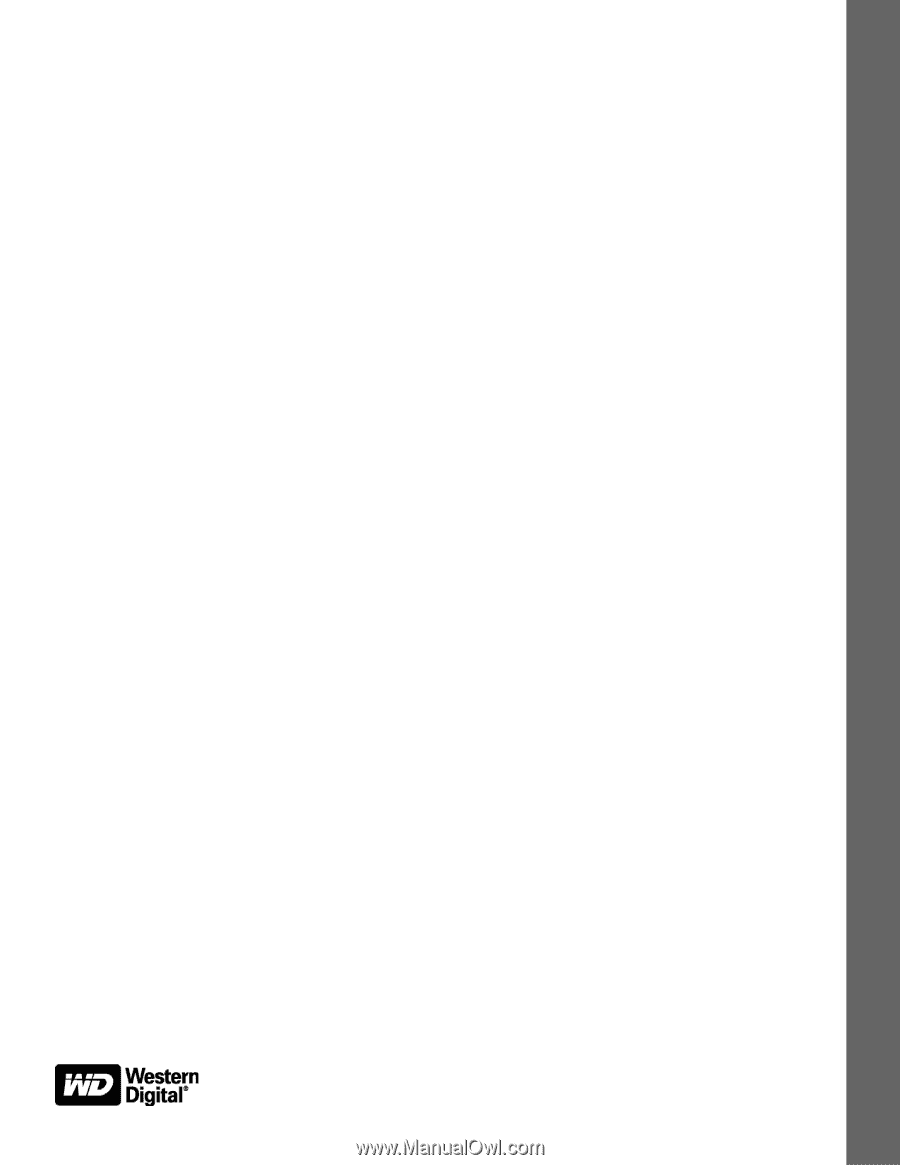
Backup Software
WD SmartWare™ Software
User Manual
Version 1.6.
x
WD SmartWare Software User Manual, Version 1.6.
x