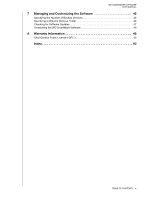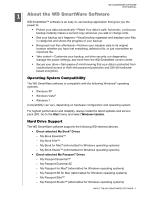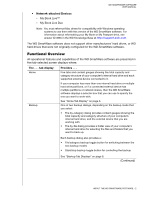Western Digital WDBVHT0080JCH WD SmartWare User Manual - Page 9
Display Component, Description, To display the Windows Drive Properties dialog
 |
View all Western Digital WDBVHT0080JCH manuals
Add to My Manuals
Save this manual to your list of manuals |
Page 9 highlights
WD SMARTWARE SOFTWARE USER MANUAL Table 1. Home Tab Functional Description Display Component Description Your computer icon Provides a graphic representation and name of the internal hard drive or drive partition on your computer that the WD SmartWare software will access for backup and retrieve functions. Right-clicking the icon and clicking Properties displays the Windows System Properties dialog: Internal drive selector box (Not shown in Figure 1 on page 4.) If your computer has more than one internal hard drive or drive partition, the WD SmartWare software displays a selector box below your computer icon for specifying the drive or partition that you want to use for backup and retrieve functions: External device icon Provides a graphic representation and name of the external device connected to your computer. If you have more than one external device connected to your computer, left-click the icon for the one that you want to use for backup, retrieve, and drive settings functions. The WD SmartWare software highlights your selection with a light-blue shadow background: Selected My Book Drive Right-clicking a direct-attached device icon displays a menu with the following options: • Open-To display the device listing in Windows Explorer • Properties-To display the Windows Drive Properties dialog • Safely remove-To prepare your system to disconnect the device (Continued) ABOUT THE WD SMARTWARE SOFTWARE - 5