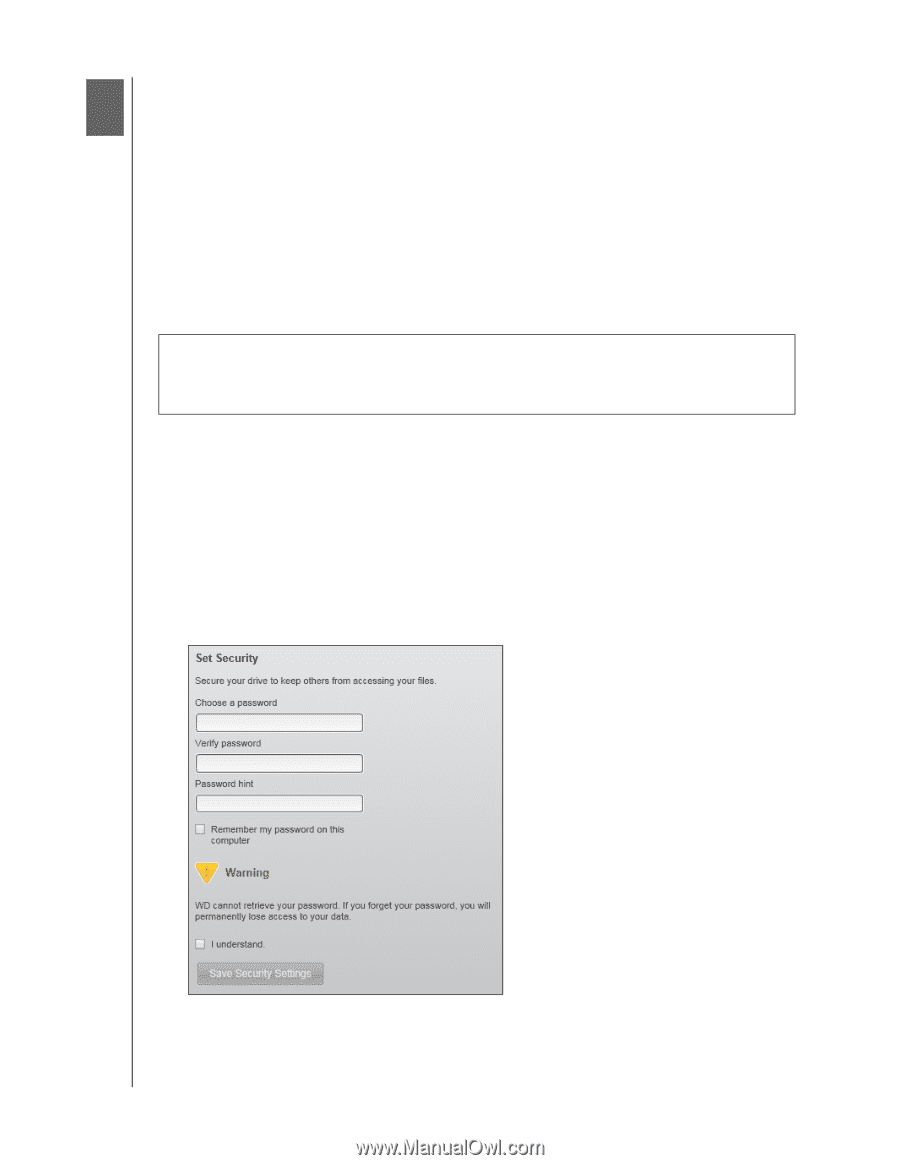Western Digital WDBVHT0080JCH WD SmartWare User Manual - Page 26
Securing the Drive, Password Protecting the Drive
 |
View all Western Digital WDBVHT0080JCH manuals
Add to My Manuals
Save this manual to your list of manuals |
Page 26 highlights
3 Securing the Drive 1 This chapter includes the following topics: Password Protecting the Drive Unlocking the Drive Changing Your Password Turning Off the Drive Lock Feature WD SMARTWARE SOFTWARE USER MANUAL Password Protecting the Drive You should password protect your drive if you are worried that someone else will gain access to your drive and you do not want them to see your files on the drive. CAUTION! The WD SmartWare software uses your password to electronically lock and unlock your drive. If you forget your password, you will not be able to access the data that is on your drive or write new data to it. You will have to erase the drive before you can use it again. To create a password and keep others from accessing the files on your drive: 1. On the Home screen, if you have more than one external device connected to your computer, select the icon for the one that you want to create a password for. 2. Click the Settings tab and Set Up Drive to display the Drive Settings screen (see Figure 4 on page 15). Note: If you see the Software Settings screen instead of the WD SmartWare Settings tab display with the Set Up Drive button, then you must use the WD Security software to create a password for the selected external device. 3. On the Drive Settings screen, click Security to display the Set Security dialog: 4. On the Set Security dialog: a. Type your password in the Choose a password box, using up to 25 characters. b. Retype your password in the Verify password box. SECURING THE DRIVE - 22