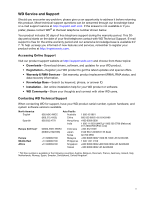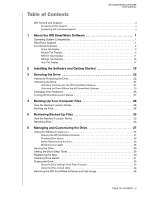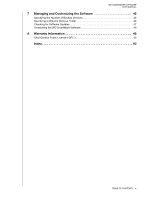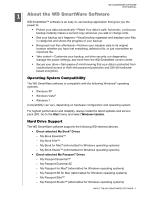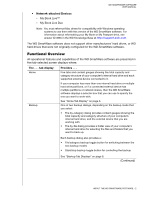Western Digital WDBVHT0080JCH WD SmartWare User Manual - Page 7
Home Tab Display, or copy retrieved files to when your computer has more than one
 |
View all Western Digital WDBVHT0080JCH manuals
Add to My Manuals
Save this manual to your list of manuals |
Page 7 highlights
WD SMARTWARE SOFTWARE USER MANUAL The . . . tab display Retrieve Provides . . . Three full-screen dialogs for selecting the: • Backup volume that you want to retrieve files from • Destination on your computer where you want to copy the retrieved files • Files that you want to retrieve Settings Help See "Retrieve Tab Displays" on page 11. One of two dialogs, depending on the type and model of your connected device. For all My Book drives and most My Passport drives, the Settings tab display provides buttons for displaying Software Settings and Drive Settings screens. For three models of My Passport drives, the Settings tab display provides only the Software Settings screen. See "Settings Tab Displays" on page 14. Instant access to: • Detailed information about backing up and retrieving files and making your software and drive setup selections • WD Customer Support and software update services See "Help Tab Display" on page 17. In each display, the WD SmartWare software changes the names and graphic images to match the hardware configuration of the connected device. Note: In addition to the detailed Help tab information, each WD SmartWare display provides easy access to abbreviated online help to quickly guide you through your backup, retrieve, and settings tasks. Whenever you are uncertain about what to do, just click the info/online help icon in the upper-right corner of the display: To close the info/online help screen after reading the online help, click the X icon in the upper-right corner of the help screen. Home Tab Display Use the Home tab display to view hard drive content gauges and select: • The internal hard drive or hard drive partition that you want to back up files from or copy retrieved files to when your computer has more than one • The external device that you want to back up files to, retrieve files from, or customize when you have more than one connected to your computer See Figure 1 on page 4 and Table 1 on page 5 for a brief functional description of the Home tab display. ABOUT THE WD SMARTWARE SOFTWARE - 3