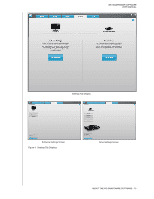Western Digital WDBVHT0080JCH WD SmartWare User Manual - Page 14
Advanced View, Apply Changes, Switch to File Backup, Revert, software is
 |
View all Western Digital WDBVHT0080JCH manuals
Add to My Manuals
Save this manual to your list of manuals |
Page 14 highlights
WD SMARTWARE SOFTWARE USER MANUAL Table 2. Backup Tab Functional Description (Continued) Display Component Description Advanced backup area In category mode, the initial/default configuration of the WD SmartWare software is to back up all categories of your files. In this configuration, the advanced backup area is blank. Clicking Advanced View displays a backup files selection box that you can use to specify the categories of files that you want to back up: Clicking Apply Changes in the backup files selection box updates the content gauge for your computer and your external device. Clicking Switch to File Backup displays a folder structure view that you can use to specify individual files or folders that you want to back up: Note: The folder structure displaces the content gauge for your computer on the Backup tab display. In file mode, the initial/default configuration of the WD SmartWare software is with none of the files/folders selected for backup. After selecting the files or folders that you want to back up, clicking: • Apply Changes updates the content gauge for your external device. • Revert clears your recent selections and redisplays the prior applied configuration. (Continued) ABOUT THE WD SMARTWARE SOFTWARE - 10