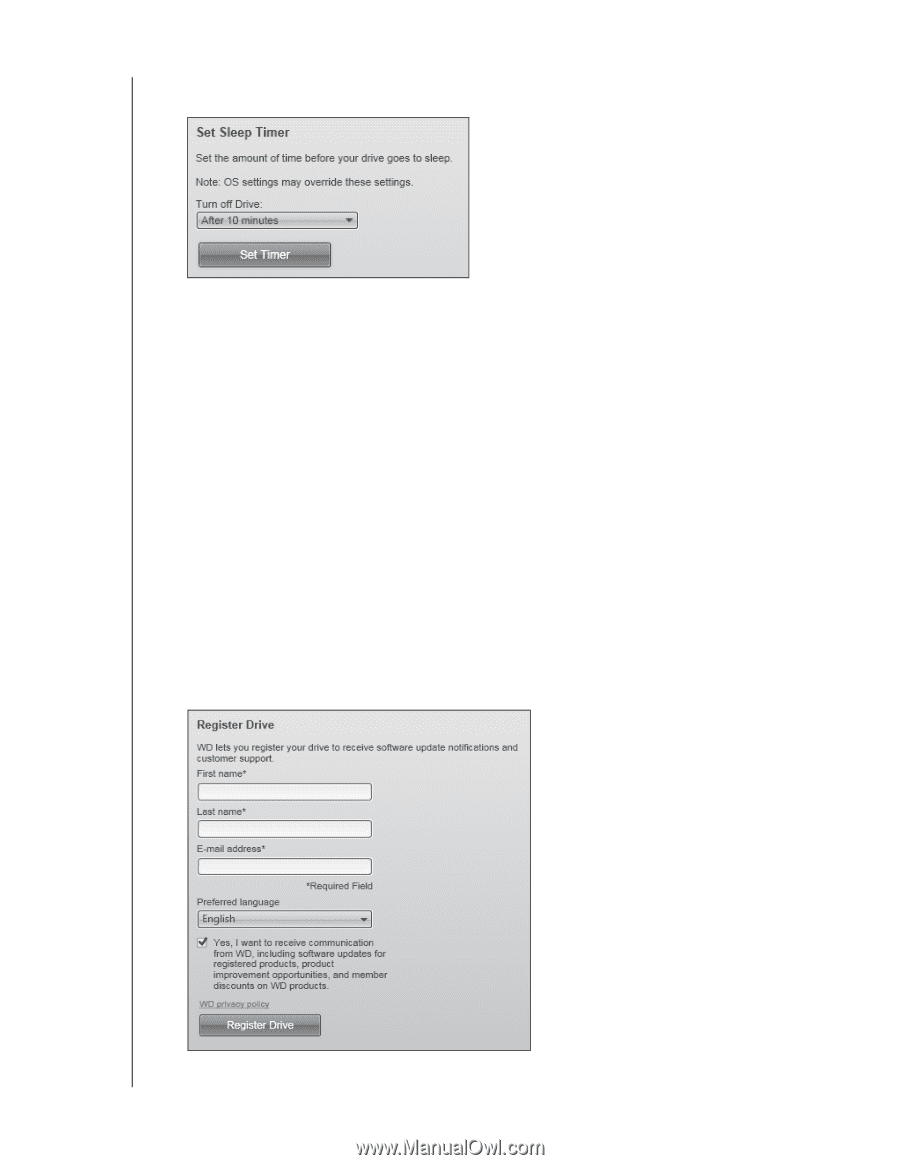Western Digital WDBVHT0080JCH WD SmartWare User Manual - Page 44
Registering the Drive, Sleep Timer, Turn off Drive, Settings, Set Up Drive, Registration
 |
View all Western Digital WDBVHT0080JCH manuals
Add to My Manuals
Save this manual to your list of manuals |
Page 44 highlights
WD SMARTWARE SOFTWARE USER MANUAL 3. On the Drive Settings screen, click Sleep Timer to display the Set Sleep Timer dialog: 4. On the Set Sleep Timer dialog: a. In the Turn off Drive box, select the inactivity time interval at which you want to turn off the drive. b. Click Set Timer. Registering the Drive The WD SmartWare software uses your computer's Internet connection to register your drive. To register your drive to receive free technical support during the warranty period and be kept up-to-date on the latest WD products: 1. Make sure that your computer is connected to the Internet. 2. On the Home screen, if you have more than one external device connected to your computer, select the icon for the one that you want to register. 3. Click the Settings tab and Set Up Drive to display the Drive Settings screen (see Figure 4 on page 15). Note: If you see the Software Settings screen instead of the WD SmartWare Settings tab display with the Set Up Drive button, then you must use the WD Drive Utilities software to register the selected external device. 4. On the Drive Settings screen, click Registration to display the Register Drive dialog: MANAGING AND CUSTOMIZING THE DRIVE - 40