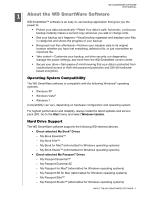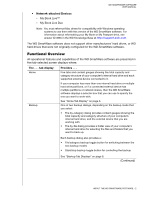Western Digital WDBVHT0080JCH WD SmartWare User Manual - Page 10
To display the Windows Map Network Drive dialog, To display the Device Details and Troubleshooting
 |
View all Western Digital WDBVHT0080JCH manuals
Add to My Manuals
Save this manual to your list of manuals |
Page 10 highlights
WD SMARTWARE SOFTWARE USER MANUAL Table 1. Home Tab Functional Description (Continued) Display Component Description External device icon (continued) For a network-attached device, the options are: • Open-To display the device listing in Windows Explorer • Dashboard-To display the Web interface for configuring the device • Learning Center-To display the device Learning Center help • Map-To display the Windows Map Network Drive dialog • Create Shortcut-To add a desktop shortcut to the device • Alerts-To display the WD Alerts report • Properties-To display the Device Details and Troubleshooting information • Shut Down-To ready and shut down the device External device drive partition or network share selector box (Not shown in Figure 1 on page 4.) If an external device has more than one drive partition or network share, the WD SmartWare software displays a selector box below the device icon for specifying the partition or share that you want to use for backup and retrieve functions: Device display scroll pointers (Not shown in Figure 1 on page 4.) One installation of the WD SmartWare software supports as many external devices as you system can handle. When the number of connected devices exceeds the display capacity, the WD SmartWare software displays left/right scroll pointers for viewing all of them: Scroll Pointers (Continued) ABOUT THE WD SMARTWARE SOFTWARE - 6