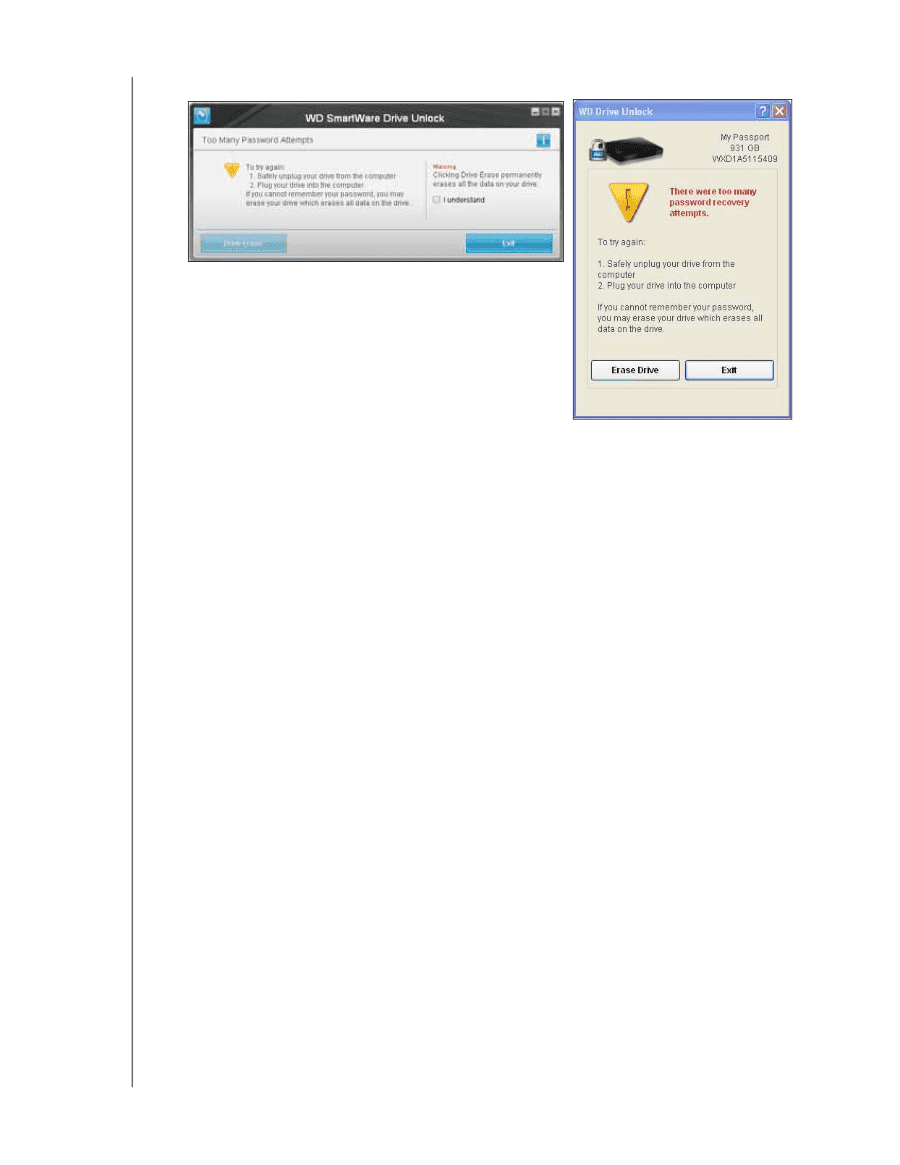Western Digital WDBVHT0080JCH WD SmartWare User Manual - Page 49
Restoring the WD SmartWare Software and Disk Image, Knowledge Base answer ID 7.
 |
View all Western Digital WDBVHT0080JCH manuals
Add to My Manuals
Save this manual to your list of manuals |
Page 49 highlights
WD SMARTWARE SOFTWARE USER MANUAL 3. The fifth invalid password attempt displays a too many password attempts dialog: 4. If you see the dialog with a warning about the loss of data if you erase your drive, read it and select the I understand check box to signify that you accept the risk. 5. Click either Drive Erase or Erase Drive. After the drive erase operation completes, go to http://support.wdc.com and see Knowledge Base answer ID 7 for information about downloading and restoring the WD SmartWare software and disk image on your drive. Note: Erasing your drive also removes your password. If you still want to use a password to protect your drive, you will need to re-create it after restoring the WD SmartWare software and disk image. (See "Password Protecting the Drive" on page 22.) Restoring the WD SmartWare Software and Disk Image In addition to deleting all of the data on your external device, erasing or reformatting the drive also removes the WD SmartWare software and all of the support files, utilities, online help and user manual files. If you ever need to remove and reinstall the WD SmartWare software on your computer, or move the drive to another computer and install the software there, you will need to restore the WD SmartWare software and disk image on your external device. To do this, after you have erased or reformatted the drive, go to http://support.wdc.com and see Knowledge Base answer ID 7. MANAGING AND CUSTOMIZING THE DRIVE - 45