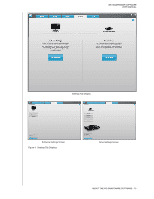Western Digital WDBVHT0080JCH WD SmartWare User Manual - Page 20
Set Up Drive button, Set Up Software button
 |
View all Western Digital WDBVHT0080JCH manuals
Add to My Manuals
Save this manual to your list of manuals |
Page 20 highlights
WD SMARTWARE SOFTWARE USER MANUAL Table 4. Settings Tab Functional Description Display Component Description Drive Erase button Displays the Drive Erase dialog for erasing your external device when it is not locked. File History button Displays the Set File History dialog for specifying the number of backup versions that you want to keep for each file. Label button (Not shown in Figure 4 on page 15) Preferences button Registration button Retrieve Folder button Security button Set Up Drive button For My Book and My Passport drives that have a customizable label, displays the Set Label dialog for naming the drive. Displays the Set Preferences dialog for enabling/disabling the option that automatically checks for software updates. Displays the Register Drive dialog for registering your external device. Displays the Set Retrieve Folder dialog for specifying a different destination folder for retrieved files. Depending on whether your external device is already password protected or not, displays the: • Set Security dialog for creating a password • Your Drive is Secure dialog for changing your password or turning off the drive lock feature For direct-attached external devices, displays the Drive Settings dialog for securing, managing, and customizing the drive. Set Up Software button Sleep Timer button For network-attached external devices, uses your Web browser to display the Web interface for configuring the device. Displays the Set Up Software dialog for managing and customizing the WD SmartWare software. Displays the Set Sleep Timer dialog for specifying the period of inactivity for turning off the external device. ABOUT THE WD SMARTWARE SOFTWARE - 16