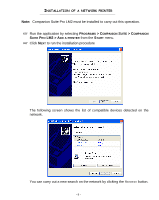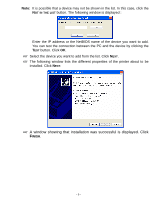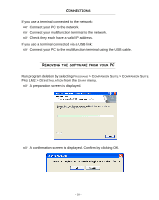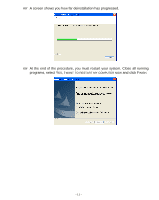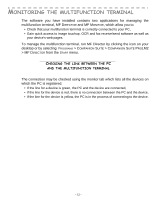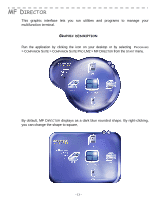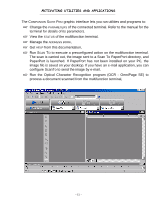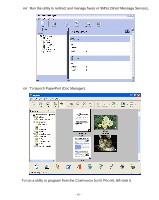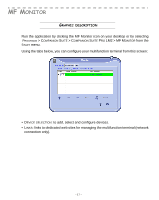Xerox 2121MB Companion Suite Pro User Manual - Page 17
MF Director, Graphic description, MF D
 |
UPC - 095205428667
View all Xerox 2121MB manuals
Add to My Manuals
Save this manual to your list of manuals |
Page 17 highlights
FRENCH MF DIRECTOR This graphic interface lets you run utilities and programs to manage your multifunction terminal. GRAPHIC DESCRIPTION Run the application by clicking the icon on your desktop or by selecting PROGRAMS > COMPANION SUITE > COMPANION SUITE PRO LM2 > MF DIRECTOR from the START menu. By default, MF DIRECTOR displays as a dark blue rounded shape. By right-clicking, you can change the shape to square, - 13 -

- 13 -
FRENCH
MF D
IRECTOR
This graphic interface lets you run utilities and programs to manage your
multifunction terminal.
G
RAPHIC
DESCRIPTION
Run the application by clicking the icon on your desktop or by selecting
P
ROGRAMS
> C
OMPANION
S
UITE
> C
OMPANION
S
UITE
P
RO
LM2 > MF D
IRECTOR
from the
S
TART
menu.
By default, MF D
IRECTOR
displays as a dark blue rounded shape. By right-clicking,
you can change the shape to square,