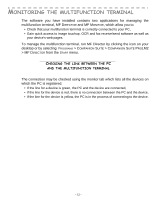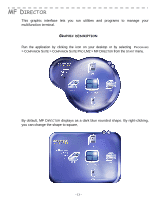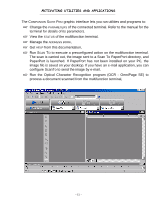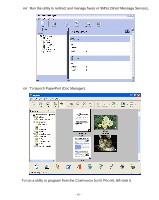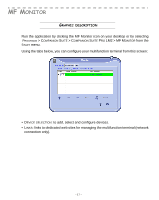Xerox 2121MB Companion Suite Pro User Manual - Page 21
MF Monitor, Graphic description, MF M
 |
UPC - 095205428667
View all Xerox 2121MB manuals
Add to My Manuals
Save this manual to your list of manuals |
Page 21 highlights
FRENCH MF MONITOR GRAPHIC DESCRIPTION Run the application by clicking the MF Monitor icon on your desktop or by selecting PROGRAMS > COMPANION SUITE > COMPANION SUITE PRO LM2 > MF MONITOR from the START menu. Using the tabs below, you can configure your multifunction terminal from this screen: • DEVICE SELECTION: to add, select and configure devices. • LINKS: links to dedicated web sites for managing the multifunction terminal (network connection only). - 17 -

- 17 -
FRENCH
MF M
ONITOR
G
RAPHIC
DESCRIPTION
Run the application by clicking the MF Monitor icon on your desktop or by selecting
P
ROGRAMS
> C
OMPANION
S
UITE
> C
OMPANION
S
UITE
P
RO
LM2 > MF M
ONITOR
from the
S
TART
menu.
Using the tabs below, you can configure your multifunction terminal from this screen:
•D
EVICE
SELECTION
: to add, select and configure devices.
•L
INKS
: links to dedicated web sites for managing the multifunction terminal (network
connection only).