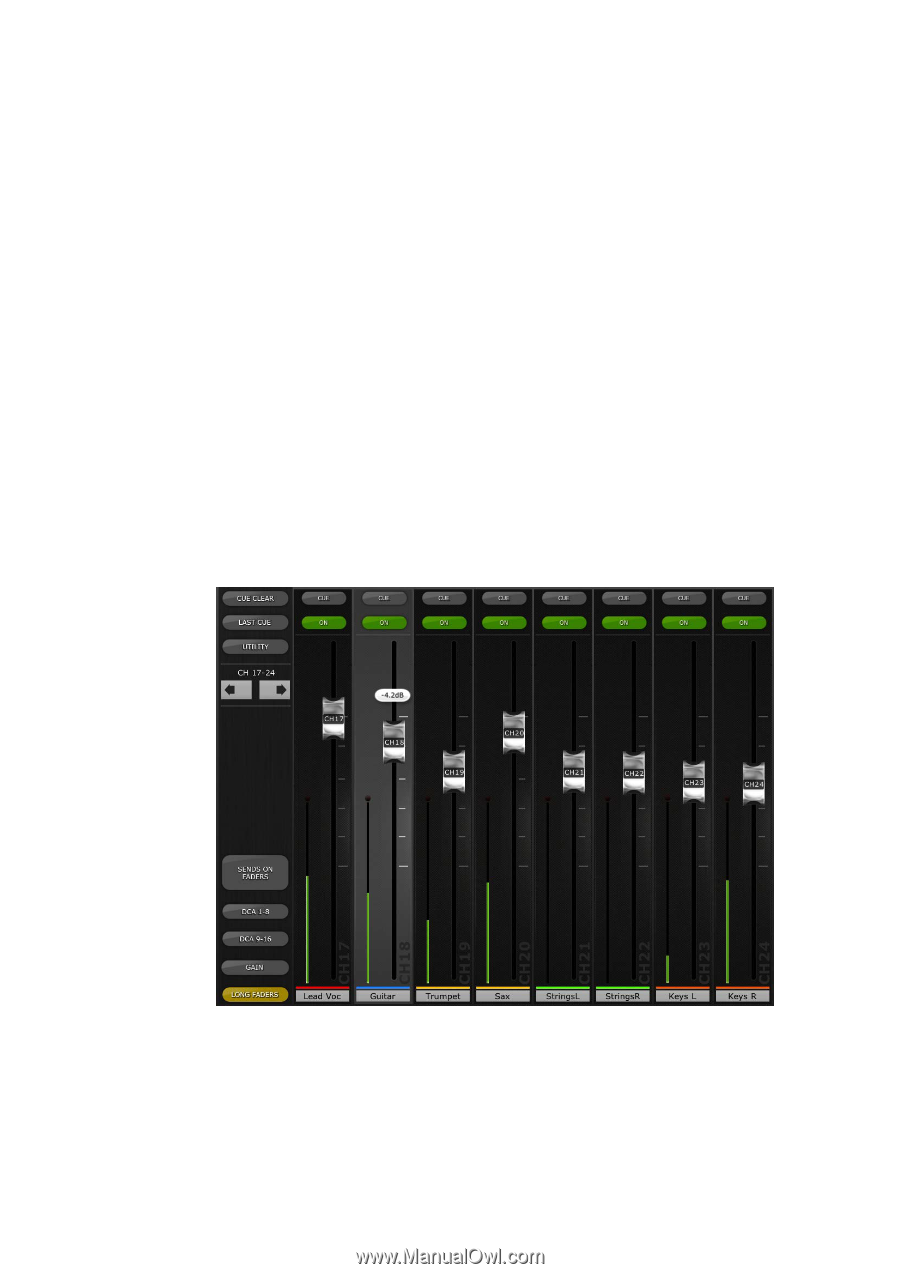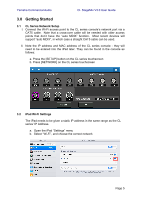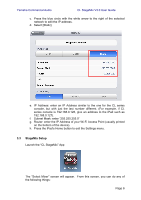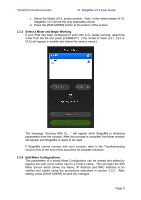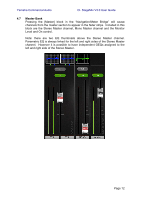Yamaha CL3 Cl Stagemix V3.0 User Guide - Page 10
Channel Names and Colors, Faders, 4.1 Long Faders, 4.2 Navigation in Long Faders Mode
 |
View all Yamaha CL3 manuals
Add to My Manuals
Save this manual to your list of manuals |
Page 10 highlights
Yamaha Commercial Audio CL StageMix V3.0 User Guide 4.3 Channel Names and Colors The name and color of each channel appears in StageMix as it does in the CL series console. The names are dimmed if the channel is switched off. Double-tap on the channel name in the Mixer window to edit the name and color. Type in a name and press [return]. Alternatively, navigate to another channel using the left/right cursor buttons above the keyboard. This allows multiple channels to be named before closing the keyboard. 4.4 Faders Each fader has its channel number displayed on its cap. The fader cap must be touched to allow the level to be adjusted. When a fader cap is touched, its background will lighten and its current dB value will be displayed. Using the iPad's multi-touch facility, up to eight faders can be moved simultaneously. Note: "Multitasking Gestures" must be turned Off in the iPad in order to allow four or more faders to be adjusted simultaneously (refer to 9.5 for details). 4.4.1 Long Faders Press the [LONG FADERS] button at the bottom-left corner of the Mixer window to allow more accurate adjustment of fader levels. In this view, EQ, Pan and the "Navigation/Meter Bridge" are not visible. 4.4.2 Navigation in Long Faders Mode Although the "Navigation/Meter Bridge" is not visible in Long Faders mode, it is possible to navigate up or down in banks of 8 channels using the left/right arrow buttons in the upper left area of the Mixer window. Page 10