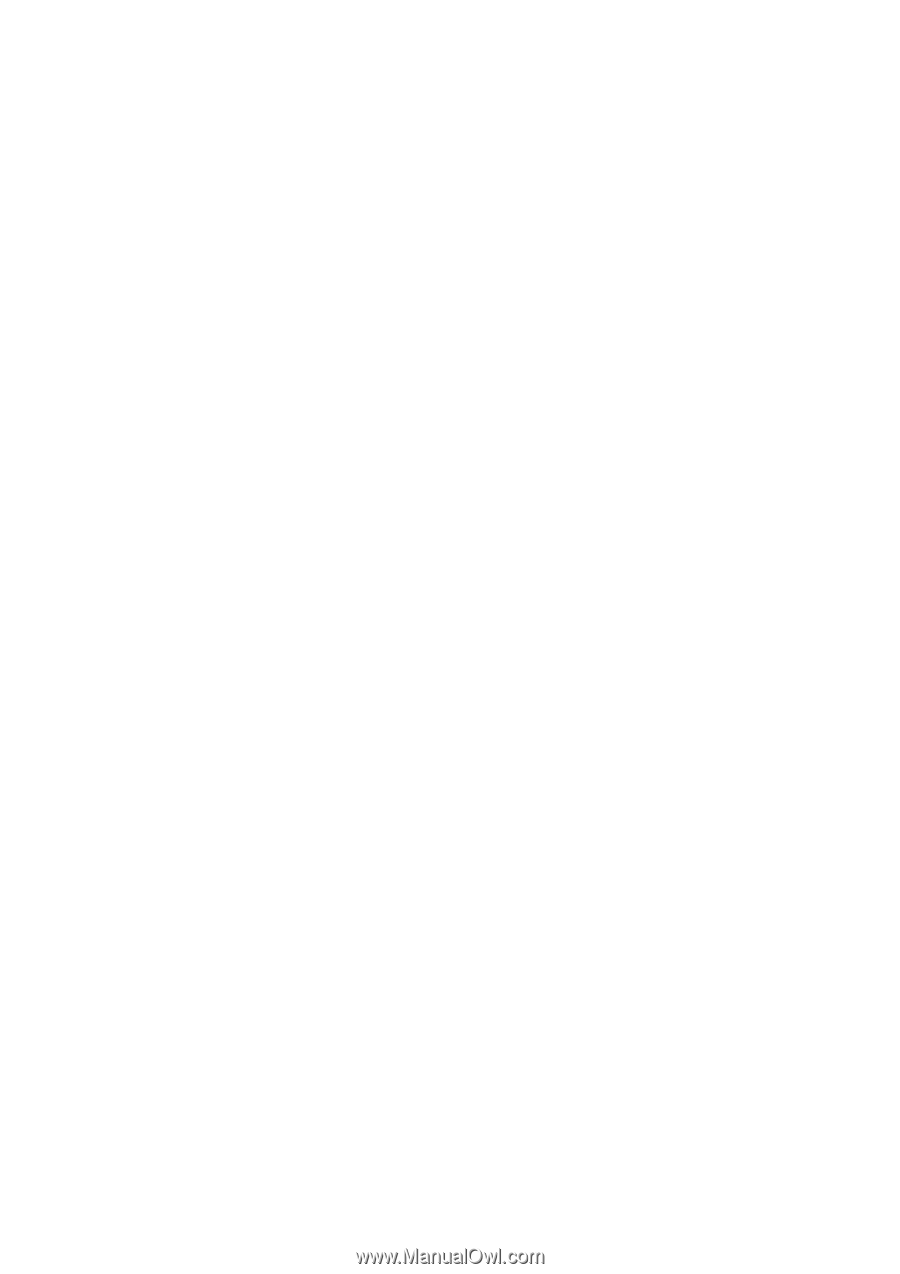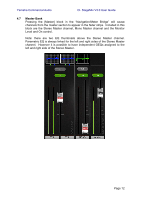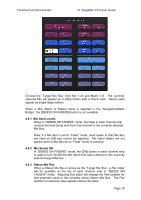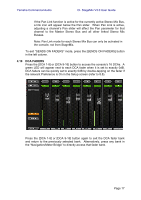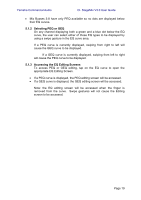Yamaha CL3 Cl Stagemix V3.0 User Guide - Page 14
Digital Gain, 8.2 Gain Compensation Mode, 8.3 ALL GC ON, 8.4 ALL GC OFF, 8.5 Input Port, 8.6
 |
View all Yamaha CL3 manuals
Add to My Manuals
Save this manual to your list of manuals |
Page 14 highlights
Yamaha Commercial Audio CL StageMix V3.0 User Guide 4.8.1 Digital Gain When Gain Mode is active, the user can also adjust the Digital Gain for any channel. Press the [DIGITAL] button to assign all StageMix faders to control the Digital Gain parameters. The background will change to a blue shade to indicate that Digital Gain mode is active. 4.8.2 Gain Compensation Mode Gain Compensation can be activated for each input channel independently in CL series consoles. In Analog Gain mode, a [GC] button in each channel strip allows Gain Compensation to be turned On or Off from StageMix. The [GC] button will only be available for channels that are patched to a Rio I/O Rack that provides Gain Compensation capability. The [GC] button will turn blue when Gain Compensation is active for that channel. In Analog Gain mode, a blue dot will appear next to the fader to indicate the original Analog gain position. If Gain Compensation is turned off for a channel, the gain control fader will return to this position. (Refer to the CL series console's Owner's Manual for more detailed information about Gain Compensation mode and functions.) 4.8.3 ALL GC ON Press the [ALL GC ON] button to activate Gain Compensation for every channel in the console that is patched to a Rio I/O Rack input which provides the Gain Compensation capability. A confirmation dialog will appear before this function is executed. 4.8.4 ALL GC OFF Press [ALL GC OFF] to turn off Gain Compensation for all channels. A confirmation dialog will appear before this function is executed. 4.8.5 Input Port When GAIN mode is active, the input port assigned to each channel will be displayed at the top of each channel strip (EQ and Pan are not displayed when GAIN mode is active). Input Port is a display-only parameter and cannot be edited from StageMix. 4.8.6 Phantom Power The 48V phantom power status for each input channel is also displayed at the top of each channel strip when GAIN mode is active. The 48V indicator will appear in red when phantom power is active. Phantom Power status is display-only and cannot be edited from StageMix. 4.8.7 Phase The Phase setting for each input channel appears near the top of the channel strips when GAIN mode is active. The Phase setting can be edited from StageMix by pressing this button. The button will have a Page 14