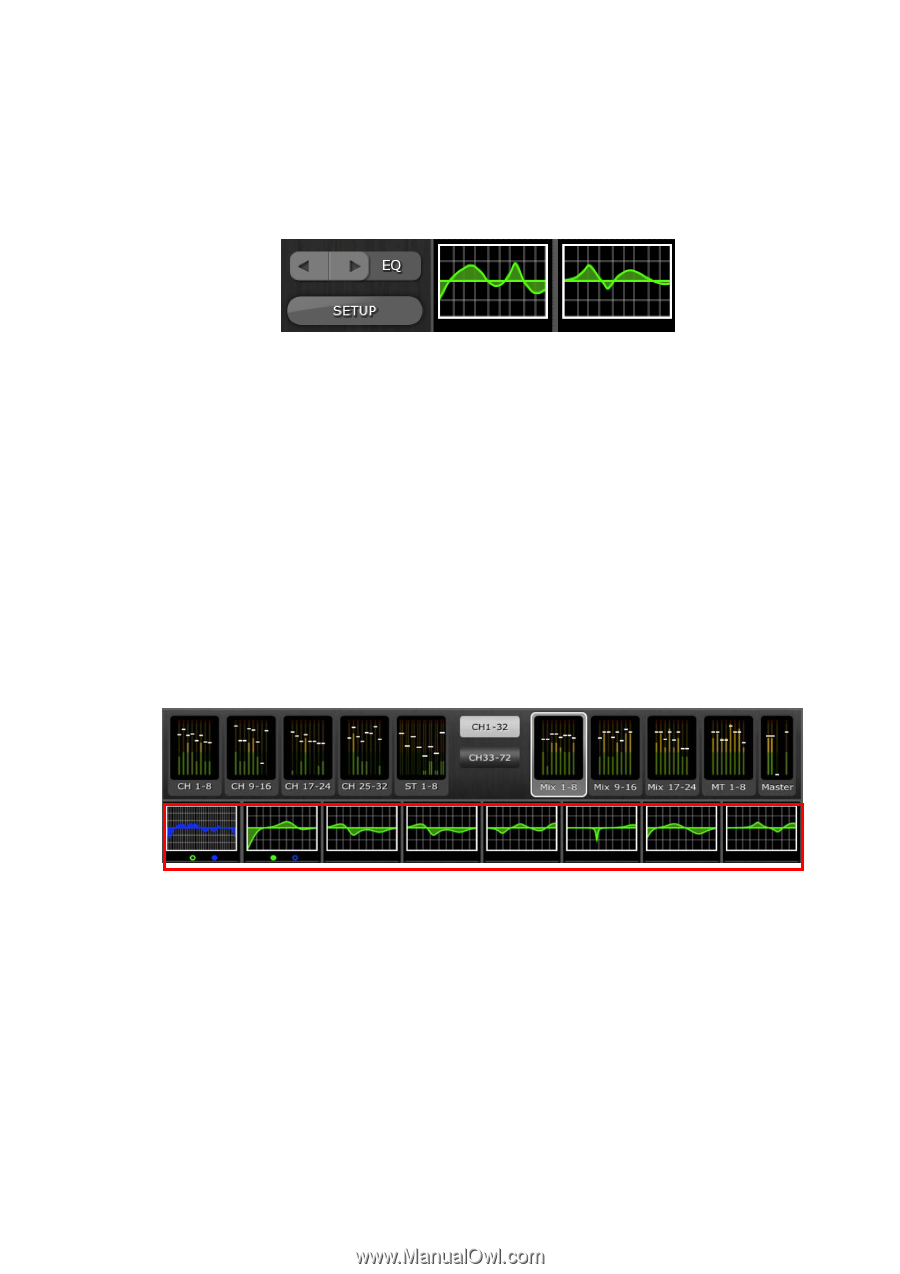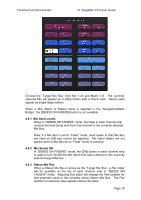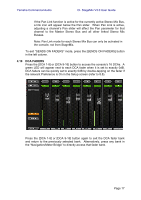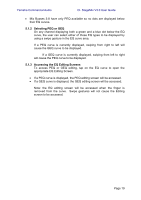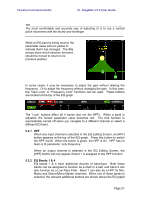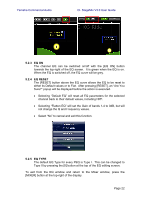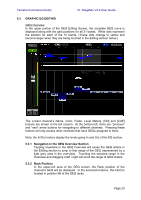Yamaha CL3 Cl Stagemix V3.0 User Guide - Page 18
EQ & PAN
 |
View all Yamaha CL3 manuals
Add to My Manuals
Save this manual to your list of manuals |
Page 18 highlights
Yamaha Commercial Audio CL StageMix V3.0 User Guide 5.0 EQ & PAN The thumbnail area at the top of each channel strip displays an EQ curve or the Pan position for that channel. The buttons to the left of the thumbnails are used to select between EQ and PAN mode by tapping on the left or right cursor button. 5.1 EQ Every channel in the CL series console has a dedicated Parametric EQ (PEQ). CL series consoles also have Graphic EQs (GEQs) that can be assigned (inserted) on input or output channels. Note: assignment of GEQs to channels must be done on the console and cannot be done in StageMix. 5.1.1 EQ Curve in Mixer Window The EQ curve section on the Mixer Window will show the user whether a GEQ is available on any channel. If a GEQ is available on a channel in addition to PEQ, the user will be able to view the curve for either of these EQs and access the editing screen for either type of EQ. Green and blue dots below each EQ curve indicate the types of EQ available on that channel, and the type of EQ (PEQ or GEQ) that is currently displayed for that channel. A green dot indicates PEQ and a blue dot indicates GEQ. When only PEQ is currently available on a channel, no dots will appear below the curve. (In Demo mode, GEQs appear on Mix busses1, 7, 8, 12, 21 and Mono). In the example above: Mix Bus 1 has both PEQ and GEQ available, and GEQ is currently being displayed (the blue dot is solid and the curve is blue). Mix Bus 2 has both PEQ and GEQ available, and PEQ is currently being displayed (the green dot is solid and the curve is green). Page 18