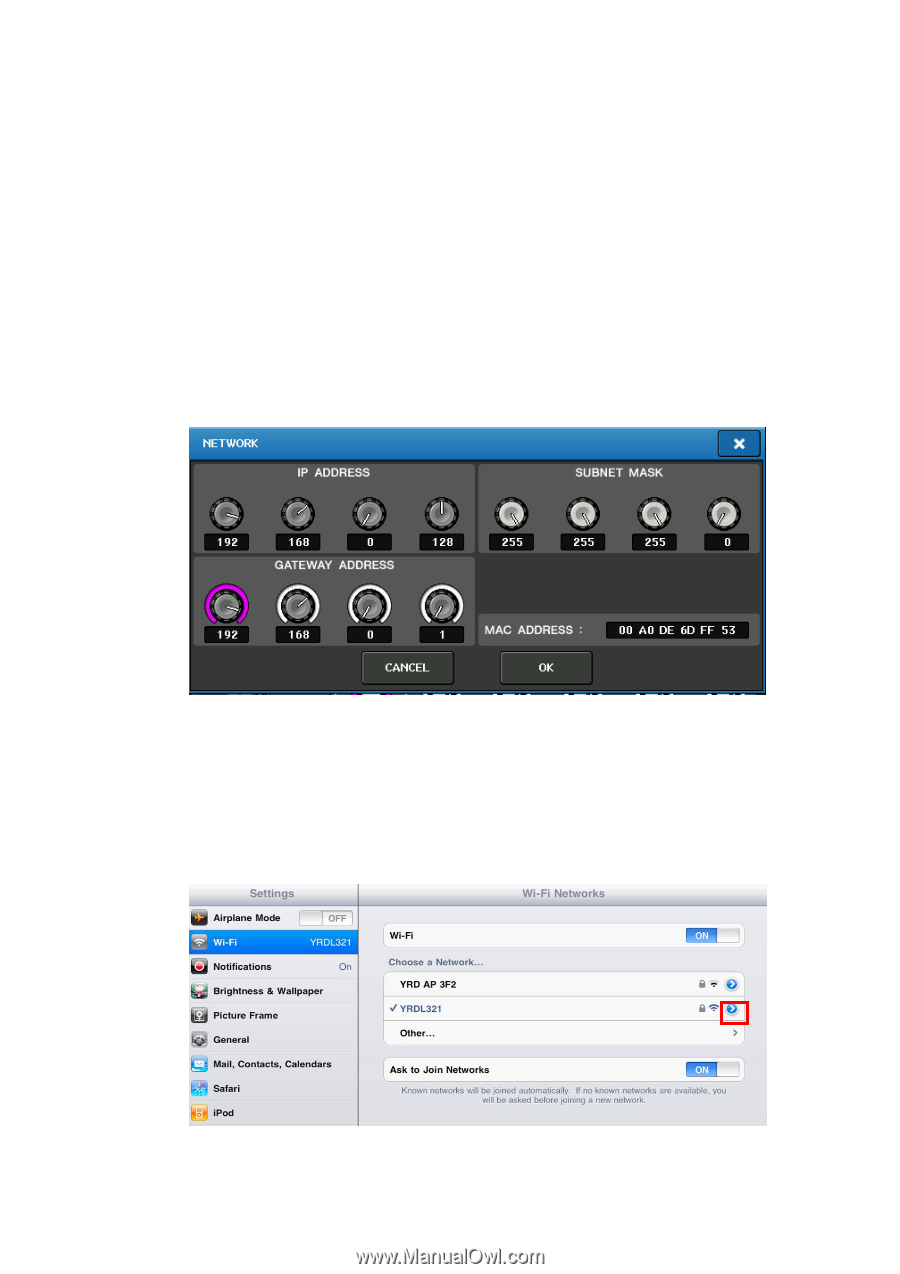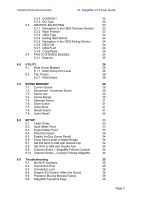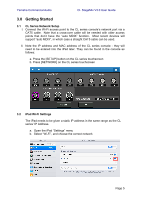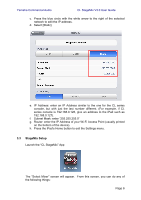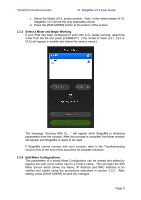Yamaha CL3 Cl Stagemix V3.0 User Guide - Page 5
Getting Started - cl 3 console
 |
View all Yamaha CL3 manuals
Add to My Manuals
Save this manual to your list of manuals |
Page 5 highlights
Yamaha Commercial Audio CL StageMix V3.0 User Guide 3.0 Getting Started 3.1 CL Series Network Setup I. Connect the Wi-Fi access point to the CL series console's network port via a CAT5 cable. Note that a cross-over cable will be needed with older access points that don't have the "auto MDIX" function. Most recent devices will support "auto MDIX", in which case a straight CAT5 cable can be used. II. Note the IP address and MAC address of the CL series console - they will need to be entered into the iPad later. They can be found in the console as follows: a. Press the [SETUP] button on the CL series touchscreen b. Press [NETWORK] on the CL series touchscreen 3.2 iPad Wi-Fi Settings The iPad needs to be given a static IP address in the same range as the CL series' IP Address. a. Open the iPad "Settings" menu b. Select "Wi-Fi", and choose the correct network Page 5