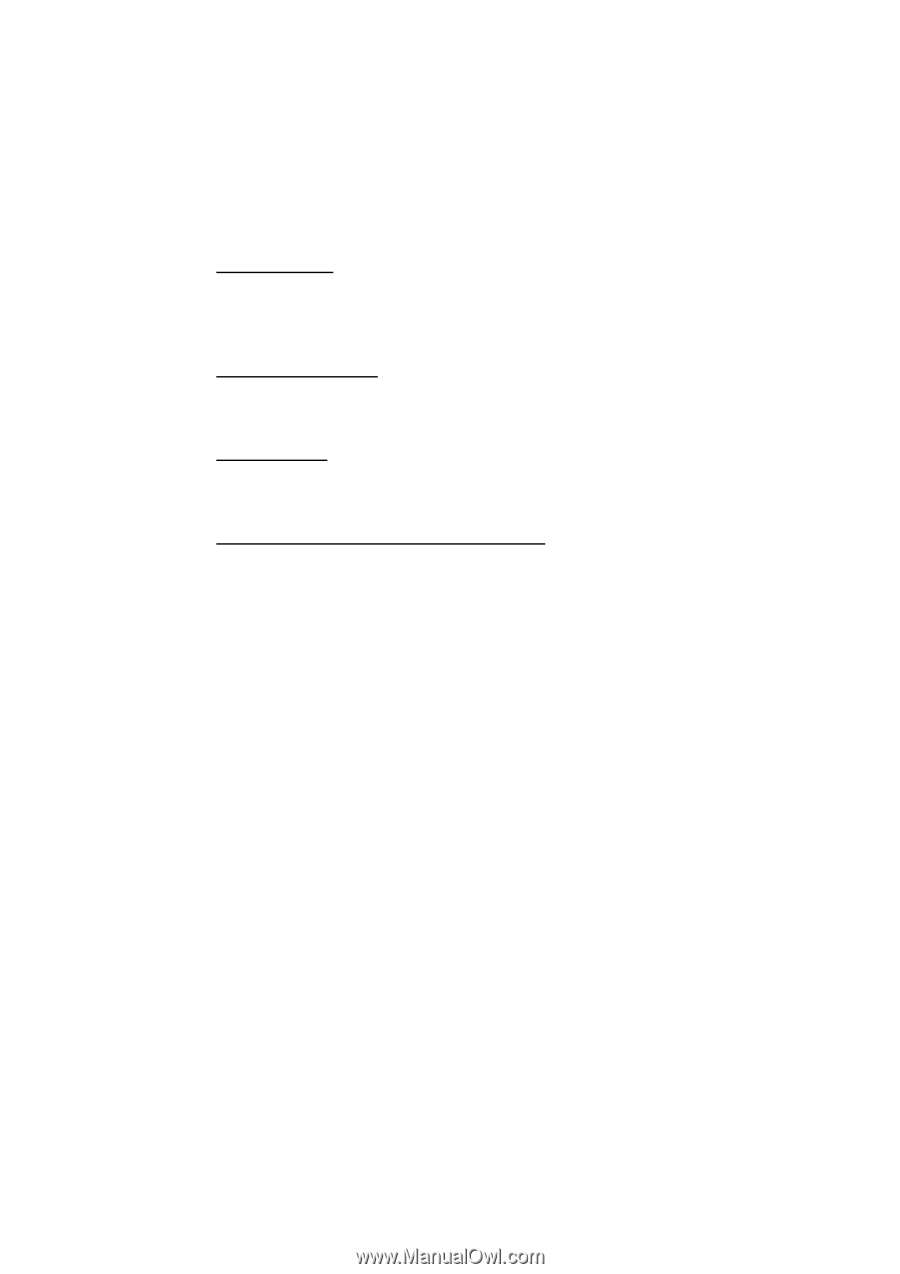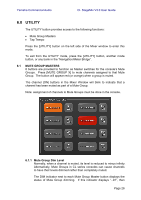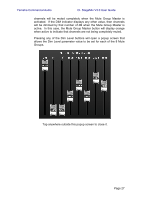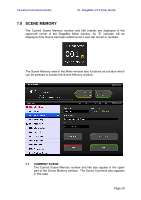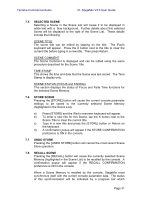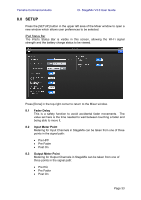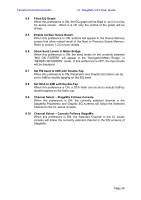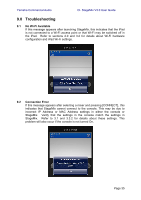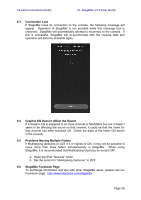Yamaha CL3 Cl Stagemix V3.0 User Guide - Page 31
Selected Scene, Store Scene, Undo Store, Recall Scene
 |
View all Yamaha CL3 manuals
Add to My Manuals
Save this manual to your list of manuals |
Page 31 highlights
Yamaha Commercial Audio CL StageMix V3.0 User Guide 7.5 SELECTED SCENE Selecting a Scene in the Scene List will cause it to be displayed in white text with a blue background. Further details about this selected Scene will be displayed to the right of the Scene List. These details include the following: SCENE TITLE The scene title can be edited by tapping on the title. The iPad's keyboard will appear. Press the X button next to the title to clear the current title before typing in a new title. Then press Return. SCENE COMMENT The Scene Comment is displayed and can be edited using the same procedure described for the Scene Title. TIME STAMP This shows the time and date that the Scene was last stored. The Time Stamp is display-only. SCENE STATUS (FOCUS and FADING) This section displays the status of Focus and Fade Time functions for the selected Scene Memory. 7.6 STORE SCENE Pressing the [STORE] button will cause the current console parameter settings to be stored to the currently selected Scene Memory (highlighted in the Scene List). a) Press [STORE] and the iPad's onscreen keyboard will appear. b) To enter a new title for this Scene, tap the X button next to the Scene Title to clear the current title. c) Type in a new title and press the [STORE] button or Return on the keyboard. d) A confirmation popup will appear if the STORE CONFIRMATION preference is ON in the console. 7.7 UNDO STORE Pressing the [UNDO STORE] button will cancel the most recent Scene Store operation. 7.8 RECALL SCENE Pressing the [RECALL] button will cause the currently selected Scene Memory (highlighted in the Scene List) to be recalled by the console. A confirmation popup will appear if the RECALL CONFIRMATION preference is ON in the console. When a Scene Memory is recalled by the console, StageMix must synchronize itself with the current console parameter data. The status of this synchronization will be indicated by a progress bar which Page 31