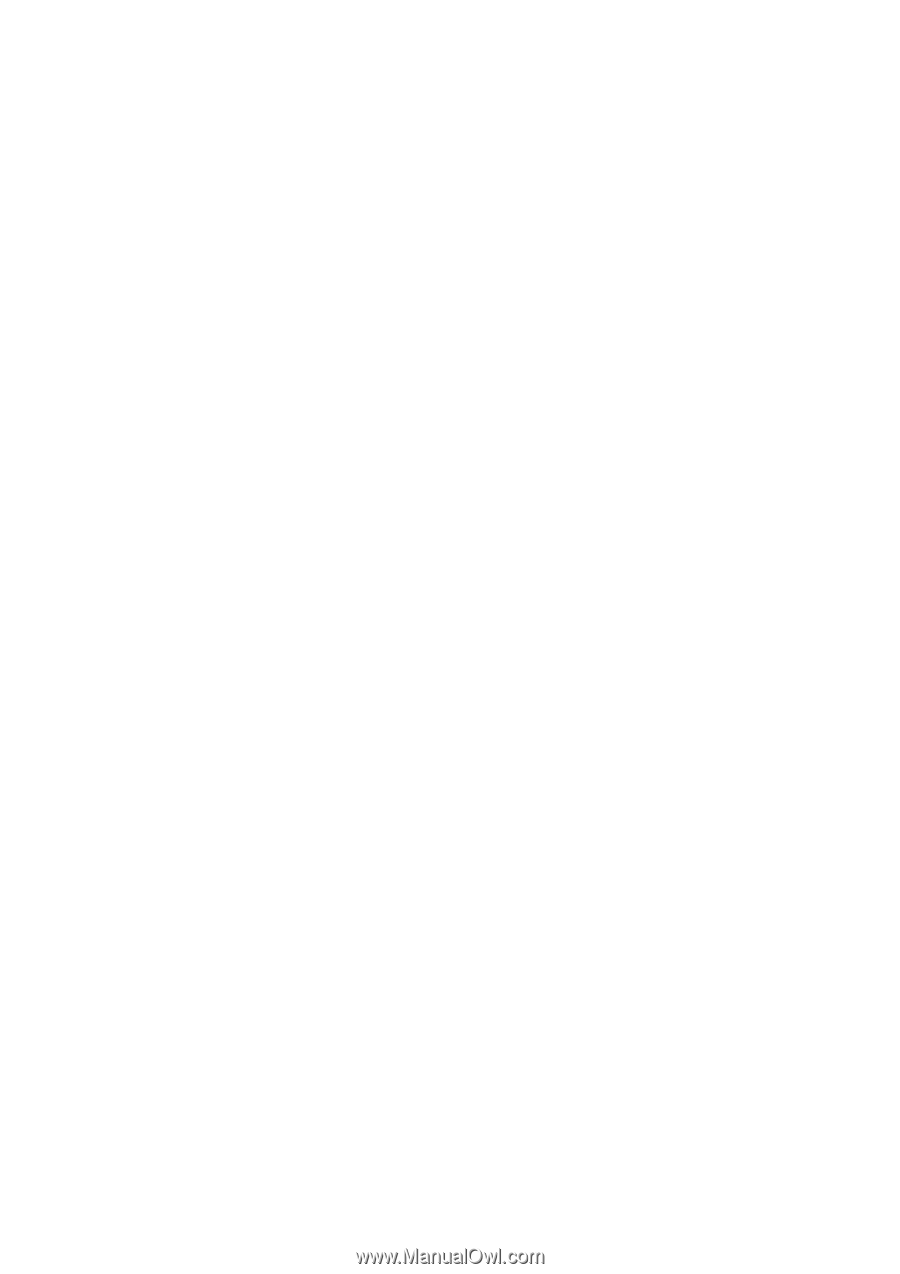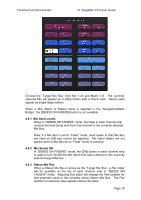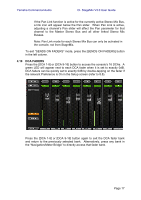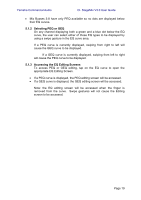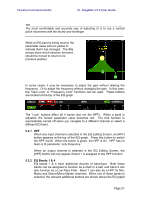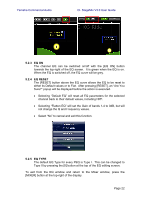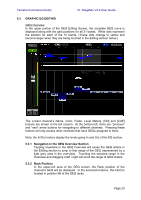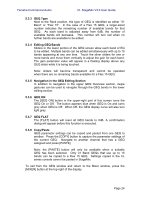Yamaha CL3 Cl Stagemix V3.0 User Guide - Page 19
Selecting PEQ or GEQ, 1.3 Accessing the EQ Editing Screens
 |
View all Yamaha CL3 manuals
Add to My Manuals
Save this manual to your list of manuals |
Page 19 highlights
Yamaha Commercial Audio CL StageMix V3.0 User Guide Mix Busses 3-8 have only PEQ available so no dots are displayed below their EQ curves. 5.1.2 Selecting PEQ or GEQ On any channel displaying both a green and a blue dot below the EQ curve, the user can select either of those EQ types to be displayed by using a swipe gesture in the EQ curve area. If a PEQ curve is currently displayed, swiping from right to left will cause the GEQ curve to be displayed. If a GEQ curve is currently displayed, swiping from left to right will cause the PEQ curve to be displayed. 5.1.3 Accessing the EQ Editing Screens To access PEQ or GEQ editing, tap on the EQ curve to open the appropriate EQ Editing Screen. If a PEQ curve is displayed, the PEQ editing screen will be accessed. If a GEQ curve is displayed, the GEQ editing screen will be accessed. Note: the EQ editing screen will be accessed when the finger is removed from the curve. Swipe gestures will not cause the Editing screen to be accessed. Page 19