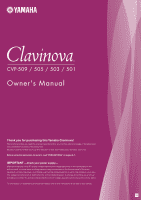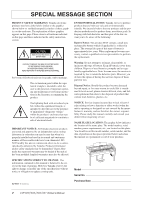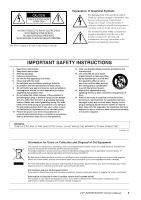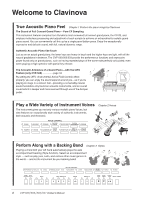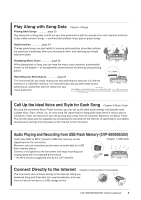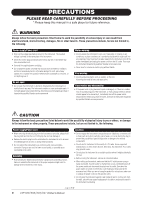Yamaha CVP-509 Owner's Manual
Yamaha CVP-509 Manual
 |
View all Yamaha CVP-509 manuals
Add to My Manuals
Save this manual to your list of manuals |
Yamaha CVP-509 manual content summary:
- Yamaha CVP-509 | Owner's Manual - Page 1
CVP-509 / 505 / 503 / 501 Owner's Manual Thank you for purchasing this Yamaha Clavinova! We recommend that you read this manual carefully so that you can fully take advantage of the advanced and convenient functions of the instrument. We also recommend that you keep this manual in a safe and handy - Yamaha CVP-509 | Owner's Manual - Page 2
, serial number, power requirements, etc., are located on this plate. You should record the model number, serial number, and the date of purchase in the spaces provided below and retain this manual as a permanent record of your purchase. Model Serial No. Purchase Date 2 CVP-509/505/503/501 Owner - Yamaha CVP-509 | Owner's Manual - Page 3
servicing) instructions in the literature accompanying the product. IMPORTANT SAFETY INSTRUCTIONS 1 Read these instructions. 2 Keep these instructions. 3 Heed all warnings. 4 Follow all instructions 10 Protect the power cord from service or the point of sale CVP-509/505/503/501 Owner's Manual 3 - Yamaha CVP-509 | Owner's Manual - Page 4
are heavy in touch and the higher keys are light, with all the natural gradations in between. The CVP-509/505/503 provide the performance functions and expressive power found only on grand pianos, such as having repeated plays of the same note perfectly articulated, even when playing at high speed - Yamaha CVP-509 | Owner's Manual - Page 5
songs. Guide function page 64 The key guide lamps are keyboard performance. * The MP3 format is supported only by the CVP-509/505. Chapter 7 USB Audio Connect Directly to the Internet Chapter 9 Internet Direct Connection The instrument also connects directly to the Internet, letting you download - Yamaha CVP-509 | Owner's Manual - Page 6
manual Power supply/Power power immediately and unplug the power cord from the AC outlet. Then have the instrument inspected by qualified Yamaha service trouble or malfunction occurs, immediately turn off the power switch and disconnect the plug from the outlet. Even when the power unplug the power cord - Yamaha CVP-509 | Owner's Manual - Page 7
important data onto two USB storage devices. Yamaha cannot be held responsible for damage caused by improper use or modifications to the instrument, or data that is lost or destroyed. Always turn the power off when the instrument is not in use. (1)B-13 2/2 CVP-509/505/503/501 Owner's Manual 7 - Yamaha CVP-509 | Owner's Manual - Page 8
programs and contents in which Yamaha owns copyrights or with in the displays of the Clavinova, are courtesy of the Gakkigaku shown in the displays of the Clavinova, are on display at the shanai, sitar, steel drum, and tambra. • (CVP-509/505/503) This product is manufactured under license of U.S. - Yamaha CVP-509 | Owner's Manual - Page 9
improved note transposition for guitar tracks. (CVP-509/505/503) VH (Vocal Harmony) employs the digital signal processing technology to automatically add appropriate vocal harmonies to a lead vocal line sung by the user. (CVP-509) "AEM" is the trademark of Yamaha's leading-edge tone generation - Yamaha CVP-509 | Owner's Manual - Page 10
The following instructional materials are available for downloading from the Yamaha Manual Library. Access the Yamaha Manual Library, then enter your model name (CVP-509, for example) in the Model Name area to search the manuals. Yamaha Manual Library http://www.yamaha.co.jp/manual/ Reference Manual - Yamaha CVP-509 | Owner's Manual - Page 11
Stand Assembly 114 CVP-501: Keyboard Stand Assembly 116 Installing the Floppy Disk Drive (Optional) (CVP-509/505)118 Handling the Floppy Disk Drive (FDD) and Floppy Disks 119 Troubleshooting 120 Panel Button Chart 123 Specifications 125 Index 128 CVP-509/505/503/501 Owner's Manual 11 - Yamaha CVP-509 | Owner's Manual - Page 12
3 MIC [SIGNAL]/[OVER] lamps (CVP-509/505/503 Page 102 These indicate the input [FUNCTION] button (See Reference Manual on website.) Lets you make some ( [PIANO RESET] button Page 30 Recalls the grand piano settings. the keyboard performance. ¢ Power switch Page 14 Turns the instrument's power on - Yamaha CVP-509 | Owner's Manual - Page 13
I/O connectors Page 99 CVP-503/501 Music rest Page 15 Key cover Page 14 I/O connectors Page 99 Sheet music braces Page 15 Guide lamps Page 64 Power switch Page 14 Pedals Page 32 Sheet music braces Page 15 Guide lamps Page 64 Power switch Page 14 Pedals Page 32 CVP-509/505/503/501 Owner's Manual 13 - Yamaha CVP-509 | Owner's Manual - Page 14
the cover. 3 Turn the power on. The display located in the center of the front panel and the power indicator located below the left end of the keyboard lights up. CAUTION Hold the cover other serious damage to the instrument. The power indicator lights up. 14 CVP-509/505/503/501 Owner's Manual - Yamaha CVP-509 | Owner's Manual - Page 15
. While playing the keyboard, adjust the volume level by using the [MASTER VOLUME] located at the left of the panel. Starting Up 5 After you use the instrument, press the power switch to turn the power off. The screen and the power indicator turn off. 6 Close the key cover. CVP-509/505/503: Grip - Yamaha CVP-509 | Owner's Manual - Page 16
far as it will go, raise the two metal supports, then gently lower the music rest backward until it these jacks.). CVP-509/505/503 INPUT VOLUME MIN MAX MIC. LINE IN MIC. LINE PHONES CVP-501 CAUTION x 10mm) as shown in the figure. CVP-509/505 CVP-503/501 CAUTION Do not hang anything other than - Yamaha CVP-509 | Owner's Manual - Page 17
1 NOTE Throughout this manual, arrows are used in the instructions, indicating in shorthand the process of calling up certain displays and functions. 2 2 Use the [4 ▲▼]/[5 ▲▼] buttons to select the desired language. Adjusting the Contrast of the Display CVP-509 CVP-505 CVP-503 CVP-501 You can - Yamaha CVP-509 | Owner's Manual - Page 18
the Opening Display You can have your name appear in the opening display (the display that appears when the power is turned on). 1 Call up the operation display. [FUNCTION] → [J] UTILITY → TAB [E][F] OWNER , calling up the various displays in sequence. 18 CVP-509/505/503/501 Owner's Manual - Yamaha CVP-509 | Owner's Manual - Page 19
sub menu. NOTE To return to the higher level menu, press the [EXIT] button. 4 Press the [EXIT] button several times to exit from the Demos. CVP-509/505/503/501 Owner's Manual 19 - Yamaha CVP-509 | Owner's Manual - Page 20
files. • Example 2 The [A] and [B] buttons are used to move the cursor up or down. The [C], [D], [H] and [I] buttons are used to select the corresponding parameter. 20 CVP-509/505/503/501 Owner's Manual - Yamaha CVP-509 | Owner's Manual - Page 21
menu appears, use the [1 ▲▼] - [8 ▲▼] button to select the desired item. If a parameter appears in slider (or knob) form, use the [1 ▲▼] - [8 ▲▼] button to adjust the value. CVP-509/505/503/501 Owner's Manual 21 - Yamaha CVP-509 | Owner's Manual - Page 22
the [EXIT] button returns you to the previously indicated display. Pressing the [EXIT] button several times returns to the default Main display (page 24). 22 CVP-509/505/503/501 Owner's Manual - Yamaha CVP-509 | Owner's Manual - Page 23
. 2 Press the button or pedal corresponding to the desired setting display to instantly call up that display. For example, pressing the [GUIDE] button calls up the display in which the Guide mode can be set. Refer to the separate Data List for a list of the displays that can be called up with - Yamaha CVP-509 | Owner's Manual - Page 24
The display that appears when the power is turned on is the Main one you'll usually see when you play the keyboard. 7 ) 9 8 7 ) 8 1 1 2 4 6 3 5 3 5 6 2 4 CVP-509/505/503 CVP-501 1 Voice name Displays the Voice names Balance display. 24 CVP-509/505/503/501 Owner's Manual - Yamaha CVP-509 | Owner's Manual - Page 25
position (tempo/bar/beat) in Style playback or Song playback. 9 USB Audio information (CVP-509/505/503) Displays information for the selected audio file (file name, time, etc.) While about the Registration Sequence, refer to the Reference manual on the website. Starting Up CVP-509/505/503/501 Owner - Yamaha CVP-509 | Owner's Manual - Page 26
data files (copy, move, delete, etc.) from this menu. For detailed instructions, refer to pages 68 - 71. NOTE Hereafter in this manual, any USB storage device such as USB flash memory, floppy disk drive USB] button. [USB] → [A] SONG/[B] STYLE/[C] REGIST/[F] VOICE. 26 CVP-509/505/503/501 Owner's Manual - Yamaha CVP-509 | Owner's Manual - Page 27
shown. Each folder shown in this display contains appropriately categorized Voices. Entering Characters The instructions that follow show you how to enter characters for naming your files/ folders, inputting in, some types of characters cannot be entered." CVP-509/505/503/501 Owner's Manual 27 - Yamaha CVP-509 | Owner's Manual - Page 28
TAB [E][F] buttons to select different pages. 3. Press the [8 ▲] (OK) button to apply the selected icon. NOTE To cancel the operation, press the [8 ▼] (CANCEL) button. 28 CVP-509/505/503/501 Owner's Manual - Yamaha CVP-509 | Owner's Manual - Page 29
C7 key (right-most key on the keyboard), turn the power on. This restores the all settings (except including Internet Direct Connection settings. For maximum data security Yamaha recommends that you copy or save your important data to the Reference Manual on the website. CVP-509/505/503/501 Owner - Yamaha CVP-509 | Owner's Manual - Page 30
the [PIANO RESET] button for three seconds or longer. A message appears prompting you to enable Piano Lock. 2 Press the [F] (OK) button to enable Piano Lock. To turn Piano Lock off, press and hold down the [PIANO RESET] button again for three seconds or longer. 30 CVP-509/505/503/501 Owner's Manual - Yamaha CVP-509 | Owner's Manual - Page 31
→ [D] CONTROLLER → TAB [E][F] KEYBOARD/PANEL → [A] 1 INITIAL TOUCH 2 Use the [1 ▲▼]/[2 ▲▼] buttons to specify the touch response. 1 Perform the piano songs by Clavinova 2 • HARD 2 Requires strong sensitivity settings may have no effect with certain Voices. CVP-509/505/503/501 Owner's Manual 31 - Yamaha CVP-509 | Owner's Manual - Page 32
three pedals. CVP-509/505 1 CVP-503/501 Perform the piano songs by Clavinova 1 Right Pedal Pedal (Sostenuto Pedal) When the Piano Voice is selected, if you play a note or chord on the keyboard and press this pedal while holding the Reference Manual on the website. 32 CVP-509/505/503/501 Owner - Yamaha CVP-509 | Owner's Manual - Page 33
guide when you practice, or letting you hear and check how a specific tempo sounds. Press the [METRONOME ON/OFF] button to start/stop the metronome. 1 Adjusting the Metronome Tempo 1 Press the TEMPO [-]/[+] button to call up the pop-up tempo setting display. Perform the piano songs by Clavinova - Yamaha CVP-509 | Owner's Manual - Page 34
occur when you press the damper pedal of a grand piano. 1 Call up the operation display. CAUTION When using iAFC uses Yamaha's EMR (Electronic Microphone Rotator) technology to ensure stability against acoustic feedback. Perform the piano songs by Clavinova 3 CVP-509/505/503/501 Owner's Manual - Yamaha CVP-509 | Owner's Manual - Page 35
automatic adjustment is being performed, do not make audible noises in the vicinity of the Clavinova. NOTE If desired, you can restore the default calibration setting by pressing the [J] (BASIC SETTING) button in step 4. Perform the piano songs by Clavinova CVP-509/505/503/501 Owner's Manual 35 - Yamaha CVP-509 | Owner's Manual - Page 36
piano pedals. Before using the compound, make sure to read the instructions the keyboard horizontally. Clavinova so that its rear panel is at least 10 cm away from the wall. • (When using the SPATIAL EFFECT) Perform the automatic adjustment of the iAFC function. 36 CVP-509/505/503/501 Owner's Manual - Yamaha CVP-509 | Owner's Manual - Page 37
realistic instrumental Voices, including piano, guitar, strings, brass, wind instruments and more. 2 Playing Preset Voices Selecting a Voice (RIGHT 1) and playing the keyboard 1 Press one of on the VOICE category selection buttons, refer to page 40. CVP-509/505/503/501 Owner's Manual 37 - Yamaha CVP-509 | Owner's Manual - Page 38
start the Demo for the selected Voice. To stop the demo, press the [8 ▼] button again. 4 Play the keyboard. Playing Two Voices Simultaneously 1 Make sure that PART ON/OFF [RIGHT 1] button is turned on. 2 Press the settings to Registration Memory. See page 79. 38 CVP-509/505/503/501 Owner's Manual - Yamaha CVP-509 | Owner's Manual - Page 39
2 Press the PART ON/OFF [LEFT] button to turn it on. Voices - Playing the keyboard - 3 Press one of the VOICE category selection buttons to call up the 2 Voice Selection (CVP-509/ 505) For the part selected, "E" or "F" is displayed next to the Voice name. CVP-509/505/503/501 Owner's Manual 39 - Yamaha CVP-509 | Owner's Manual - Page 40
of Voices installed. Any Song or Style data Manual. you've created on the instrument In this Voices - Playing the keyboard - MegaVoices (CVP-509/505/503) What makes MegaVoices player played it in a single breath. Similarly with the Concert Guitar Voice, the D note would sound as a "hammer on," - Yamaha CVP-509 | Owner's Manual - Page 41
CVP-509) Mainly for wind instrument Voices, a special Yamaha recorded using SA2 Voices. Voices - Playing the keyboard - You can also use the pedals to add Selection display). 2 AEM Technology When you play the piano, pressing a "C" key produces a definite and CVP-509/505/503/501 Owner's Manual 41 - Yamaha CVP-509 | Owner's Manual - Page 42
buttons transpose the overall pitch of the instrument (the keyboard sound, Style playback, Song playback, and so on) TION] → [A] MASTER TUNE/SCALE TUNE. You can also adjust the pitch for each part (keyboard parts, Style parts and Song parts) on the TUNE page of the Mixing Console display (page - Yamaha CVP-509 | Owner's Manual - Page 43
can produce breath noises or key noises, while doing the same for a guitar Voice can produce fret 2 noises or body-tapping sounds. You can effectively keyboard parts, pressing a pedal simultaneously affects all parts on which SA/SA2 Voices are selected. CVP-509/505/503/501 Owner's Manual 43 - Yamaha CVP-509 | Owner's Manual - Page 44
and expression to your sound. 1 Call up the operation display. [DIRECT ACCESS] → [EXIT] 2 Select the desired part for which you want to add effects. CVP-509/505/503 2 CVP-501 Voices - Playing the keyboard - 3 Press the [VOICE EFFECT] button to call up the VOICE EFFECT display. 4 1 2 3 44 - Yamaha CVP-509 | Owner's Manual - Page 45
, while decay-type Voices such as piano decay more slowly (as if the keyboard - 3 [4 ▲▼]/ DSP/DSP [5 ▲▼] VARIATION With the digital for Digital Signal Processor (or Processing). DSP changes rently selected keyboard part. details, refer to the Reference Manual on the website. NOTE Depending - Yamaha CVP-509 | Owner's Manual - Page 46
Voices The instrument uses advanced digital technology to recreate the legendary of different lengths (in feet). 1 3 2 4 5 Voices - Playing the keyboard - If you want, you can select the Organ type, change the Rotary Speaker speed Reference Manual on the website. 46 CVP-509/505/503/501 Owner - Yamaha CVP-509 | Owner's Manual - Page 47
Voice or turn the power to the instrument off without executing the Save operation. 2 Voices - Playing the keyboard - Advanced Features Refer to the Reference Manual on the website, TAB [E][F] VOICE SET [ORGAN FLUTES] → TAB [E][F] VOLUME/ ATTACK or EFFECT/EQ CVP-509/505/503/501 Owner's Manual 47 - Yamaha CVP-509 | Owner's Manual - Page 48
or pressing the same STYLE button again can call up the other display page. 3 Confirm that the [ACMP ON/OFF] button is off. 48 CVP-509/505/503/501 Owner's Manual - Yamaha CVP-509 | Owner's Manual - Page 49
Accompaniment. Styles - Playing Rhythm and Accompaniment - The specific left-hand section of the keyboard (page 39) becomes the Chord section, and chords played in this section are automatically detected You can transpose the Style (accompaniment). See page 42. CVP-509/505/503/501 Owner's Manual 49 - Yamaha CVP-509 | Owner's Manual - Page 50
piano-only accompaniment. Just by playing the proper chords with your left hand, you can automatically add complicated, professional-sounding arpeggios and bass/chord patterns. Style file compatibility The CVP-509/505 file is saved (or pasted) in the CVP-509/505/ 503/501. Please keep in mind that the - Yamaha CVP-509 | Owner's Manual - Page 51
playing the piano - produces appropriate accompaniment. You don't have to worry about specifying the chords. (Depending on the song arrangement, AI Full Keyboard may not always produce appropriate accompaniment.) For other types, refer to the Reference Manual on the website. CVP-509/505/503/501 - Yamaha CVP-509 | Owner's Manual - Page 52
button This puts the Style playback in "standby." The Style starts playing back when you press any note on the keyboard (when [ACMP ON/OFF] is off) or you play a chord with your left hand (when [ACMP ON a fill-in automatically plays before the ENDING/rit [I]. 52 CVP-509/505/503/501 Owner's Manual - Yamaha CVP-509 | Owner's Manual - Page 53
desired tempo. When the Style is stopped, tapping the [TAP TEMPO] button (four times for a 4/4 time signature) starts Style playback at the tempo you tapped. CVP-509/505/503/501 Owner's Manual 53 - Yamaha CVP-509 | Owner's Manual - Page 54
currently selected Style. Before using the Repertoire function, you need to import Music Finder records (see instructions on page 73). 1 Select the desired Style from the Style Selection display (steps 1 - . Styles - Playing Rhythm and Accompaniment - 54 CVP-509/505/503/501 Owner's Manual - Yamaha CVP-509 | Owner's Manual - Page 55
Style (One Touch Setting) One Touch Setting is a powerful and convenient feature that automatically calls up the most can also create your own One Touch Setting setups. For details, refer to the Reference Manual on the website. NOTE You can change the timing in which the One Touch Settings - Yamaha CVP-509 | Owner's Manual - Page 56
] button then pressing one of the ONE TOUCH SETTING [1] - [4] buttons. 3 2 Press the [F] (CLOSE) button to close the Information display. Styles - Playing Rhythm and Accompaniment - 56 CVP-509/505/503/501 Owner's Manual - Yamaha CVP-509 | Owner's Manual - Page 57
patterns. • BASS: The bass part uses various appropriate instrument sounds to match the Style. • CHD1/2 (Chord 1/ 2): These are the rhythmic chord backing, commonly used with piano or guitar Voices. • the [EXIT] button to close the CHANNEL ON/OFF display. CVP-509/505/503/501 Owner's Manual 57 - Yamaha CVP-509 | Owner's Manual - Page 58
, you can adjust the volume of Song, Style, MIC (for the CVP-509/505/503) and keyboard parts. NOTE In the Mixing Console display, you 3 can adjust the volume - [4] Creating/Editing Styles (Style Creator): [FUNCTION] → [F] DIGITAL REC MENU → [B] STYLE CREATOR • Realtime Recording: → TAB - Yamaha CVP-509 | Owner's Manual - Page 59
Clavinova, "Song" refers to the MIDI songs which include preset songs, commercially available MIDI format files, etc. Not only can you play back a Song and listen to it, but you can also play the keyboard by "double-clicking" on one of the [A] - [J] buttons. CVP-509/505/503/501 Owner's Manual 59 - Yamaha CVP-509 | Owner's Manual - Page 60
4 Operations During Playback • Synchro Start You can start playback as soon as you start playing the keyboard. While playback is stopped, hold down the SONG [STOP] button and press the [PLAY/PAUSE] it again resumes Song playback from the current position. 60 CVP-509/505/503/501 Owner's Manual - Yamaha CVP-509 | Owner's Manual - Page 61
and Disklavier Piano Soft Songs. These cannot be copied/moved/saved to external devices. • Prot. 2 Orig: Indicates Yamaha-protection- Songs, visit the Yamaha website. NOTE You can adjust the Song volume balance between the Song and Keyboard. See page 58. CVP-509/505/503/501 Owner's Manual 61 - Yamaha CVP-509 | Owner's Manual - Page 62
notation of complicated passages or many short notes. 4 You can change the displayed notation style by using the [1 ▲▼] - [8 ▲▼] buttons. For details, refer to the Reference manual on the website. Songs - Playing, Practice and Recording Songs - 62 CVP-509/505/503/501 Owner - Yamaha CVP-509 | Owner's Manual - Page 63
text file. To return to the Lyrics display, press the [1 ▲▼] (LYRICS) button again. For more information about the Lyrics/Text display, refer to the Reference manual on the website. NOTE (CVP-509/505) The Lyrics (text) can be displayed on the external monitor. See page 101 - Yamaha CVP-509 | Owner's Manual - Page 64
playback, press the same button again. 4 One-handed Practice with the Guide Lamps The key guide lamps indicate the notes you should play, when you should play them Practice the muted part using the guide lamps. After your practice, turn the [GUIDE] button off. 64 CVP-509/505/503/501 Owner's Manual - Yamaha CVP-509 | Owner's Manual - Page 65
Press the [REPEAT] button again at the ending point (B). After an automatic lead-in (to help guide you into the phrase), the range from Point A to Point B is played back repeatedly. Top of B location. 4. Press the [REPEAT] button again to specify Point B. CVP-509/505/503/501 Owner's Manual 65 - Yamaha CVP-509 | Owner's Manual - Page 66
, make the desired panel settings for your keyboard performance - selecting a Voice, Style, etc as soon as you play a note on the keyboard or start Style playback. 4 Press the SONG [STOP , each part will be recorded to the following channels. Keyboard parts: Ch. 1-3 Style parts: Ch. 9-16 A - Yamaha CVP-509 | Owner's Manual - Page 67
"Saving Files" on page 68 for instructions. CAUTION The recorded Song will be lost if you change to another Song or you turn the power off without executing the save operation. Multi other parts as desired. Songs - Playing, Practice and Recording Songs - CVP-509/505/503/501 Owner's Manual 67 - Yamaha CVP-509 | Owner's Manual - Page 68
the files in alphabetical order. NOTE If you want to cancel the Save operation, press the [8 ▼] (CANCEL) button. Songs - Playing, Practice and Recording Songs - 68 CVP-509/505/503/501 Owner's Manual - Yamaha CVP-509 | Owner's Manual - Page 69
display for a new folder. 3 Input the name of the new folder (see page 27). NOTE The following marks cannot be entered for a file/folder name CVP-509/505/503/501 Owner's Manual 69 - Yamaha CVP-509 | Owner's Manual - Page 70
operation appears at the bottom of the display. NOTE Files in the PRESET tab cannot be moved. They can only be copied. Copy Cut 70 CVP-509/505/503/501 Owner's Manual - Yamaha CVP-509 | Owner's Manual - Page 71
the selection, press the [6 ▼] (ALL OFF) button again. 4 Press the [7 ▼] (OK) button to confirm the file/folder selection. 5 Follow the on-display instructions. • YES • YES ALL • NO • CANCEL Delete the file/folder Delete all selected files/folders Leave the file/folder as is without deleting Cancel - Yamaha CVP-509 | Owner's Manual - Page 72
parameters: [FUNCTION] → [B] SONG SETTING • Keyboard and Vocal Practice Using the Guide Function: → [A]/[B] GUIDE MODE • Playing Backing Parts with the Performance Assistant Technology: → [8 ▲▼] P.A.T. Creating/Editing Songs (Song Creator): [FUNCTION] → [F] DIGITAL REC MENU → [A] SONG CREATOR - Yamaha CVP-509 | Owner's Manual - Page 73
you load the panel settings from the website following the instructions below. http://services.music.yamaha.com/musicfinder/ 1 Download the Music Finder panel settings file from the website to 4 Press the [7 ▲▼] (FILES) button to call up the File Selection display. CVP-509/505/503/501 Owner's Manual 73 - Yamaha CVP-509 | Owner's Manual - Page 74
call up the USB display containing the panel settings file downloaded from the website. 6 Press the button which corresponds to Music Finder from the Song Selection display (page 59) • Audio (AUDIO) (CVP-509/505/503) Audio data which is registered to the Music Finder from the USB Audio Selection - Yamaha CVP-509 | Owner's Manual - Page 75
the cursor to the first record. 3 Play the chords in the left-hand section of the keyboard. NOTE If you want to avoid changing the Tempo during Style playback when selecting another record, turn - Calling Up Ideal Setups (Voice, Style, etc.) for Each Song - CVP-509/505/503/501 Owner's Manual 75 - Yamaha CVP-509 | Owner's Manual - Page 76
you wish to search another criteria, press the [6 ▼] (SEARCH 2) button in the Music Finder display. The search result is displayed in the SEARCH 2 display. 76 CVP-509/505/503/501 Owner's Manual - Yamaha CVP-509 | Owner's Manual - Page 77
Audio data saved in various places (Song Selection display: page 59; USB Audio Selection display (CVP-509/505/503): page 84) into Music Finder, the instrument can call up song data easily from . Press the [8 ▼] (CANCEL) button to cancel the registration. CVP-509/505/503/501 Owner's Manual 77 - Yamaha CVP-509 | Owner's Manual - Page 78
more details about this service, refer to the following website. http://services.music.yamaha.com/musicfinder/ Advanced Features Refer to the Reference Manual on the website, Chapter on the Internet (MUSIC FINDER Plus): [MUSIC FINDER] → [J] (MUSIC FINDER +) 78 CVP-509/505/503/501 Owner's Manual - Yamaha CVP-509 | Owner's Manual - Page 79
using the [2▲▼] - [7▲▼] buttons, then enter or remove the checkmark by using the [8▲] (MARK ON)/ [8▼] (MARK OFF) buttons. To cancel the operation, press the [I] (CANCEL) button. CVP-509/505/503/501 Owner's Manual 79 Registration Memory - Saving and Recalling Custom Panel Setups - - Yamaha CVP-509 | Owner's Manual - Page 80
files) is compatible among the models CVP-509/505/503/501. However, the data may not be perfectly compatible, depending on the specifications of each model. 1 2 2 Press the [6 ▼] (SAVE) button to save the Bank file. For instructions on saving, refer to page 68. 80 CVP-509/505/503/501 Owner's Manual - Yamaha CVP-509 | Owner's Manual - Page 81
the [F] (CLOSE) button to close the information display. NOTE If some Voice part is set to off (CVP509/505), the Voice name for corresponding part is shown in gray. (On the CVP-503/501, the Voice part name for corresponding part is shown in gray.) Registration Memory - Saving and Recalling Custom - Yamaha CVP-509 | Owner's Manual - Page 82
Advanced Features Refer to the Reference Manual on the website, Chapter 6. Disabling recall of specific items: [FUNCTION] → [E] REGIST SEQUENCE/FREEZE/ → TAB [E][F] REGISTRATION SEQUENCE 6 Registration Memory - Saving and Recalling Custom Panel Setups - 82 CVP-509/505/503/501 Owner's Manual - Yamaha CVP-509 | Owner's Manual - Page 83
CVP-509/505 Back Audio Files CVP-509 CVP-505 CVP-503 CVP-501 Try playing bit resolution, stereo CVP-509 CVP-505 CVP-503 NOTE The instrument cannot kbps and variable bit CVP-509 rate, mono/stereo CVP-505 7 Connect the USB on page 106. USB Audio (CVP-509/505/503) - Playback and Recording Audio - Yamaha CVP-509 | Owner's Manual - Page 84
5 Press the [2 ▲▼] (F/ II) button to play back. CAUTION Never attempt to disconnect the USB flash memory or turn the power off during playback. Doing so may corrupt the USB flash memory data. 7 USB Audio (CVP-509/505/503) - Playback and Recording Audio Files - 84 CVP-509/505/503/501 Owner's Manual - Yamaha CVP-509 | Owner's Manual - Page 85
the [7 ▼] (VOL.) button then adjust the volume for audio files by using the [7 ▲▼] buttons. To close the setting display, press the [8 ▲▼] (CLOSE) button. USB Audio (CVP-509/505/503) - Playback and Recording Audio Files - CVP-509/505/503/501 Owner's Manual 85 - Yamaha CVP-509 | Owner's Manual - Page 86
CVP-509 CVP-505 CVP-503 CVP-501 Try recording your performance as audio data (WAV file) to a USB flash memory. For example, you can record an ensemble performance of guitar and keyboard drive. USB Audio (CVP-509/505/503) - Playback and Recording Audio Files - 86 CVP-509/505/503/501 Owner's Manual - Yamaha CVP-509 | Owner's Manual - Page 87
Recording display. CAUTION Never attempt to disconnect the USB flash memory or turn the power off during playback. Doing so may corrupt the USB flash memory data or the the [J] (STOP) button. USB Audio (CVP-509/505/503) - Playback and Recording Audio Files - CVP-509/505/503/501 Owner's Manual 87 - Yamaha CVP-509 | Owner's Manual - Page 88
intuitive control over aspects of the keyboard parts and Song/Style channels, For details about each display Page, refer to the Reference Manual on the 8 website. • VOL/VOICE Changes the Voice the tone or timbre of the sound. • CMP (CVP-509) This is the Master Compressor setting which determines - Yamaha CVP-509 | Owner's Manual - Page 89
of the display. Song, Style, MIC (CVP-509/505/503), Keyboard parts (Left, Right 1, 2) Rhythm 1, 2, Bass, Chord 1, 2, Pad, Phrase 1, 2 data. 1. Call up the operation display. [FUNCTION] → [F] DIGITAL REC MENU → [B] STYLE CREATOR 2. Press the [EXIT] button to CVP-509/505/503/501 Owner's Manual 89 - Yamaha CVP-509 | Owner's Manual - Page 90
Adjusting Panning/Volume for Each Part You can change the Voice and adjust panning and volume for each keyboard part, Style channel or Song channel. Changing the Voice for each part 1 Same operation as in data, channel 10 can only be used for a Drum kit Voice. 90 CVP-509/505/503/501 Owner's Manual - Yamaha CVP-509 | Owner's Manual - Page 91
to select the VOLUME parameter. PANPOT VOLUME 3 Use the [1 ▲▼] - [8 ▲▼] buttons to adjust panning/volume for the desired part. 4 Save your settings (step 5 on page 89). 8 CVP-509/505/503/501 Owner's Manual 91 - Yamaha CVP-509 | Owner's Manual - Page 92
desired part. 8 4 Save your settings (step 5 on page 89). NOTE You can change the effect type by pressing the [F] (TYPE) button. Refer to the Reference Manual. 92 CVP-509/505/503/501 Owner - Yamaha CVP-509 | Owner's Manual - Page 93
the Overall Volume Using the Master Compressor CVP-509 CVP-505 CVP-503 CVP-501 Compressor is an effect commonly used to limit and compress the dynamics (softness/loudness) of an audio signal. For signals that vary widely in dynamics, such as vocals and guitar parts, it "squeezes" the dynamic range - Yamaha CVP-509 | Owner's Manual - Page 94
selected in the same way as 8 the preset types. Advanced Features Refer to the Reference Manual on the website, Chapter 8. Converting XG Song Voice to this instrument's Voice (Song EFFECT → [F] TYPE Editing EQ parameters: [MIXING CONSOLE] → TAB [E][F] EQ 94 CVP-509/505/503/501 Owner's Manual - Yamaha CVP-509 | Owner's Manual - Page 95
provides the overview of the Internet Direct Connection. For specific instructions on connecting and Internet-related terms, refer to the Internet Connection Guide, which can be downloaded from the Yamaha Manual Library website. Entering the Internet Direct Connection Function Press the [INTERNET - Yamaha CVP-509 | Owner's Manual - Page 96
Wireless LAN Adaptor USB TO DEVICE terminal *Here, "modem" refers to an ADSL modem, optical network unit (ONU) or cable modem. NOTE (CVP-509/505) Two [USB TO DEVICE] terminals are provided: one on the panel and the other at the lower left of the keyboard. 96 CVP-509/505/503/501 Owner's Manual - Yamaha CVP-509 | Owner's Manual - Page 97
Clavinova Directly to the Internet - Operations in the Special Website After connecting the instrument to the internet, use these operations to take advantage of Internet services ) button to reload a web page and press the [6 ▲] (STOP) to cancel loading. 9 CVP-509/505/503/501 Owner's Manual 97 - Yamaha CVP-509 | Owner's Manual - Page 98
Internet Direct Connection - Connecting the Clavinova Directly to the Internet - Monitoring the Internet Connection communications by using data encryption and other tools. Advanced Features Refer to the Reference Manual on the website, Chapter 9. 9 Editing the Browser settings: [INTERNET] → [5 - Yamaha CVP-509 | Owner's Manual - Page 99
Other Devices - Connections - Using Your Instrument with Other Devices - CVP-509/505 CVP-503/501 Front (keyboard side) CVP-509 Only Front (keyboard side) CAUTION Before connecting the instrument to other electronic components, turn off the power of all the components. Also, before turning any - Yamaha CVP-509 | Owner's Manual - Page 100
instrument's sound by using the AUX OUT [L/L+R]/[R] jacks. When using the CVP-509/505/503, the microphone or guitar sound connected to the instrument's [MIC./LINE IN] jack is output at the same time. Powered speaker Phone plug (standard) Audio cable Input jack Phone plug (standard) Connections - Yamaha CVP-509 | Owner's Manual - Page 101
or text files are output, regardless of the display that is called up on the instrument. LCD: The currently selected display is output. 10 NOTE (CVP-509) When NTSC is selected, the lower part of the screen might not be displayed. CVP-509/505/503/501 Owner's Manual 101 - Yamaha CVP-509 | Owner's Manual - Page 102
guitar sounds through the built-in speakers. The following instructions show how to connect a microphone. Please note that when connecting a guitar 4 (For microphones having a power source, turn on the power first.) Adjust the [INPUT 102 CVP-509/505/503/501 Owner's Manual NOTE Set the [INPUT - Yamaha CVP-509 | Owner's Manual - Page 103
display. [FUNCTION] → [G] MIC SETTING/VOCAL HARMONY 2 Press the [6 ▲]/[7 ▲] buttons to turn the harmony vocals (Vocal Harmony) on. 3 2 Connections - Using Your Instrument with Other Devices - 10 CVP-509/505/503/501 Owner's Manual 103 - Yamaha CVP-509 | Owner's Manual - Page 104
with Other Devices - 6 Play and hold down chords in the left-hand section of the keyboard or play back a Song which contains chord data, as you sing along with it. The : [FUNCTION] → [G] MIC SETTING/VOCAL HARMONY → [H] VOCAL HARMONY TYPE → [8 ▼] (EDIT) 104 CVP-509/505/503/501 Owner's Manual - Yamaha CVP-509 | Owner's Manual - Page 105
pedal only when the power is off. FC4 FC5 FC7 • Example 1: Controlling the volume of the performance data played on the keyboard by the foot [D] CONTROLLER → TAB [E][F] PEDAL. Advanced Features Refer to the Reference Manual on the website, Chapter 10. Assigning specific functions to each foot - Yamaha CVP-509 | Owner's Manual - Page 106
support all commercially available USB devices. Yamaha cannot guarantee operation of USB devices that you purchase. Before purchasing a USB device for use with this instrument, please visit the following web page: http://music.yamaha.com/download/ NOTE Other USB devices such as a computer keyboard - Yamaha CVP-509 | Owner's Manual - Page 107
to the Internet By using the [LAN] or [USB TO DEVICE] terminal, you can connect the instrument to the Internet. For instructions on connecting, refer to page 96 and Internet Connection Guide downloadable from the Yamaha website. CVP-509/505 CVP-503/501 10 CVP-509/505/503/501 Owner's Manual 107 - Yamaha CVP-509 | Owner's Manual - Page 108
505 CVP-503/501 IMPORTANT You need to install a USB-MIDI driver to connect the computer and the instrument. Refer to the separate Installation Guide. NOTE You can also use the MIDI IN/OUT terminals to connect to a computer. In this case, a MIDI interface (such as the Yamaha power to the keyboard or - Yamaha CVP-509 | Owner's Manual - Page 109
and standard MIDI cables to connect external MIDI devices (keyboard, sequencer, etc.). • MIDI IN Receives MIDI downloadable from the Yamaha website). Advanced Features Refer to the Reference Manual on the website, Chapter 10. MIDI settings: [FUNCTION] → [I] MIDI → [8 ▼] EDIT 10 CVP-509/505 - Yamaha CVP-509 | Owner's Manual - Page 110
settings such as speaker output, pop-up display time, etc. • SCREEN OUT (CVP-509/505) Monitor type and display content settings which are necessary when connecting a TV monitor buttons. For details of the Utility settings, refer to the Reference Manual on the website. 110 CVP-509/505/503/501 Owner - Yamaha CVP-509 | Owner's Manual - Page 111
screws x 10 4 x 20 mm thin screws x 3 Protective pads x 2 Protective pads CAUTION Please do not touch the speaker net. Doing so may damage the speaker inside. CVP-509/505: Keyboard Stand Assembly CVP-509/505/503/501 Owner's Manual 111 - Yamaha CVP-509 | Owner's Manual - Page 112
and adjust the position of D. 6 Raise A to the standing position. Use the front legs as support to raise A. CAUTION • Be careful not to pinch your fingers. • When you raise the of A. F 4 Attach F. Use three thin screws. CVP-509/505: Keyboard Stand Assembly 112 CVP-509/505/503/501 Owner's Manual - Yamaha CVP-509 | Owner's Manual - Page 113
Set the voltage selector and connect the power cord. After completing the assembly, please check the following. • Are there any parts left over? → Review the assembly procedure and correct any errors . Do not hold here. CVP-509/505: Keyboard Stand Assembly CVP-509/505/503/501 Owner's Manual 113 - Yamaha CVP-509 | Owner's Manual - Page 114
CVP-503: Keyboard long screws x 4 6 x 16 mm short screws x 4 AC power cord 4 x 20 mm tapping screws x 4 Cord holders x 2 Attach B. Depending on the model of digital piano you purchased, the surface color of as not to drop A. • Do not hold the keyboard in any position other than the position shown in - Yamaha CVP-509 | Owner's Manual - Page 115
the power cord. After completing the assembly, please check the following. • Are there any parts left over? → Review the assembly procedure and correct any errors. • Is the Clavinova clear of Hold here. Do not hold here. CVP-503: Keyboard Stand Assembly CVP-509/505/503/501 Owner's Manual 115 - Yamaha CVP-509 | Owner's Manual - Page 116
mm thin screws x 2 AC power cord 4 x 20 mm tapping screws x 4 Cord holders x 2 C D 3 1 L 3 Attach B. Depending on the model of digital piano you purchased, the surface color of in Step 2-3. C Tighten the screws. CVP-501: Keyboard Stand Assembly 116 CVP-509/505/503/501 Owner's Manual - Yamaha CVP-509 | Owner's Manual - Page 117
AC power cord Review the assembly procedure and correct any errors. • Is the Clavinova clear of doors and other movable fixtures? → Move the Clavinova to an appropriate location. • Does the Clavinova CVP-501: Keyboard Stand Assembly Hold here. Do not hold here. CVP-509/505/503/501 Owner's Manual 117 - Yamaha CVP-509 | Owner's Manual - Page 118
3 Installing the Floppy Disk Drive (Optional) (CVP-509/505) The floppy disk drive can be installed to the bottom of the instrument by using the tape 2 Fold the USB cable inside the case as shown. Installing the Floppy Disk Drive (Optional) (CVP-509/505) 118 CVP-509/505/503/501 Owner's Manual - Yamaha CVP-509 | Owner's Manual - Page 119
For instructions on installing floppy disk is inserted while the power is on, the disk is automatically drive before turning off the power. A floppy disk left order Yamaha recommends that you use a month. Ask your Yamaha dealer about the For maximum data security Yamaha recommends that you keep - Yamaha CVP-509 | Owner's Manual - Page 120
or deleted. Manually rename the file, adding the appropriate extension, on a computer. Data files with names of more than 50 characters cannot be handled by the instrument. Rename the file, reducing the number of characters to 50 or less. 120 CVP-509/505/503/501 Owner's Manual Troubleshooting - Yamaha CVP-509 | Owner's Manual - Page 121
ON/OFF] button on and play left-hand section on the keyboard to sound the accompaniment part of the Style. Make sure the the 88-key range cannot be indicated by the Guide lamps. The Guide lamps sometimes light an octave or two lower/higher than Troubleshooting CVP-509/505/503/501 Owner's Manual 121 - Yamaha CVP-509 | Owner's Manual - Page 122
as the Style sound from the instrument. In particular, bass sounds can cause mistracking of the Vocal Harmony. To SUSTAIN, SOSTENUTO, and SOFT (page 32). Turn the instrument's power off, then turn on again without pressing the footswitch. The Troubleshooting 122 CVP-509/505/503/501 Owner's Manual - Yamaha CVP-509 | Owner's Manual - Page 123
/controller. Reference Manual indicates that the detailed information is described in the Reference Manual (downloadable from website). (CVP-509/505/503) USB/AUDIO PLAYER display ALL FAVORITE SEARCH 1 SEARCH 2 VOL/VOICE FILTER TUNE EFFECT EQ CMP (CVP-509) SONG STYLE Page 106 Reference Manual - - Yamaha CVP-509 | Owner's Manual - Page 124
[LYRICS/TEXT] (CVP-509/505/503) [LYRICS](CVP-501) [GUIDE] [REPEAT] ( [PIANO RESET] º REGISTRATION REGIST BANK [-]/[+] MEMORY [MEMORY] [1] - [8] ¡ VOICE CONTROL [PIANO] - [PERC. & DRUM KIT] [ORGAN FLUTES] ™ ONE TOUCH SETTING £ ¢ [1] - [4] [OTS LINK] [VOICE EFFECT] Power Display MASTER - Yamaha CVP-509 | Owner's Manual - Page 125
171lbs., 15oz.)] [73kg (160lbs., 15oz.)] [60kg (132lbs., 4oz.)] Keyboard Number of Keys 88 Type Natural Wood (NW) Keyboard with Synthetic Ivory Keytops (with real-wood white Graded Hammer 3 ( Number of Polyphony (Max.) 128 + 128 128 Specifications CVP-509/505/503/501 Owner's Manual 125 - Yamaha CVP-509 | Owner's Manual - Page 126
File Format Style File Format GE (Guitar Edition) Fingering Single Finger, Fingered, Fingered On Bass, Multi Finger, AI Fingered, Full Keyboard, AI Full Keyboard Style Control INTRO x 3, MAIN 1), ESEQ, XF Recording SMF (Format 0) Specifications 126 CVP-509/505/503/501 Owner's Manual - Yamaha CVP-509 | Owner's Manual - Page 127
CVP-509 CVP-505 CVP-503 8 Regist. Sequence, Freeze Follow Lights, Any Key, Karao-Key, Vocal CueTIME Yes CVP -ROM for Windows • Owner's Manual • Data List • Accessory CD-ROM for Windows Installation Guide • "50 greats for the Piano" Music Book • My Yamaha Product User Registration *The PRODUCT - Yamaha CVP-509 | Owner's Manual - Page 128
CVP-503 114 Assembly (CVP-509/505 111 AUDIO PLAYER 83 Audio Record (Music Finder 74 Auto Accompaniment 49 AUTO FILL IN 53 AUX IN 100 AUX OUT 100 AUX PEDAL 105 B Backup 29 Balance display 58 BASIC 58 BASS GROOVE 58 GS 9 GUIDE 64 Guide lamp 13, 64 GUIDE MODE 65 Guitar 102 H Half pedal - Yamaha CVP-509 | Owner's Manual - Page 129
INTERNET 95 Internet Connection Guide 10 Internet Direct Connection 95 INTRO 52 K Key cover 14 Keyboard Part 39 L LAN 50 Piano Lock 30 PIANO RESET 30 Pitch setting 42 PLAY/PAUSE 60 Portamento 45 Power button 14 Power indicator 14 Powered speaker CVP-509/505/503/501 Owner's Manual 129 - Yamaha CVP-509 | Owner's Manual - Page 130
1 (R 64 TRACK 2 (L 64 TRANSPOSE 42 TRANSPOSE ASSIGN 47 Troubleshooting 120 TUNE 88 USB TO HOST 108 USB Wireless LAN Adaptor 96 USB-MIDI driver 108 USER 26 Utility 110 V VERSION 18 VH 9 VIBRATO ( button 83 USB Storage Device 106 USB TO DEVICE 106 130 CVP-509/505/503/501 Owner's Manual - Yamaha CVP-509 | Owner's Manual - Page 131
and copyright notices for fifty seven (57) of the songs pre-installed in this instrument (CVP-509/505/ 503): Alfie Theme from the Paramount Picture ALFIE Words by Hal David Music by Burt INC. All Rights Reserved International Copyright Secured Used by Permission CVP-509/505/503/501 Owner's Manual 131 - Yamaha CVP-509 | Owner's Manual - Page 132
the United States Controlled and Administered by Trio Music Company, Inc. and Alley Music Corp. International Copyright Secured All Rights Reserved Used by Permission 132 CVP-509/505/503/501 Owner's Manual - Yamaha CVP-509 | Owner's Manual - Page 133
by Music & Media International, Inc. Administered for the World excluding the USA and Canada by RAK Music Publishing Ltd. International Copyright Secured All Rights Reserved CVP-509/505/503/501 Owner's Manual 133 - Yamaha CVP-509 | Owner's Manual - Page 134
134 CVP-509/505/503/501 Owner's Manual - Yamaha CVP-509 | Owner's Manual - Page 135
CVP-509/505/503/501 Owner's Manual 135 - Yamaha CVP-509 | Owner's Manual - Page 136
instructions found in the users manual problem by using power Yamaha Corporation of America, Electronic Service Yamaha Corporation of America Address : 6600 Orangethorpe Ave., Buena Park, Calif. 90620 Telephone : 714-522-9011 Type of Equipment : Digital Piano Model Name : CVP-509/505 - Yamaha CVP-509 | Owner's Manual - Page 137
Yamaha Yamaha Yamaha Musica Italia S.P.A. Viale Italia 88, 20020 Lainate (Milano), Italy Tel: 02-935-771 SPAIN/PORTUGAL Yamaha Yamaha Yamaha Yamaha Music Yamaha Music Europe GmbH Siemensstraße 22-34, 25462 Rellingen, Germany Tel: 04101-3030 OTHER COUNTRIES Yamaha Yamaha Yamaha Yamaha Yamaha Yamaha Yamaha - Yamaha CVP-509 | Owner's Manual - Page 138
Yamaha Home Keyboards Home Page http://music.yamaha.com/homekeyboard/ Yamaha Manual Library http://www.yamaha.co.jp/manual/ U.R.G., Pro Audio & Digital Musical Instrument Division, Yamaha Corporation © 2009 Yamaha Corporation WR05330 911MWAP5.2-04D0 Printed in China
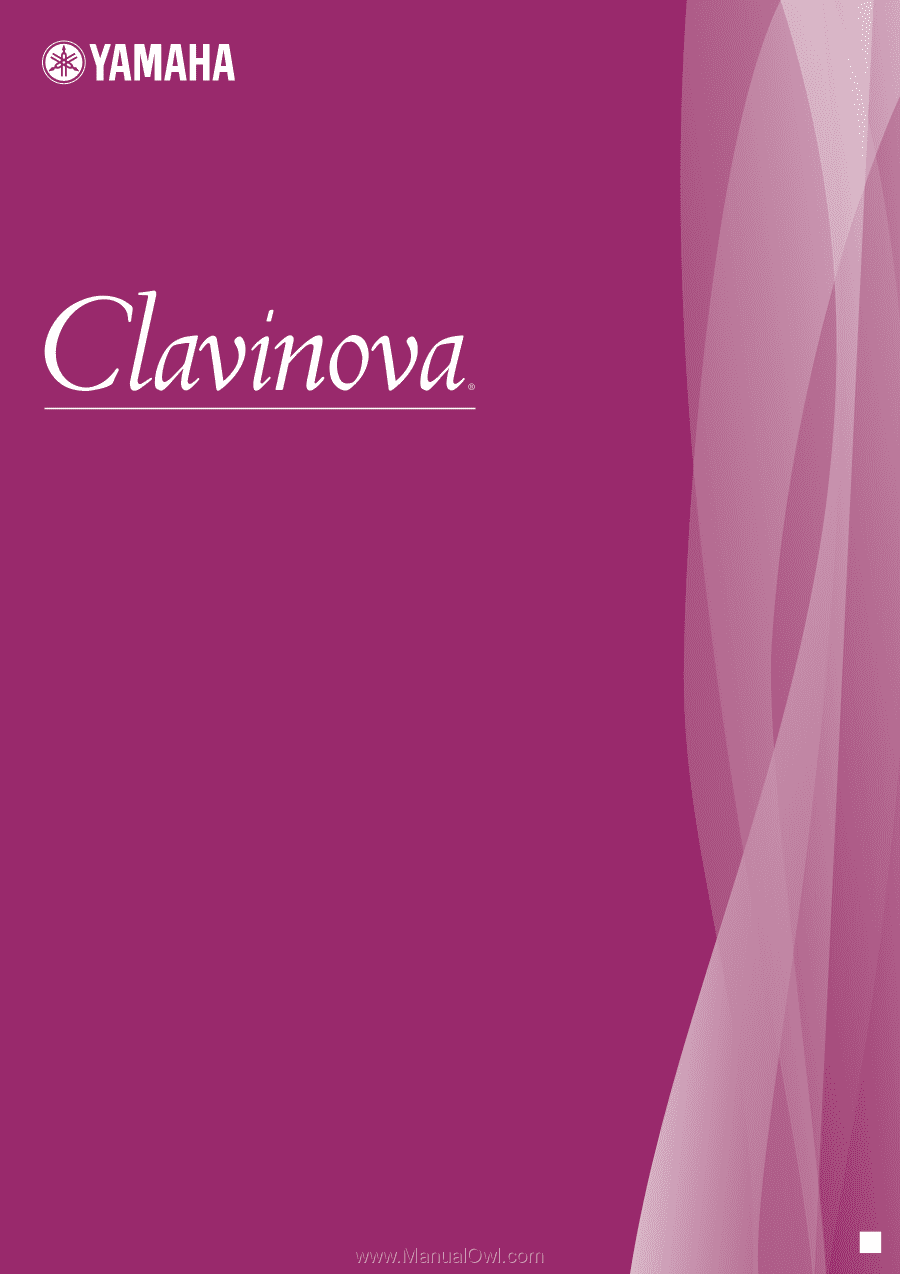
CVP-509 / 505 / 503 / 501
Owner's Manual
Thank you for purchasing this Yamaha Clavinova!
We recommend that you read this manual carefully so that you can fully take advantage of the advanced
and convenient functions of the instrument.
We also recommend that you keep this manual in a safe and handy place for future reference.
Before using the instrument, be sure to read “PRECAUTIONS” on pages 6-7.
EN
IMPORTANT
—Check your power supply—
Make sure that your local AC mains voltage matches the voltage specified on the name plate on the
bottom panel. In some areas a voltage selector may be provided on the bottom panel of the main
keyboard unit near the power cord. Make sure that the voltage selector is set for the voltage in your area.
The voltage selector is set at 240V when the unit is initially shipped. To change the setting use a "minus"
screwdriver to rotate the selector dial so that the correct voltage appears next to the pointer on the panel.
For information on assembling the keyboard stand, refer to the instructions at the end of this manual.
Owner's Manual