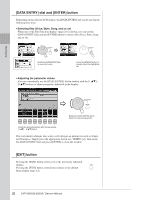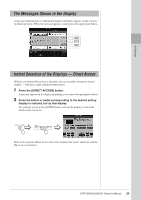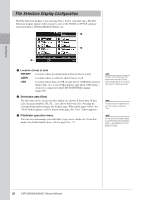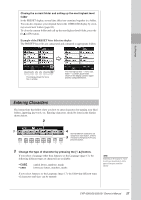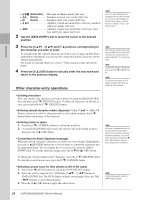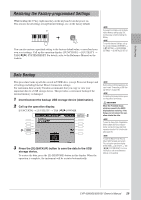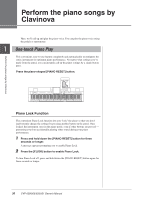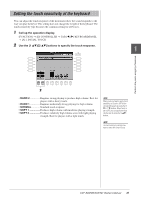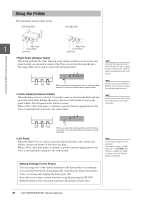Yamaha CVP-509 Owner's Manual - Page 27
Entering Characters, Example of the PRESET Voice Selection display
 |
View all Yamaha CVP-509 manuals
Add to My Manuals
Save this manual to your list of manuals |
Page 27 highlights
Closing the current folder and calling up the next highest level folder In the PRESET display, several data (files) are contained together in a folder. You can also organize your original data in the USER/USB display by creating several new folders (page 69). To close the current folder and call up the next highest level folder, press the [8 ▲] (UP) button. Example of the PRESET Voice Selection display The PRESET Voice files are categorized and contained in appropriate folders. Starting Up This display shows the Voice files in a folder. The next highest level - in this case, folder - is shown. Each folder shown in this display contains appropriately categorized Voices. Entering Characters The instructions that follow show you how to enter characters for naming your files/ folders, inputting keywords, etc. Entering characters should be done in the display shown below. 2 1 4 Several different characters are 3 assigned to each button, and the characters change each time you press the button. 1 Change the type of character by pressing the [1 ▲] button. If you select a language other than Japanese as the Language (page 17), the following different types of characters are available: • CASE • case capital letters, numbers, marks lowercase letters, numbers, marks If you select Japanese as the Language (page 17), the following different types of characters and sizes can be entered: NOTE Depending on the display for character entry you are working in, some types of characters cannot be entered." CVP-509/505/503/501 Owner's Manual 27