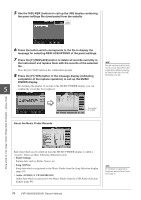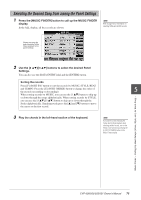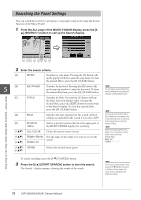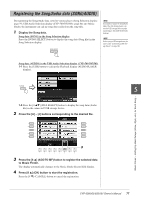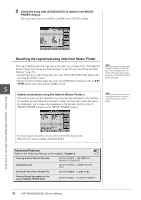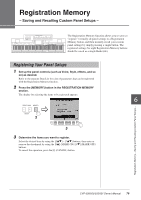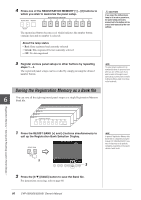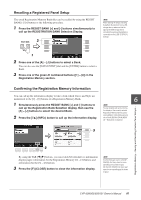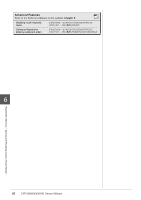Yamaha CVP-509 Owner's Manual - Page 77
Registering the Song/Audio data (SONG/AUDIO), to Music Finder.
 |
View all Yamaha CVP-509 manuals
Add to My Manuals
Save this manual to your list of manuals |
Page 77 highlights
Registering the Song/Audio data (SONG/AUDIO) By registering the Song/Audio data saved in various places (Song Selection display: page 59; USB Audio Selection display (CVP-509/505/503): page 84) into Music Finder, the instrument can call up song data easily from the song title. 1 Display the Song data. Song data (SONG) in the Song Selection display Press the [SONG SELECT] button to display the song data (Song file) in the Song Selection display. NOTE If you want to register the Song/Audio data of the USB storage device, connect the USB storage device containing the data to the [USB TO DEVICE] terminal. NOTE Before using a USB storage device, be sure to read "Connecting a USB Storage Device" on page 106. Song data (AUDIO) in the USB Audio Selection display (CVP-509/505/503) 1-1 Press the [USB] button to call up the Playback display (AUDIO PLAYER display). 5 1-2 Press the [8 ▲▼] (FILE SELECT) button to display the song data (Audio file) in the connected USB storage device. 2 Press the [A] - [J] buttons corresponding to the desired file. Music Finder - Calling Up Ideal Setups (Voice, Style, etc.) for Each Song - 3 3 Press the [6 ▲] (ADD TO MF) button to register the selected data to Music Finder. The display automatically changes to the Music Finder Record Edit display. 4 Press [8 ▲] (OK) button to start the registration. Press the [8 ▼] (CANCEL) button to cancel the registration. CVP-509/505/503/501 Owner's Manual 77