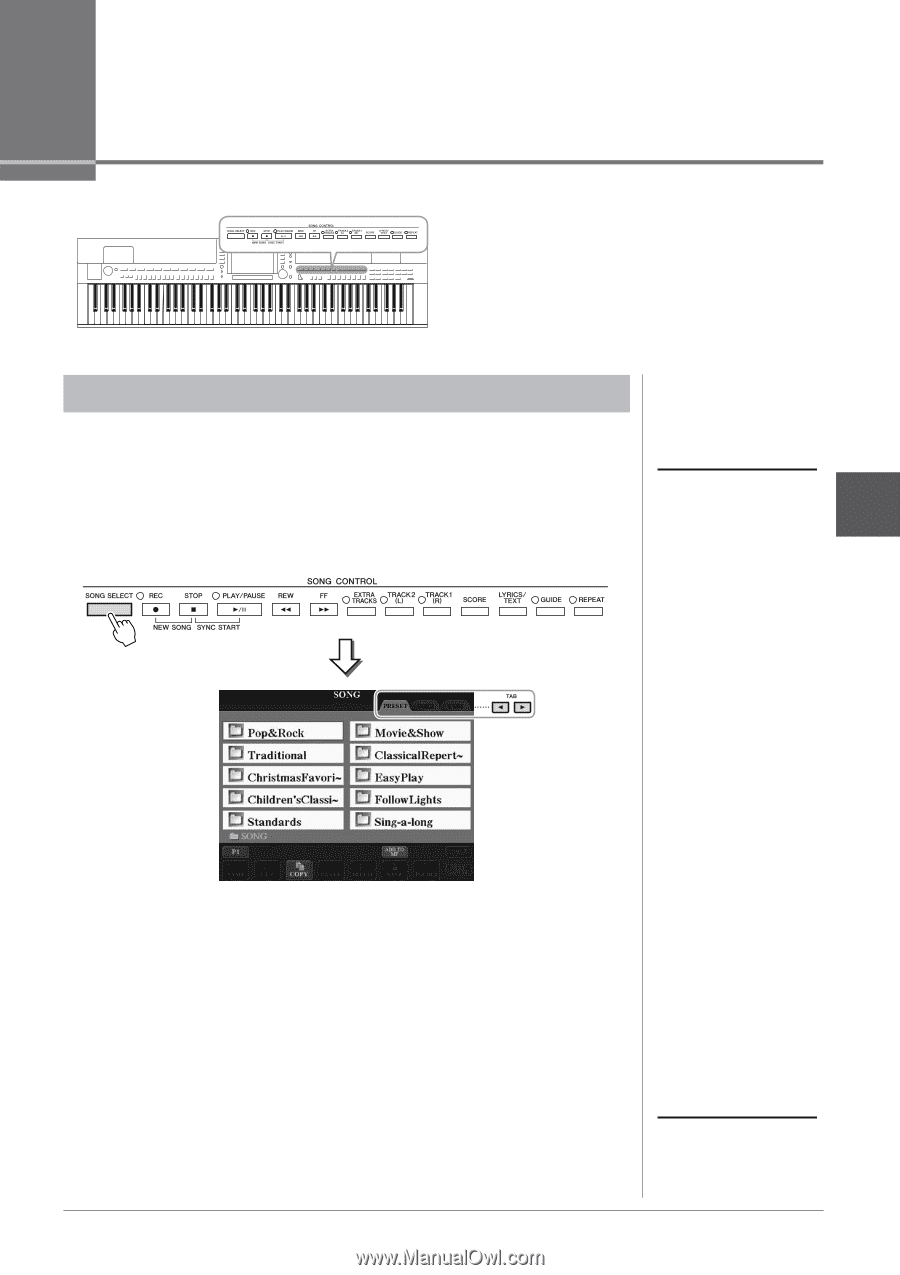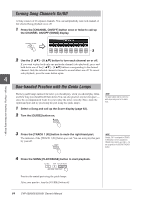Yamaha CVP-509 Owner's Manual - Page 59
Songs - Playing, Practice and Recording Songs -, Playback of Songs
 |
View all Yamaha CVP-509 manuals
Add to My Manuals
Save this manual to your list of manuals |
Page 59 highlights
Songs - Playing, Practice and Recording Songs - For the Clavinova, "Song" refers to the MIDI songs which include preset songs, commercially available MIDI format files, etc. Not only can you play back a Song and listen to it, but you can also play the keyboard along with Song playback and record your own performance as a Song. Playback of Songs You can play back the following types of Songs. • Preset Songs (in the PRESET Page of the Song Selection display) NOTE • Your own recorded Songs (see page 66 for instructions on recording) For information on compatible data • Commercially available Song data: SMF (Standard MIDI File) or ESEQ formats, refer to page 9. 4 1 Press the [SONG SELECT] button to call up the Song Selection display. Songs - Playing, Practice and Recording Songs - 2 Press the TAB [E][F] buttons to select the location of the desired Song. If you want to playback of Song in the USB storage device, connect the USB storage device containing MIDI Song data to the [USB TO DEVICE] terminal beforehand. 3 If you select "PRESET" tab in step 2, select a Song category by using the [A] - [J] buttons. The preset Songs are categorized and contained in appropriate folders. 4 Select the desired Song by using the [A] - [J] buttons. You can also select a Song by using the [DATA ENTRY] dial, then press the [ENTER] button to execute. NOTE You can instantly jump back to the Main display by "double-clicking" on one of the [A] - [J] buttons. CVP-509/505/503/501 Owner's Manual 59