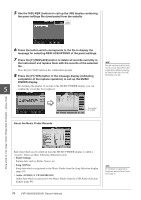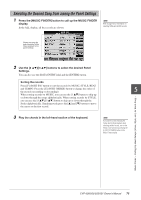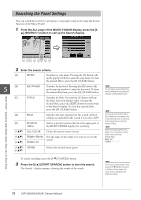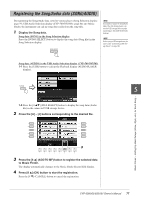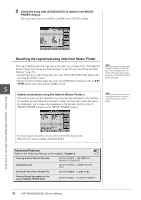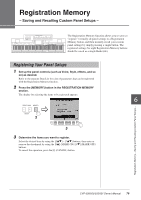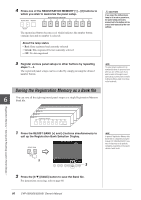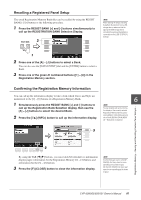Yamaha CVP-509 Owner's Manual - Page 76
Searching the Panel Settings
 |
View all Yamaha CVP-509 manuals
Add to My Manuals
Save this manual to your list of manuals |
Page 76 highlights
Searching the Panel Settings You can search the records by specifying a song name or keyword, using the Search function of the Music Finder. 1 From the ALL page of the MUSIC FINDER display, press the [6 ▲] (SEARCH 1) button to call up the Search display. Music Finder - Calling Up Ideal Setups (Voice, Style, etc.) for Each Song - 2 Enter the search criteria. [A] MUSIC Searches by song name. Pressing the [A] button calls up the pop-up window to enter the song name. To clear the entered Music, press the [F] (CLEAR) button. 5 [B] KEYWORD Searches by keyword. Pressing the [B] button calls up the pop-up window to enter the keyword. To clear the entered Keyword, press the [G] (CLEAR) button. NOTE You can search several different Keywords simultaneously by inserting a separator (comma) between each. [C] [D] [E] [1 ▲▼] [3 ▲▼] [4 ▲▼] STYLE Searches by Style. Pressing the [C] button calls up the Style Selection display. After selecting the desired Style, press the [EXIT] button to return back to the Search display. To clear the entered Style, press the [H] (CLEAR) button. BEAT Specifies the time signature for the search. All beat settings are included in the search if you select ANY. SEARCH AREA Selects a specific location (the tab of the upper part of the MUSIC FINDER display) for searching. ALL CLEAR Clears all entered search criteria. TEMPO FROM Sets the range of the tempo you want to use for the TEMPO TO search. NOTE If you select a beat of 2/4 or 6/8, a Style suitable for performing a song in 2/4 and 6/8 beat can be searched, but the actual Style is created by using a 4/4 beat. NOTE When searching Song/Audio files (page 74), it is necessary to set the search criteria as follows. STYLE: Blank BEAT: ANY TEMPO [5 ▲▼]/ GENRE [6 ▲▼] Selects the desired music genre. To cancel searching, press the [8 ▼] (CANCEL) button. 3 Press the [8 ▲] (START SEARCH) button to start the search. The Search 1 display appears, showing the results of the search. NOTE If you wish to search another criteria, press the [6 ▼] (SEARCH 2) button in the Music Finder display. The search result is displayed in the SEARCH 2 display. 76 CVP-509/505/503/501 Owner's Manual