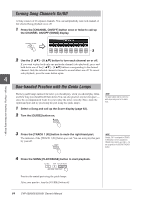Yamaha CVP-509 Owner's Manual - Page 66
Recording Your Performance (Quick Recording), Press the SONG [REC] button.
 |
View all Yamaha CVP-509 manuals
Add to My Manuals
Save this manual to your list of manuals |
Page 66 highlights
Recording Your Performance (Quick Recording) You can record all parts of your performance at once or each part (right-hand, lefthand and Style playback) independently. This is an effective practice tool, allowing you to easily compare your own performance to the original song you are practicing. Before starting recording, make the desired panel settings for your keyboard performance - selecting a Voice, Style, etc. 1 Press the SONG [REC] button and the [STOP] button simultaneously. Songs - Playing, Practice and Recording Songs - A blank Song for recording is automatically set. 2 Press the SONG [REC] button. 4 Recording a specific part In place of step 2, pressing the SONG [TRACK 1 (R)] (or [TRACK 2 (L)]) button while holding the [REC] button enables you to record only the righthand (or left-hand) part. Pressing the [EXTRA TRACKS] button while holding the [REC] button enables recording of only Style playback. 3 Start recording. Recording begins automatically as soon as you play a note on the keyboard or start Style playback. 4 Press the SONG [STOP] button to stop recording. NOTE For Quick Recording, each part will be recorded to the following channels. Keyboard parts: Ch. 1-3 Style parts: Ch. 9-16 A message prompting you to save the recorded performance appears. To close the message, press the [EXIT] button. 5 Press the SONG [PLAY/PAUSE] button to play back the recorded performance. 66 CVP-509/505/503/501 Owner's Manual