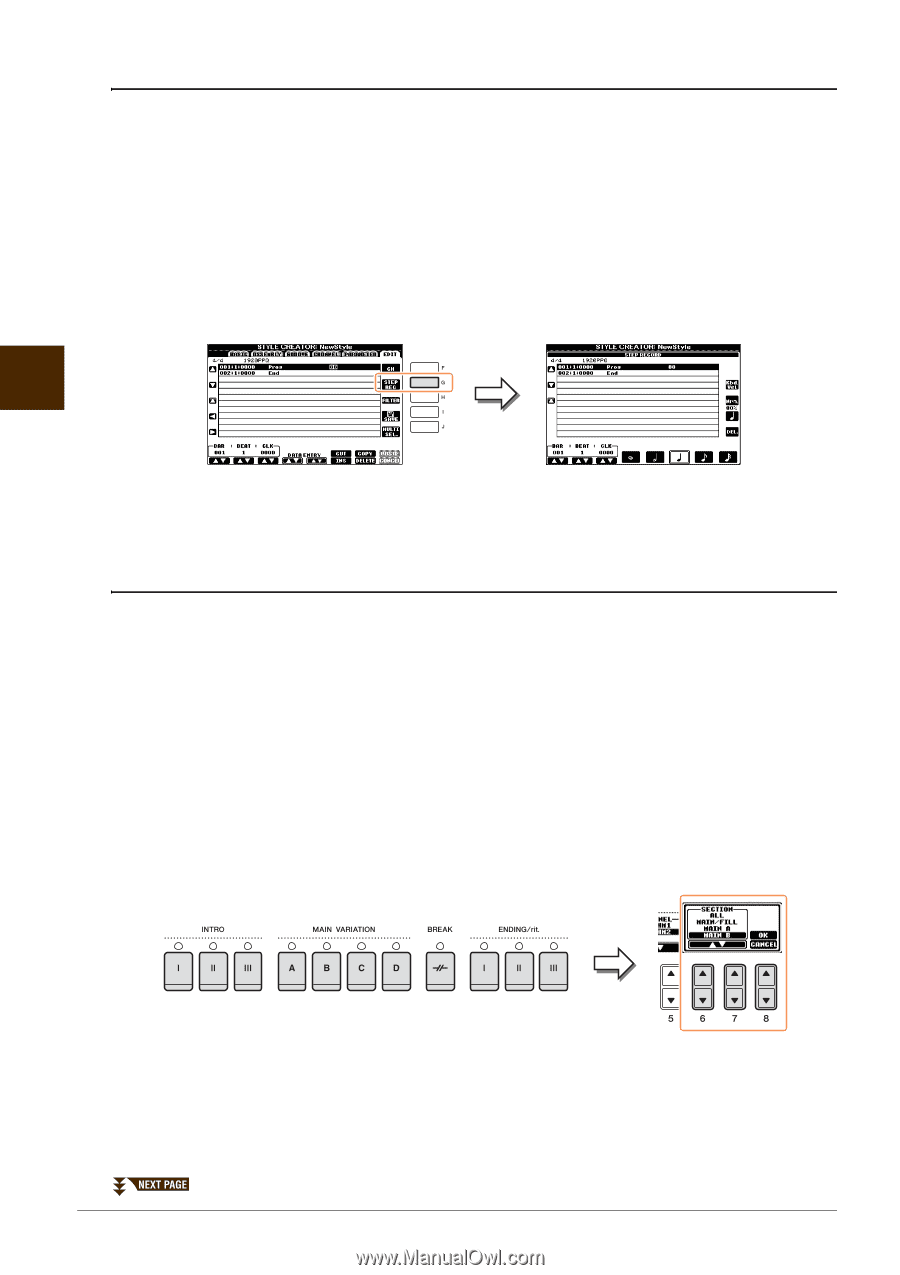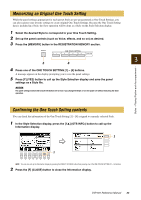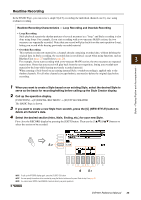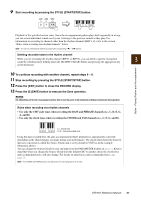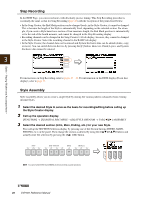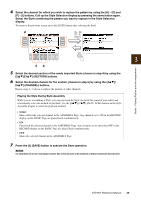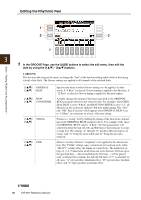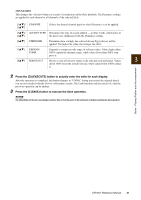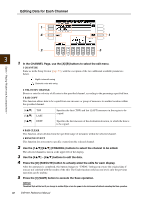Yamaha CVP-601 Reference Manual - Page 28
Step Recording, Style Assembly
 |
View all Yamaha CVP-601 manuals
Add to My Manuals
Save this manual to your list of manuals |
Page 28 highlights
Styles - Playing Rhythm and Accompaniment - Step Recording In the EDIT Page, you can record notes with absolutely precise timing. This Step Recording procedure is essentially the same as that for Song Recording (page 45) with the exception of the points listed below: • In the Song Creator, the End Mark position can be changed freely; in the Style Creator, it cannot be changed. This is because the length of the Style is automatically fixed, depending on the selected section. For example, if you create a Style based on a section of four measures length, the End Mark position is automatically set to the end of the fourth measure, and cannot be changed in the Step Recording display. • Recording channels can be changed in the Song Creator 1-16 tab display; however, they cannot be changed in the Style Creator. Select the recording channel in the BASIC tab display. • In the Style Creator, the channel data can be entered and System Exclusive data can be edited (delete, copy, or move). You can switch between the two by pressing the [F] button. However, Chord, Lyrics, and System Exclusive data cannot be entered. 3 For instructions on Step Recording, refer to pages 45 - 48. For information on the EDIT display (Event List display), refer to page 57. Style Assembly Style Assembly allows you to create a single Style by mixing the various patterns (channels) from existing internal Styles. 1 Select the desired Style to serve as the basis for recording/editing before calling up the Style Creator display. 2 Call up the operation display. [FUNCTION] [F] DIGITAL REC MENU [B] STYLE CREATOR TAB [-][3] ASSEMBLY 3 Select the desired section (Intro, Main, Ending, etc.) for your new Style. First call up the SECTION Selection display by pressing one of the Section buttons (INTRO, MAIN, ENDING, etc.) on the panel. Then change the section as desired by using the [6]/[7] buttons and actually enter the selection by pressing the [8] (OK) button. NOTE You cannot select INTRO 4 and ENDING 4 sections directly via panel operations. 28 CVP-601 Reference Manual