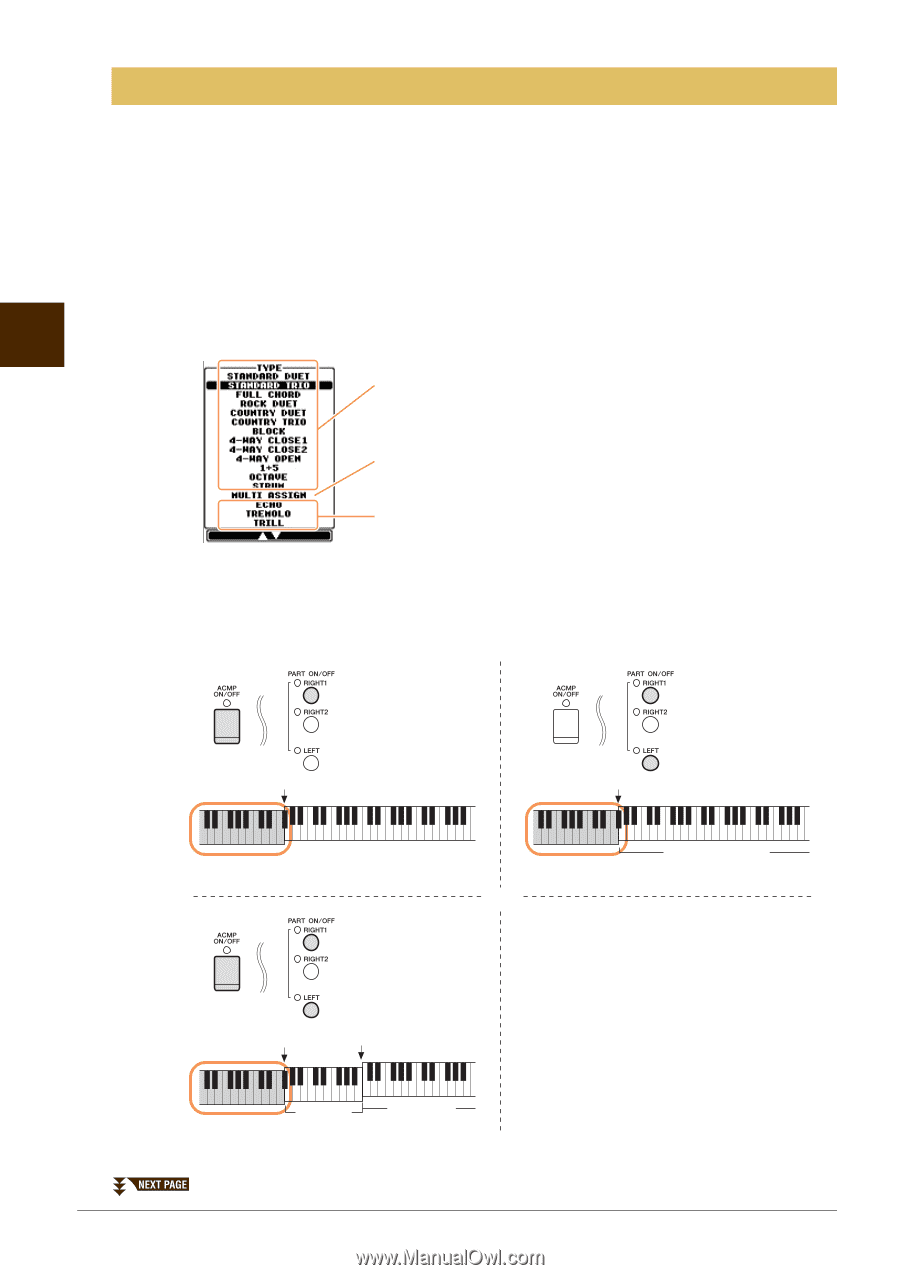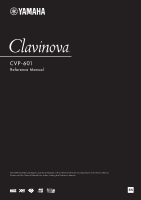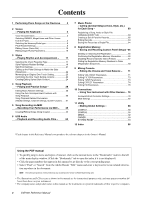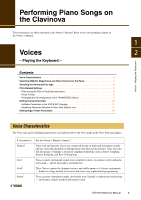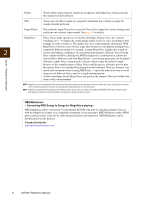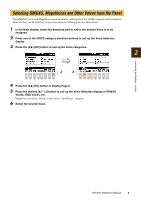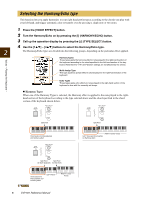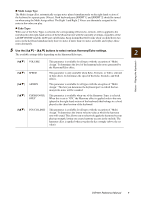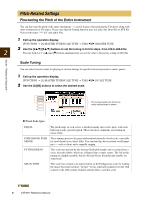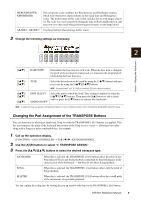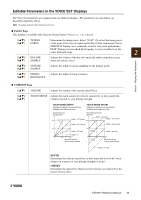Yamaha CVP-601 Reference Manual - Page 6
Selecting the Harmony/Echo type, Press the [VOICE EFFECT] button.
 |
View all Yamaha CVP-601 manuals
Add to My Manuals
Save this manual to your list of manuals |
Page 6 highlights
Selecting the Harmony/Echo type This function lets you apply harmonies to your right hand performance according to the chords you play with your left hand, and trigger automatic echo or tremolo even by pressing a single note or two notes. 1 Press the [VOICE EFFECT] button. 2 Turn the Harmony/Echo on by pressing the [I] (HARMONY/ECHO) button. 3 Call up the operation display by pressing the [J] (TYPE SELECT) button. 4 Use the [1] - [3] buttons to select the Harmony/Echo type. 2 The Harmony/Echo types are divided into the following groups, depending on the particular effect applied. Harmony Types These types apply the harmony effect to notes played in the right-hand section of the keyboard according to the chord specified in the left-hand section of the keyboard. (Note that the "1+5" and "Octave" settings are not affected by the chord.) Voices - Playing the Keyboard - Multi Assign Type This type applies a special effect to chords played in the right-hand section of the keyboard. Echo Types These types apply echo effects to notes played in the right-hand section of the keyboard in time with the currently set tempo. Harmony Types When one of the Harmony Types is selected, the Harmony effect is applied to the note played in the righthand section of the keyboard according to the type selected above and the chord specified in the chord section of the keyboard shown below. Split Point Chord section for Style playback and Harmony effect Split Point LEFT Voice and chord section for Harmony effect RIGHT 1 and 2 Voices Split Point Split Point (for Style playback) (for the Voice) Chord section for Style playback and Harmony effect LEFT Voice RIGHT 1 and 2 Voices 6 CVP-601 Reference Manual