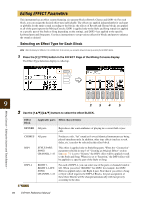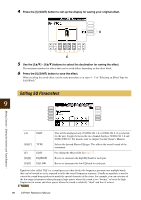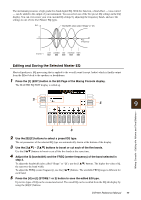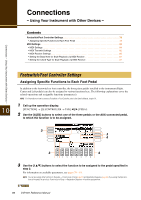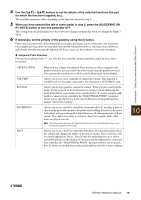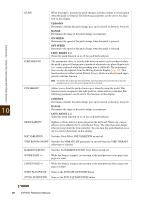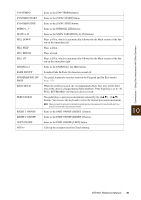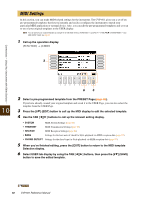Yamaha CVP-601 Reference Manual - Page 77
Editing and Saving the Selected Master EQ, buttons to boost or cut each of the five bands.
 |
View all Yamaha CVP-601 manuals
Add to My Manuals
Save this manual to your list of manuals |
Page 77 highlights
The instrument possesses a high grade five-band digital EQ. With this function, a final effect - tone control - can be added to the output of your instrument. You can select one of the five preset EQ settings in the EQ display. You can even create your own custom EQ settings by adjusting the frequency bands, and save the settings to one of two User Master EQ types. Gain Bandwidth (also called "Shape" or "Q") 0 Freq (Frequency) 5 bands LOW LOWMID MID HIGHMID HIGH EQ1 EQ2 EQ3 EQ4 EQ5 Editing and Saving the Selected Master EQ Master Equalizer is EQ processing that is applied to the overall sound (except Audio) which is finally output from the Effect block to the speakers or headphones. 1 Press the [F] (EDIT) button in the EQ Page of the Mixing Console display. The MASTER EQ EDIT display is called up. 2 5 9 Mixing Console - Editing the Volume and Tonal Balance - 4 3 2 Use the [B]/[C] buttons to select a preset EQ type. The set parameters of the selected EQ type are automatically shown at the bottom of the display. 3 Use the [3] - [7] buttons to boost or cut each of the five bands. Use the [8] buttons to boost or cut all the five bands at the same time. 4 Adjust the Q (bandwidth) and the FREQ (center frequency) of the band selected in step 3. To adjust the bandwidth (also called "Shape" or "Q"), use the [1] buttons. The higher the value of Q, the narrower the band width. To adjust the FREQ (center frequency), use the [2] buttons. The available FREQ range is different for each band. 5 Press the [H] or [I] (STORE 1 or 2) button to save the edited EQ type. Up to two types of EQ can be created and saved. The saved EQ can be recalled from the EQ tab display by using the [B]/[C] buttons. CVP-601 Reference Manual 77