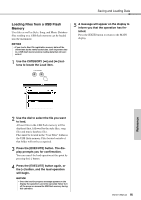Yamaha DGX-640 Owner's Manual - Page 90
Saving and Loading Data, Connecting a USB Flash Memory - style loading
 |
View all Yamaha DGX-640 manuals
Add to My Manuals
Save this manual to your list of manuals |
Page 90 highlights
Saving and Loading Data USB flash memory is a memory medium used for storing data. When a USB flash memory is inserted in this instrument's USB TO DEVICE terminal, registered settings can be saved from or loaded into the instrument. In this section we'll look at the procedures for setting up and formatting USB flash memory devices, as well as for saving and loading data to and from them. Before using a USB device, read through the "Precautions when using the USB TO DEVICE terminal" section on page 91. Connecting a USB Flash Memory 1 Connect a USB flash memory to the USB TO DEVICE terminal, being careful to insert it with the proper orientation. 3 Press the [FILE CONTROL] button to call up the FILE CONTROL display. Reference A message (information or confirmation dialog) sometimes appears on the display to facilitate operation. Refer to the "Messages" on page 110 for an explanation of each message. 2 Wait for confirmation that the USB flash memory has been properly mounted. Mounting (Flashing) Mounted (Lit) 90 Owner's Manual You can access file operations listed below by pressing the category [r] and [f] buttons from FILE CONTROL display. Menu Format User File Save User Song Save Load USB Delete User Delete Reference page 92 93 94 95 96 96 If you press the [FILE CONTROL] button while an unformatted USB flash memory is connected to the instrument, the "Format" function will automatically be selected. To exit from the FILE CONTROL display press the [EXIT] button. NOTE • No sound will be produced if you play the keyboard while the FILE CONTROL display is showing. Also, in this state only buttons related to file functions will be active. NOTE • The FILE CONTROL display will not appear in any of the following cases: • During style or song playback. • During a lesson. • While data is being loaded from a USB flash memory.