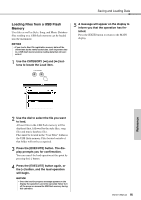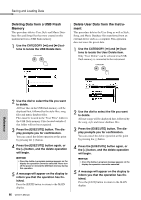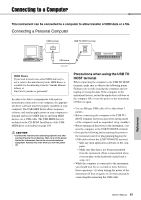Yamaha DGX-640 Owner's Manual - Page 92
Formatting USB Flash Memory
 |
View all Yamaha DGX-640 manuals
Add to My Manuals
Save this manual to your list of manuals |
Page 92 highlights
Saving and Loading Data All the instructions in this chapter are related to the FILE CONTROL display. To call up the FILE CONTROL display, press the [FILE CONTROL] button. Formatting USB Flash Memory New USB flash memory must be formatted before they can be used by this instrument. NOTICE • If a USB flash memory that contains data is formatted as described below, the data will be erased. Make sure that a USB flash memory to be formatted contains no important data before carrying out the formatting procedure. 1 Use the CATEGORY [r] and [f] buttons to select the Format item. The display prompts you for confirmation. Reference 92 Owner's Manual 2 Press the [EXECUTE] button and the display prompts you for confirmation. You can press the [-] button at this point to cancel the operation. 3 Press the [EXECUTE] button again, or the [+] button, and the format operation will begin. NOTICE • Once the format-in-progress message appears on the display the format operation cannot be canceled. Never turn off the power or remove the USB flash memory during this operation. 4 A message will appear on the display to inform you that the operation has finished. Press the [EXIT] button to return to the MAIN display. NOTE • If the USB flash memory has been write-protected, an appropriate message will appear on the display and you will not be able to execute the operation.