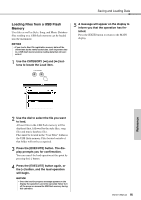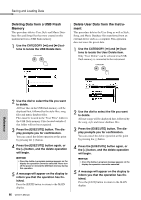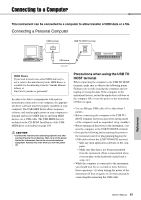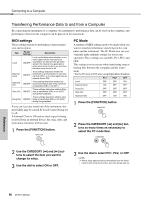Yamaha DGX-640 Owner's Manual - Page 94
Save a User Song to USB Flash, Memory
 |
View all Yamaha DGX-640 manuals
Add to My Manuals
Save this manual to your list of manuals |
Page 94 highlights
Saving and Loading Data Save a User Song to USB Flash Memory This operation saves a user song (song numbers 031- 035) to USB flash memory. 1 Use the CATEGORY [r] and [f] buttons to locate the User Song Save item. The SOURCE FILE-a user song name-will be highlighted. 4 Press the [EXECUTE] button. A cursor will appear below the first character in the file name. Cursor The name of the file to be saved The source user song name. 2 Select the source user song. You can press the [+] and [-] buttons simultaneously to select the first user song. 3 Press the [EXECUTE] button. The DESTINATION SONG will be highlighted, and a default name will automatically be created. To Overwrite an Existing File If you want to overwrite a file that already exists on the USB flash memory, use the dial or the [+] and [-] buttons to select the file, then skip ahead to step 6. 5 Change the file name as necessary. Refer to "Saving User Files (Registration Memory) to USB Flash Memory" on page 93 for filename entry. 6 Press the [EXECUTE] button. The display prompts you for confirmation. You can cancel the save operation at this point by pressing the [-] button. 7 Press the [EXECUTE] button again, or the [+] button, and the save operation will begin. User song will be saved in a folder labeled "USER FILES" which will automatically be created on the USB flash memory. NOTICE • Once the save-in-progress message appears on the display the operation cannot be canceled. Never turn off the power or remove the USB flash memory during this operation. 8 A message will appear on the display to inform you that the operation has finished. Press the [EXIT] button to return to the MAIN display. NOTE • If an existing filename is specified the display prompts you for confirmation. Press [EXECUTE] or [+] if it is OK to overwrite the file, or [-] to cancel. • The amount of time it will take to perform the save operation will depend on the condition of the USB flash memory. Reference 94 Owner's Manual