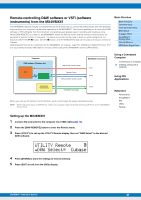Yamaha MX61 Reference Manual - Page 32
Setting up the DAW software on the computer, Cubase, SONAR, Digital Performer, Logic Pro
 |
View all Yamaha MX61 manuals
Add to My Manuals
Save this manual to your list of manuals |
Page 32 highlights
Setting up the DAW software on the computer Start the DAW software on the connected computer. Then, follow the setup instructions below. NOTE When the cable connecting the MX49/MX61 to the computer is disconnected or the MX49/MX61 is turned off accidentally, the DAW will not recognize the MX49/MX61 again. If this occurs, exit the DAW software, then restart it after setting up the MX49/ MX61 and making sure the connection is secure. NOTE For details on DAW software versions that are compatible with the MX49/MX61, see the "Specifications" of the "Owner's Manual" PDF document. NOTE Not all of the following functions may be available, depending on your particular software version or your computer environment. Cubase Install MX49/MX61 Remote Tools to complete the setup. SONAR 1 Pull down the [Edit] [Preferences] menu and select [Devices] of "MIDI." 2 Add "Yamaha MX49/MX61-2" to the Input Device, then add "Yamaha MX49/MX61-2" to the Output Device. 3 Pull down the [Edit] [Preferences] menu and select [Control Surfaces]. 4 Click the [+] button, select "Mackie Control," then set the Input Port to "Yamaha MX49/MX61-2" and set the Output Port to "Yamaha MX49/MX61-2." Digital Performer 1 In the Audio/MIDI setup of a Mac computer, connect Port 2 of the interface of the MX49/MX61 to Port 2 of the tone generator. When there is only one Port for the tone generator, add the new Port, then connect it to the interface. 2 Pull down the [Setup] menu and select [Control Surface Setup] to call up the Control Surface window. 3 Click the [+] button. 4 Select "Mackie Control" in the Driver section. 5 In the box for setting "Unit" and "MIDI," select "Mackie Control" in the "Unit" section and select "MX49/MX61 New Port 2" in the "MIDI" section. Logic Pro 1 Select the [Preferences] menu [Control Surfaces Setup] to call up the Setup window. 2 Select the [New] menu [Install]. 3 Select "Mackie Control" in the model list, then add it as a control surface. 4 Set the MIDI Output Port to "Yamaha MX49/MX61 Port2." NOTE Mackie Control is the trademark of Mackie Designs, Inc. Basic Structure Basic Structure Controller Block Tone Generator Block Effect Block Arpeggio Block Song/Pattern Playing Block Internal Memory MIDI/Audio Signal Flow Using a Connected Computer Connecting to a computer Creating a Song with a computer Using iOS Applications Reference Performance Song/Pattern File Utility Remote MX49/MX61 Reference Manual 32