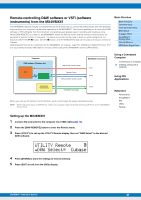Yamaha MX61 Reference Manual - Page 33
Remote control of the VSTi
 |
View all Yamaha MX61 manuals
Add to My Manuals
Save this manual to your list of manuals |
Page 33 highlights
Remote control of the VSTi This section explains how to set up the VSTi on Cubase to enable use of the Remote Control function. 1 Use the Quick Setup function of the MX49/MX61 to specify the "DAW Rec" connection. Press [UTILITY] [JOB] Select "01:QuickSetup" [ENTER] Set "Type" to "DAW Rec" [ENTER]. Local Control (page 65) is set to off. Use this setting when you want to record your performance on this instrument (excepting Arpeggio data) to DAW software. 2 Set up the MX49/MX61 for remote control of Cubase by following the instructions in "Setting up the MX49/MX61" (page 31). 3 Create a MIDI track. Click "Project" menu "Add Track" "MIDI" [Add Track]. 4 Press [ADD INST TRACK] ([SYN COMP]) on the MX49/MX61 to display the "Add Instrument Track" dialog in the Cubase project window. Basic Structure Basic Structure Controller Block Tone Generator Block Effect Block Arpeggio Block Song/Pattern Playing Block Internal Memory MIDI/Audio Signal Flow Using a Connected Computer Connecting to a computer Creating a Song with a computer 5 Select a VSTi by using the Cursor buttons of the MX49/MX61. Press the Cursor [V] button to display the VSTi list in the dialog, then select a VSTi by using the Cursor [V]/[>] buttons-for this example we'll select "Synth" "HALion Sonic SE." After selecting, press [ENTER]. Using iOS Applications Reference Performance Song/Pattern File Utility Remote 6 Press [ENTER] of the MX49/MX61 to close the "Add Instrument Track" dialog. The instrument track will be created in the Cubase project window, and the Control Template for "HALion Sonic SE" will be selected automatically on the MX49/MX61. HINT The MX49/MX61 features Control Templates for remote control of popular VSTi instruments. These Control Templates let you assign the appropriate functions for your favorite VSTi to Knobs [A] - [D] on the MX49/MX61. When using Cubase, switching the VSTi on the Cubase changes to the appropriate Control Template on the MX49/ MX61. When using other DAW software than Cubase, switching the VSTi on the DAW software does not affect the Control Template on the MX49/MX61. You should set the appropriate Control Template manually to match the VSTi on the DAW software. For settings of the Remote mode on the MX49/MX61, see page 70. MX49/MX61 Reference Manual 33