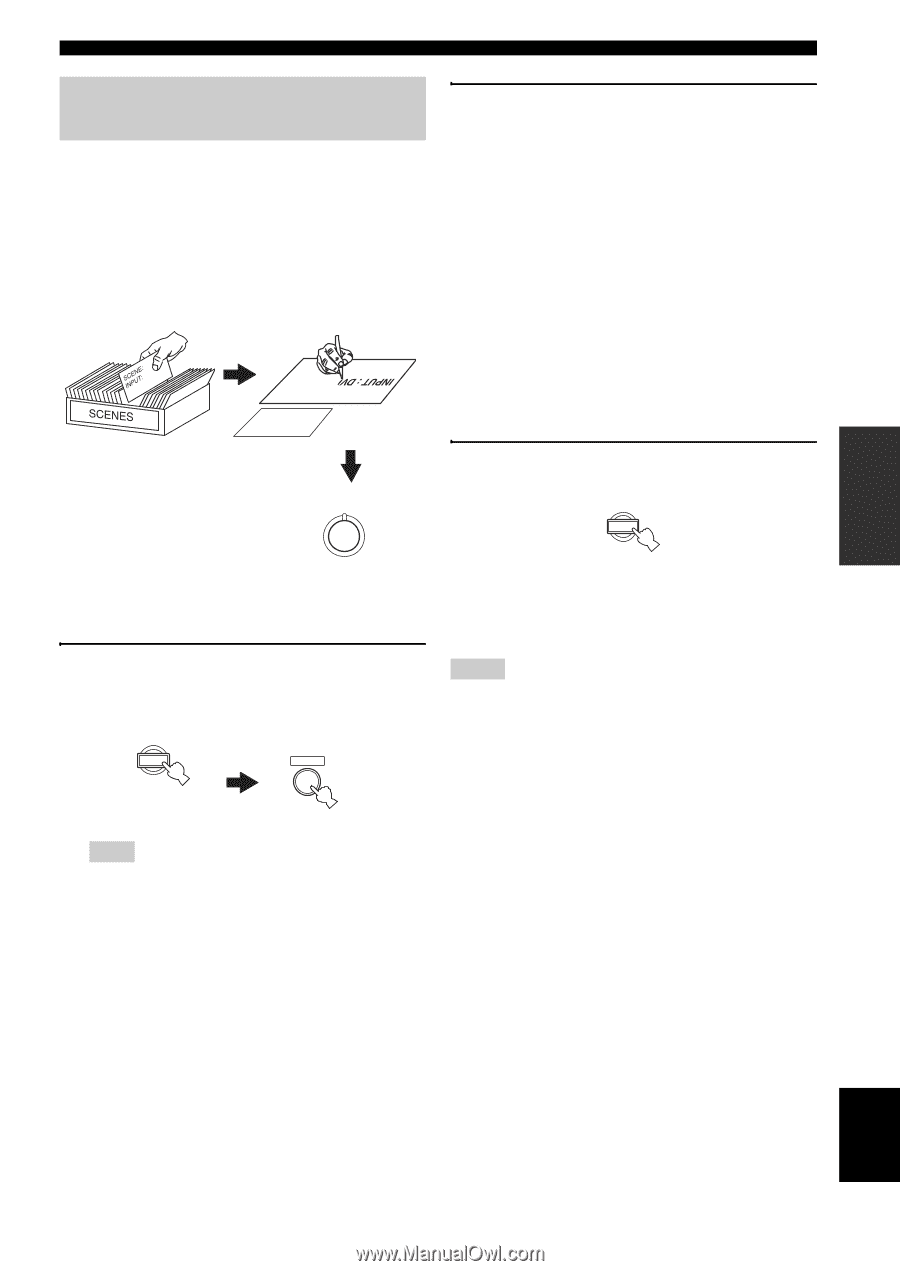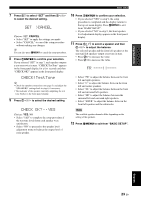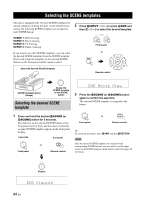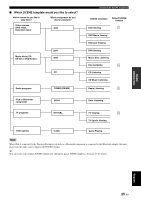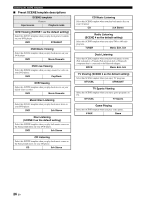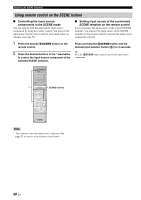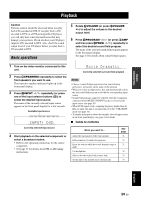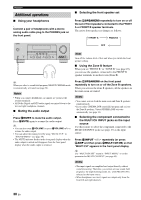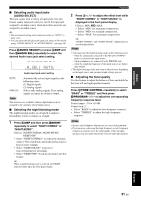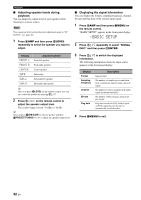Yamaha RX-V363 Owner's Manual - Page 31
Creating your original SCENE templates, Customizing the preset SCENE, templates - dvd settings for
 |
UPC - 027108929781
View all Yamaha RX-V363 manuals
Add to My Manuals
Save this manual to your list of manuals |
Page 31 highlights
BASIC OPERATION Selecting the SCENE templates Creating your original SCENE templates You can create your original SCENE templates for each SCENE button. You can refer to the preset 13 SCENE templates to create the original SCENE templates. ■ Customizing the preset SCENE templates Use this feature to customize the preset SCENE templates. Select the desired SCENE template Create an original SCENE template SCENE : DVD Viewing INPUT : DVD SCENE : DVD Viewing SCENE template library (Image) 2 Press 7k / n to select the desired parameter of the SCENE template and then 7l / h to select the desired value of the selected parameter. You can adjust the following parameters for a SCENE template: • The input source component • The active sound field programs or STRAIGHT mode • The night listening mode setting (see page 31) − SYSTEM: Keeps the current night listening mode. − CINEMA: Sets the night listening mode to the CINEMA mode. − MUSIC: Sets the night listening mode to the MUSIC mode. 3 Press the 5SCENE button again to confirm the edit. 1 Assign the SCENE template to the SCENE button 1 Press and hold the desired 5SCENE button for 3 seconds and then press 4AMP. The SCENE template customizing display appears on the front panel display. 1 AMP 3 seconds Note When the SCENE template you want to customize is not assigned to any of the 5SCENE button, press 7l / h repeatedly to recall the desired SCENE template (see page 24). 1 y • An asterisk mark (*) appears by the name of the original SCENE template. • To cancel the procedure, press 4AMP and then 8RETURN. Notes • After changing the assignment of the SCENE template to the 5SCENE buttons, you may need to set the input source of the SCENE template on the remote control. See page 28 for details. • You can create a customized SCENE template for each 5SCENE button, and if you create another customized SCENE template, this unit overwrites the old customized SCENE template with the new one. • The customized SCENE template is only available for the assigned 5SCENE button. English 27 En