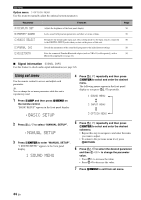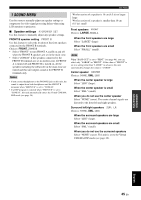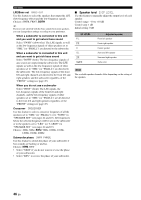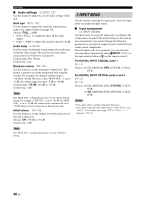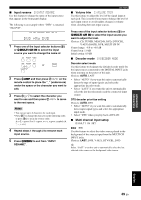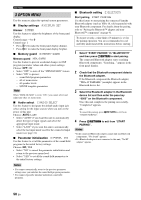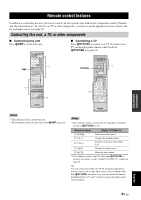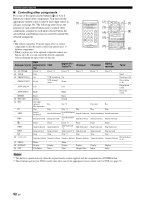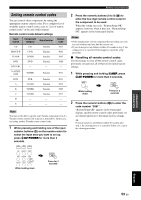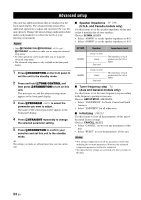Yamaha RX-V363 Owner's Manual - Page 53
My DVD, Input rename, Volume trim, Decoder mode, Multi channel input setup
 |
UPC - 027108929781
View all Yamaha RX-V363 manuals
Add to My Manuals
Save this manual to your list of manuals |
Page 53 highlights
■ Input rename B)INPUT RENAME Use this feature to change the name of the input source that appears in the front panel display. The following is an example where "DVD" is renamed "My DVD". DVR V-AUX DTV/CBL pDVD MD/CD-R TUNER CD DVD My DVD 1 Press one of the input selector buttons (3) or BMULTI CH IN to select the input source you want to change the name of. CD MD/CD-R TUNER DVD DTV/CBL DVR or V-AUX/DOCK MULTI CH IN 2 Press 4AMP and then press 7l / h on the remote control to place the "_" (underscore) under the space or the character you want to edit. 3 Press 7k / n to select the character you want to use and then press 7l / h to move to the next space. Notes • You can use up to 8 characters for each input. • Press 7n to change the character in the following order, or press 7k to go in the reverse order: A to Z, a space, 0 to 9, a space, a to z, a space, symbols etc.) 4 Repeat steps 1 through 3 to rename each input source. 5 Press HMENU to exit from "INPUT RENAME". Set menu ■ Volume trim C)VOLUME TRIM Use this feature to adjust the level of the signal input at each jack. This is useful if you want to balance the level of each input source to avoid sudden changes in volume when switching between input sources. Press one of the input selector buttons (3) or BMULTI CH IN to select the input source you want to adjust the level. Choices: CD, TUNER, MD/CD-R, DVD, DTV/CBL, V-AUX (DOCK), DVR, MULTI CH IN Control range: -6.0 to +6.0 dB Control step: 1.0 dB Initial setting: 0.0 dB ■ Decoder mode D)DECODER MODE Decoder select mode Use this feature to designate the default decoder mode for the input sources connected to the DIGITAL INPUT jacks when you turn on the power of this unit. Choices: AUTO, LAST • Select "AUTO" if you want this unit to automatically detect the type of input signals and select the appropriate decoder mode. • Select "LAST" if you want this unit to automatically select the last decoder mode used the connected input source. DTS decoder prioritize setting Choices: AUTO, DTS • Select "AUTO" if you want this unit to automatically detect input signal types and select the appropriate input mode. • Select "DTS" when you play back a DTS-CD. ■ Multi channel input setup E)MULTI CH SET BGV BGV Use this feature to select the video source played in the background of the sources input from the MULTI CH INPUT jacks. Choices: LAST, DVR, V-AUX, DTV/CBL, DVD y Select "LAST" to set this unit to automatically select the last selected video source as the background video source. ADVANCED OPERATION English 49 En