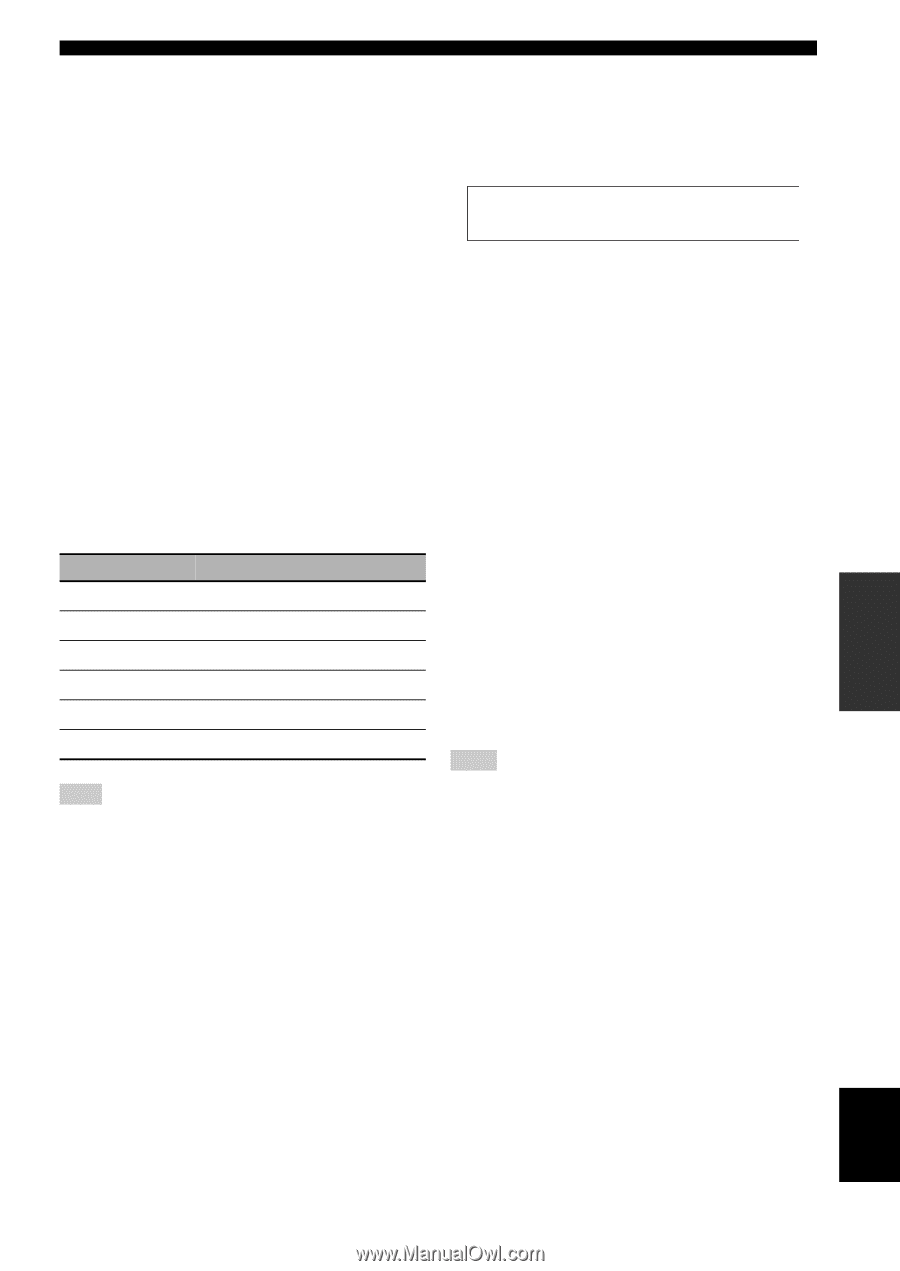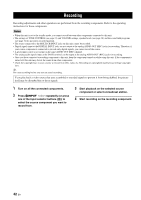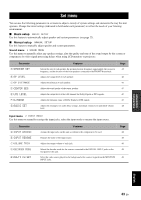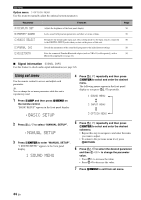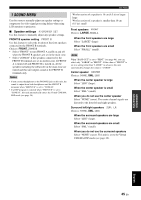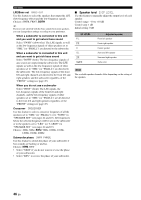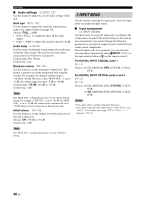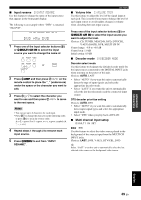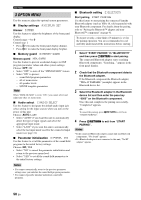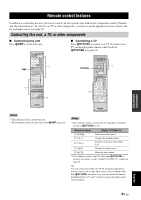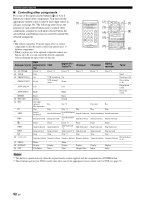Yamaha RX-V363 Owner's Manual - Page 51
Speaker distance, Center graphic equalizer, Low-frequency effect level, Dynamic range, Test tone
 |
UPC - 027108929781
View all Yamaha RX-V363 manuals
Add to My Manuals
Save this manual to your list of manuals |
Page 51 highlights
■ Speaker distance C)SP DISTANCE Use this feature to manually adjust the distance of each speaker and the delay applied to the respective channel. Ideally, each speaker should be the same distance from the main listening position. However, this is not possible in most home situations. Thus, a certain amount of delay must be applied to the sound from each speaker so that all sounds will arrive at the listening position at the same time. Unit UNIT Choices: meters (m), feet (ft) Initial setting: [U.S.A. and Canada models]: feet (ft) [Other models]: meters (m) • Select "meters" to adjust speaker distances in meters. • Select "feet" to adjust speaker distances in feet. Speaker distances Control range: 0.30 to 24.00 m (1.0 to 80.0 ft) Control step: 0.10 m (0.5 ft) Initial setting: FRONT L/FRONT R/SWFR: 3.00 m (10.0 ft) CENTER: 2.60 m (8.5 ft) SUR. L/SUR. R: 2.40 m (8.0 ft) SP DISTANCE FRONT L FRONT R CENTER SUR. L SUR. R SWFR Adjusted speaker Front left speaker Front right speaker Center speaker Surround left speaker Surround right speaker Subwoofer Note The available speaker channels differ depending on the setting of the speakers. ■ Center graphic equalizer D)CENTER GEQ Use this feature to adjust the built-in 5-frequency band (100Hz, 300Hz, 1kHz, 3kHz and 10kHz) graphic equalizer for the center channel so that the tonal quality of the center speaker matches that of the front speakers. You can make adjustments while listening to the currently selected source component or a test tone. Control range: -6.0 to +6.0 dB Control step: 0.5 dB Initial setting: 0 dB Set menu y Press 7k / n to select a frequency band and 7l / h to adjust the selected frequency band. Following is an example where "100Hz" is selected as the frequency band. 100Hz--||-- 0 Test tone TEST Use this feature to make adjustments for "CENTER GEQ" while listening to a test tone. Choices: OFF, ON • Select "OFF" to stop test tones and output the currently selected source component. • Select "ON" to output test tones from the center and front left speakers. ■ Low-frequency effect level E)LFE LEVEL Use this feature to adjust the output level of the LFE (low-frequency effect) channel according to the capacity of your subwoofer or headphones. The LFE channel carries low-frequency special effects which are only added to certain scenes. This setting is effective when the input signal contains the LFE channel. Control range: -20 to 0 dB Control step: 1 dB Speaker LFE SP LFE Adjusts the speaker LFE level. Headphone LFE HP LFE Adjusts the headphone LFE level. Note Depending on the settings of "BASS OUT" (see page 46), some signals may not be output at the SUBWOOFER OUTPUT jack. ■ Dynamic range F)D.RANGE Use this feature to select the amount of dynamic range compression to be applied to your speakers or headphones. This setting is effective only when this unit is decoding Dolby Digital and DTS signals. Choices: MIN, STD, MAX • Select "MIN" (minimum) if you regularly listen at low volume levels. • Select "STD" (standard) for general use. • Select "MAX" (maximum) to preserve the greatest amount of dynamic range. Speaker dynamic range SP D.R Adjusts the speaker compression. Headphone dynamic range HP D.R Adjusts the headphone compression. ADVANCED OPERATION English 47 En