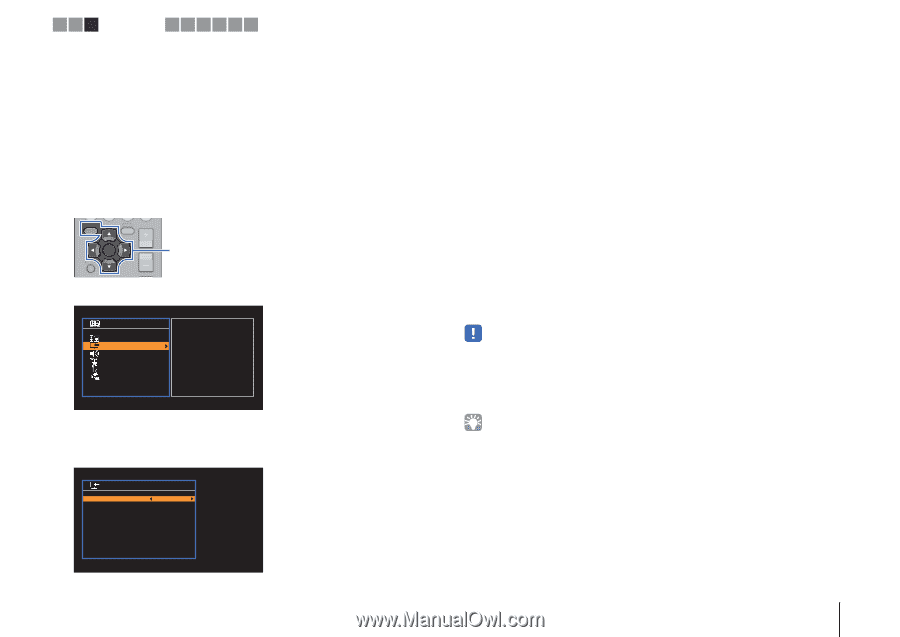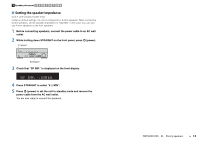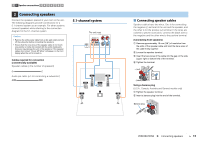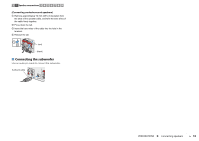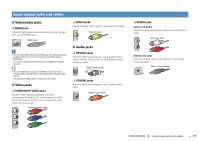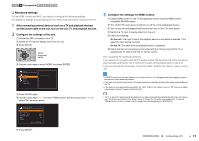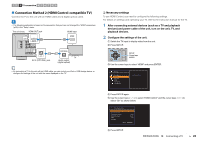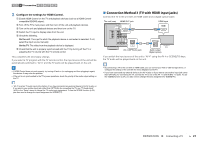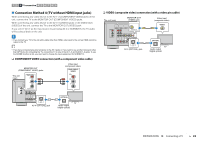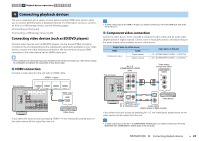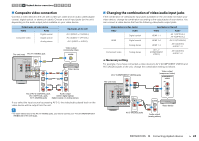Yamaha RX-V373BL User Manual - Page 19
Necessary settings, and the power cable to the unit, turn on the unit, TV, and playback devices. - problem
 |
View all Yamaha RX-V373BL manuals
Add to My Manuals
Save this manual to your list of manuals |
Page 19 highlights
1 2 3 TV connection 4 5 6 7 8 9 ❑ Necessary settings To use HDMI Control and ARC, you need to configure the following settings. For details on settings and operating your TV, refer to the instruction manual for the TV. 1 After connecting external devices (such as a TV and playback devices) and the power cable to the unit, turn on the unit, TV, and playback devices. 2 Configure the settings of the unit. a Check that ARC is enabled on the TV. b Switch the TV input to display video from the unit. c Press SETUP. SETUP OPTION ENTER RETURN VOLUME SETUP Cursor keys ENTER d Use the cursor keys to select "HDMI" and press ENTER. Setup Speaker HDMI Sound ECO Function Language Configuration e Press ENTER again. f Use the cursor keys (q/w) to select "HDMI Control" and the cursor keys (e/r) to select "On" as shown below. Configuration HDMI Control Audio Output TV Audio Input Standby Sync ARC SCENE On AV4 Auto On Back: RETURN 3 Configure the settings for HDMI Control. a Enable HDMI Control on the TV and playback devices (such as HDMI Controlcompatible BD/DVD player). b Turn off the TV's main power and then turn off the unit and playback devices. c Turn on the unit and playback devices and then turn on the TV's main power. d Switch the TV input to display video from the unit. e Check the following. On the unit: The input to which the playback device is connected is selected. If not, select the input source manually. On the TV: The video from the playback device is displayed. f Check that the unit is properly synchronized with the TV by turning off the TV or adjusting the TV volume with the TV remote control. This completes the necessary settings. If you select a TV program with the TV remote control, the input source of the unit will be automatically switched to "AV 4" and the TV audio will be played back on the unit. If you cannot hear the TV's audio, check that "ARC" (p.60) in the "Setup" menu is set to "On". • If HDMI Control does not work properly, try turning off and on (or unplugging and then plugging in again) the devices. It may solve the problem. • If the unit is not synchronized to the TV's power operations, check the priority of the audio output setting on the TV • If the audio is interrupted while using ARC, set "ARC" (p.60) in the "Setup" menu to "Off" and use a digital optical cable to input TV audio to the unit (p.20). • "AV 4" is set as TV audio input at the factory. If you have connected any external device to the AV 4 jacks, use "TV Audio Input" (p.60) in the "Setup" menu to change the TV audio input assignment. To use the SCENE function (p.34), you also need to change the input assignment for SCENE(TV). g Press SETUP. PREPARATIONS ➤ Connecting a TV En 19