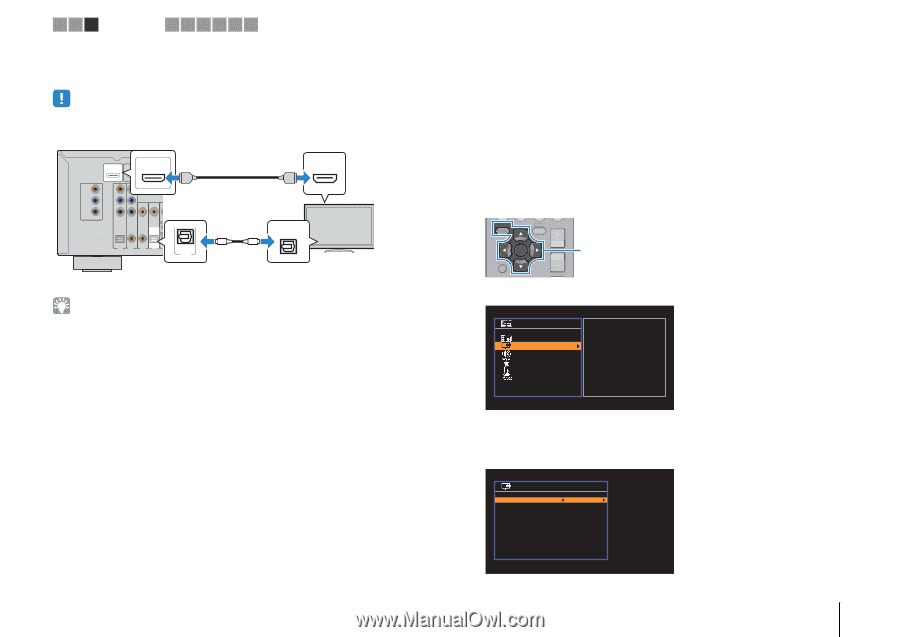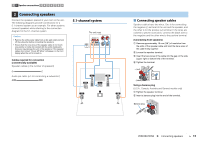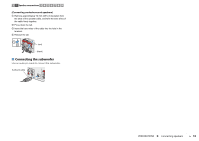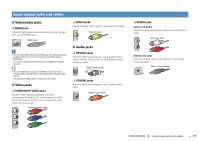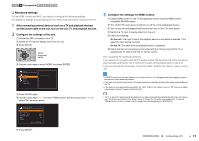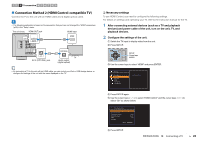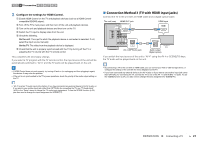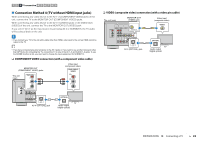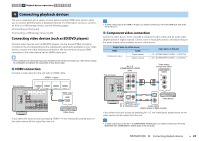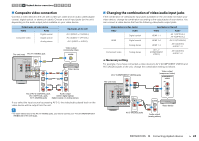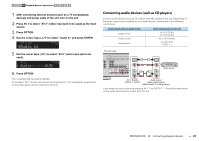Yamaha RX-V373BL User Manual - Page 20
Connection Method 2 HDMI Control-compatible TV
 |
View all Yamaha RX-V373BL manuals
Add to My Manuals
Save this manual to your list of manuals |
Page 20 highlights
1 2 3 TV connection 4 5 6 7 8 9 ■ Connection Method 2 (HDMI Control-compatible TV) Connect the TV to the unit with an HDMI cable and a digital optical cable. • The following explanation is based on the assumption that you have not changed the "HDMI" parameters (p.59) in the "Setup" menu. The unit (rear) HDMI OUT jack HDMI input COMPONENT VIDEO PR ARC HDMI OUT PR ARC (BD/DVD) HDMI 1 HDMI 2 HDMI OUT PB PB Y MONITOR OUT Y COMPONENT VIDEO VIDEO HDMI O OPTICAL COAXIAL COAXIAL (CD) OPTICAL ( TV ) OPTICAL AV 1 AV 2 AV 3 AV 4 (TV) AV 4 AV 4 (OPTICAL) jack HDMI HDMI OPTICAL O TV Audio output (digital optical) • By connecting a TV to the unit with an HDMI cable, you can control your iPod or USB storage device, or configure the settings of the unit with the menu displayed on the TV. ❑ Necessary settings To use HDMI Control, you need to configure the following settings. For details on settings and operating your TV, refer to the instruction manual for the TV. 1 After connecting external devices (such as a TV and playback devices) and power cable of the unit, turn on the unit, TV, and playback devices. 2 Configure the settings of the unit. a Switch the TV input to display video from the unit. b Press SETUP. SETUP OPTION ENTER RETURN VOLUME SETUP Cursor keys ENTER c Use the cursor keys to select "HDMI" and press ENTER. Setup Speaker HDMI Sound ECO Function Language Configuration d Press ENTER again. e Use the cursor keys (q/w) to select "HDMI Control" and the cursor keys (e/r) to select "On" as shown below. Configuration HDMI Control Audio Output TV Audio Input Standby Sync ARC SCENE On AV4 Auto On Back: RETURN f Press SETUP. PREPARATIONS ➤ Connecting a TV En 20