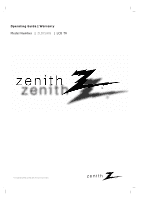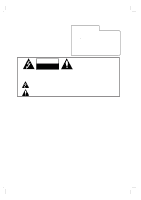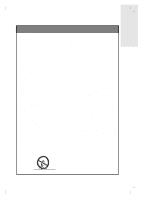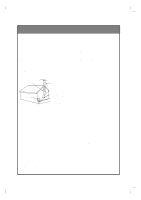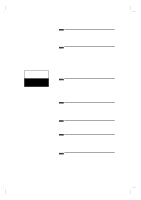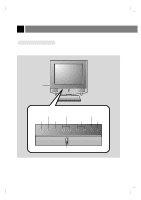Zenith ZLD15A1B Operating Guide
Zenith ZLD15A1B Manual
 |
View all Zenith ZLD15A1B manuals
Add to My Manuals
Save this manual to your list of manuals |
Zenith ZLD15A1B manual content summary:
- Zenith ZLD15A1B | Operating Guide - Page 1
Operating Guide | Warranty Model Number | ZLD15A1B | LCD TV © Copyright 2002, Zenith Electronics Corporation. - Zenith ZLD15A1B | Operating Guide - Page 2
). NO USER SERVICEABLE PARTS INSIDE. REFER SERVICING TO QUALIFIED SERVICE PERSONNEL. The important operating and maintenance (servicing) instructions in the literature accompanying in accordance with the instruction manual, may cause harmful written authorization from Zenith Electronics Corporation. - Zenith ZLD15A1B | Operating Guide - Page 3
label. If you are not sure of the type of power supply to your home, consult your product dealer or local power company. For products intended to operate from battery power, or other sources, refer to the operating instructions. 12. Power-Cord Polarization This product is equipped with a three-wire - Zenith ZLD15A1B | Operating Guide - Page 4
If the power-supply cord or plug is damaged. b. If liquid has been spilled, or objects have fallen into the product. c. If the product has been exposed to rain or water. d. If the product does not operate normally by following the operating instructions. Adjust only those controls that are covered - Zenith ZLD15A1B | Operating Guide - Page 5
read this manual carefully. 206-3779 1 Safety precautions 2 Controls 6 TV Functions Check 20 PC Mode Adjustments 21 3 Remote Control: Installing Batteries/Operation 26 To turn the TV Control 51 Auto Off 54 Key Lock 55 7 Specifications Maintenance Troubleshooting Check List Your Zenith - Zenith ZLD15A1B | Operating Guide - Page 6
Controls Front of the TV on/off button tv/video menu enter vol vol ch ch power Front control panel Menu button Volume buttons Power button TV/Video button Enter button Channel buttons On indicator tv/video menu enter vol vol ch ch power Remote control sensor 206-3779 6 - Zenith ZLD15A1B | Operating Guide - Page 7
INTRODUCTION Back of the TV Connection Panel PC PC INPUT SOUND H/P S-VIDEO IN VIDEO(MONO) L AUDIO R DVD/DTV IN COMPONENT(480i/480p/720p/1080i) AUDIO Y PB PR LR ANT IN +75 Ω DC 12V PC input S-Video input DVD/DTV IN DC 12V input (Component (480i/480p/720p/1080i), PC sound input - Zenith ZLD15A1B | Operating Guide - Page 8
Controls Remote Control Overview POWER BUTTON NUMBER BUTTONS FLASHBK BUTTON MENU BUTTON CHANNEL (D,E) BUTTONS PAGE 46 MTS BUTTON PAGE 23 PIP BUTTON power tv/video 1 2 3 4 5 6 7 8 9 flashbk cc 0 menu mute ch vol enter vol mts ch sleep pip position pip input ch q Press the - Zenith ZLD15A1B | Operating Guide - Page 9
BUTTONS SLEEP BUTTON PAGE 37 POSITION BUTTON PAGE 24 PIP CHANNEL BUTTONS PAGE 24 PIP INPUT BUTTON PAGE 23 TV/VIDEO button on Remote Control * Each press of this button changes the viewing source as indicted below. TV programs /Cable TV Video S-Video RGB-PC Component * VIDEO, S-VIDEO - Zenith ZLD15A1B | Operating Guide - Page 10
Accessories power tv/video 1 2 3 4 5 6 7 8 9 flashbk cc 0 menu mute ch vol enter vol mts ch sleep pip position pip input ch 1.5V 1.5V AC Adapter Remote Control Table style stand AAA Batteries Power cord PC signal cable PC sound cable Zenith AS mark Operating guide - Zenith ZLD15A1B | Operating Guide - Page 11
b. Connect the antenna cable to the antenna input port on the TV. c. Connect the AC power adapter to the power input port on the TV. d. Plug the power cord into the wall power outlet after connecting the power cord to the adapter. a b c d Notes : q If the TV feels cold to the touch, there may be - Zenith ZLD15A1B | Operating Guide - Page 12
TV Installation and Setup continued Stand Installation * For safety, only use table style stand. tv/video menu enter vol vol ch ch power a. Place the table stand in the position where you want to install the TV. b. Put the set in the table stand. * When you install the - Zenith ZLD15A1B | Operating Guide - Page 13
CONNECTIONS Antenna Connections * For better picture quality, adjust antenna direction. Connecting to wall antenna socket q Typical wall antenna jack used in apartment buildings, connect the antenna cable as shown below. (Use the correct type of antenna cable for the type of wall antenna jack.) - Zenith ZLD15A1B | Operating Guide - Page 14
Panel 1 2 How to use Watching TV programs Turn the TV on and tune to a channel. Watching VCR a. Press tv/video button of the remote control to select Video mode. * Select the channel 3 or 4 for only ANT IN connection 1 . * Select VIDEO to use Audio/Video In connection 2 . b. Insert a video - Zenith ZLD15A1B | Operating Guide - Page 15
2 How to use q Turn on the external A/V equipment. q Turn the TV on and press tv/video button to select Video mode. tv/video Video On Remote Control 206-3779 15 - Zenith ZLD15A1B | Operating Guide - Page 16
2 How to use q Turn on the DVD player. q Turn the TV on and use tv/video button to select Component source. q See DVD/DTV user's manual for operating instructions. tv/video Component On Remote Control 16 206-3779 - Zenith ZLD15A1B | Operating Guide - Page 17
q Turn on the DTV receiver (Set-top Box). q Turn the TV on and use tv/video button to select Component source. tv/video Component On Remote Control 206-3779 17 - Zenith ZLD15A1B | Operating Guide - Page 18
use q Turn on the PC/Computer. q Turn the TV on and use tv/video button to select RGB-PC source. tv/video RGB-PC On Remote Control 18 206-3779 - Zenith ZLD15A1B | Operating Guide - Page 19
, adjust the PC output to a format listed in the 'Displayable Monitor Output Format Specifications' chart above. DPM (Display Power Management) mode When the PC is in the power saving mode, to also save energy, the monitor automatically switches to DPM mode. * Synchronization input form : Separate - Zenith ZLD15A1B | Operating Guide - Page 20
PC Mode Functions Check * After setup, be sure to set TV to PC source. 1 Press the menu button repeatedly to display the menus as shown below. Picture CH. APC G DRP G User G Move G Next Sound CH. DASP G Balance G AVL G Move G Next FG FG Special CH. PC G PIP G Move G Next - Zenith ZLD15A1B | Operating Guide - Page 21
FG FG CONNECTIONS PC Mode Adjustments * Be sure to select the PC source before operation. PC setup 1 Use the menu button to select the Special Menu. Special CH. PC G PIP G Move G Next 3 Press the volume (G) and then use the channel (D,E) buttons to select an option you want to adjust. PC - Zenith ZLD15A1B | Operating Guide - Page 22
enter (A) button. * Some signals from some graphics boards may not function properly. If the results are unsatisfactory, adjust your monitor's position, clock and clock phase manually. * If you turn on PIP, you cannot access PC setup. If you need to adjust PC setup, turn off PIP first. 206-3779 22 - Zenith ZLD15A1B | Operating Guide - Page 23
CONNECTIONS * Be sure to select the PC source before operation. * PIP (Picture In Picture) lets you view 2 different inputs (sources) on your TV screen at the same time. One source will be large, and the other source will show a smaller inset image. PIP (Picture In Picture) On/Off and PIP size 1 - Zenith ZLD15A1B | Operating Guide - Page 24
PC Mode Adjustments Moving the PIP sub picture 1 Press the position button. TV Program selection for PIP sub picture 1 Use the PIP ch (D,E) button to select a channel for PIP sub picture. RGB-PC TV 5 2 Press the channel (D,E) buttons or volume(F, G) buttons to move the PIP picture. The PIP sub - Zenith ZLD15A1B | Operating Guide - Page 25
* PIP Mode: Sound Source Selection Options FG CONNECTIONS PIP sound options FG 1 Use the menu button to select the Special menu. Special CH. PC G PIP G Move G Next 4 Press the volume (G) and then use the channel (D,E) buttons to select: main picture sound [PC] or sub picture sound [PIP]. - Zenith ZLD15A1B | Operating Guide - Page 26
and remove it. 2 Insert the batteries with correct polarity. tv/video menu enter vol vol ch ch power 3 Replace the battery compartment cover. Remote control sensor power tv/video 1 2 3 4 5 6 7 8 flashbk 0 menu 9 cc mute ch vol enter vol mts ch sleep pip position pip input - Zenith ZLD15A1B | Operating Guide - Page 27
Overview 1 First, connect antenna cable and power cord with the adapter. Press on/off on the TV side panel. q Press power on the remote control to put the TV into standby mode. In standby mode, press the power, ch (D,E), tv/video and number button on the remote control or ch (D,E), tv/video on the - Zenith ZLD15A1B | Operating Guide - Page 28
TV Mode Available Menus 1 Press the menu button repeatedly to display the available menus shown below. Channel CH. Auto program G Manual program G Fine G Picture CH. APC G DRP G User G Move G Next Move G Next FG FG Special CH. Language G Caption/Text G Captions G Auto - Zenith ZLD15A1B | Operating Guide - Page 29
FG FG BASIC FUNCTIONS Menu Language Selection Language 1 Use the menu button to select the Special menu. Special CH. Language G Caption/Text G Captions G Auto off G Key lock G Parental G Move G Next 3 Press the volume (G) and then use the channel (D,E) buttons to select a language - Zenith ZLD15A1B | Operating Guide - Page 30
TV must be receiving programming signals either over-the-air or from a cable-type service provider. (See page 7.) 1 Use the menu button to select the Channel menu. Channel CH. Auto program G Manual program G Fine G 3 Press the volume ( G) button to begin the channel search. q Wait for auto - Zenith ZLD15A1B | Operating Guide - Page 31
the volume (F, G) buttons to select a channel you want to add to memory or erase. The current channel number is displayed. Channel CH. Auto program G Manual program G Fine G TV 7 Memory 5 Press the enter (A) button. q The current channel is added to Memory or Erased from the channel list. FG - Zenith ZLD15A1B | Operating Guide - Page 32
Setting the Clock * If current time setting is erased by a power failure or if TV is unplugged, reset the clock. To set current time as 10:30 AM 1 Use the menu button to select the Timer - Zenith ZLD15A1B | Operating Guide - Page 33
Setting the Off Timer *Timer function operates only if current time has been already set. *Off-timer function overrides on-timer function if they are set to the same time. Setup to turn the TV off at 11:30 p.m. 1 Use the menu button to select the Timer menu. Timer CH. Clock G Off-timer G On- - Zenith ZLD15A1B | Operating Guide - Page 34
Setting the Off Timer (Continued from previous page) 4 6 Press the volume (G) and use the channel (D,E) buttons to set the minutes. Use the channel(D,E) buttons to select Run. qIf you hold the channel (D) button, the minute display is changed in the sequence of 00 01 02 ...58 59, and changed in - Zenith ZLD15A1B | Operating Guide - Page 35
Setting the On Timer *Timer function operates only if current time has been already set. Setup to turn the TV on at 7:10 a.m., tune TV to channel 8, with volume set at 40. 1 Use the menu button to select the Timer menu. Timer CH. Clock G Off-timer G On-timer G Move G Next 3 Press the - Zenith ZLD15A1B | Operating Guide - Page 36
Setting On-Timer function (Continued from previous page) 4 Press the volume (G) and then the channel (D,E) buttons to select minute you want to set. qIf you hold the channel (D) button, the minute display changes in the following sequence of 00 01 02 ...58 59, and changes in the reverse sequence - Zenith ZLD15A1B | Operating Guide - Page 37
button repeatedly to select time setting you want. * If you turn the TV off after setting the sleep timer, the setting will be erased. power tv/video 1 2 3 4 5 6 7 8 flashbk 0 menu 9 cc mute ch vol enter vol mts ch sleep pip position pip input ch CLOCK SETTING 206-3779 37 - Zenith ZLD15A1B | Operating Guide - Page 38
Video/Picture Setup * APC adjusts the TV to the best picture appearance. APC (Auto Picture Control) 1 Use the menu button to select the Picture menu. Picture CH. APC G DRP G User G Move G Next 3 Press the volume (G) and then use the channel (D,E) buttons - Zenith ZLD15A1B | Operating Guide - Page 39
* DRP improves picture outline in dark areas. DRP (Digital Reality Picture) 1 Use the menu button to select the Picture menu. Picture CH. APC G DRP G User G Move G Next 3 Press the volume (G) and then use the channel (D,E) buttons to select Clear or Soft. Picture CH. APC DRP User G G - Zenith ZLD15A1B | Operating Guide - Page 40
Video/Picture Setup Manual picture control (User Option) 1 Use the menu button to select the Picture menu. Picture CH. APC G DRP G User G 4 Press the volume (G) and then use the volume (F, G) buttons - Zenith ZLD15A1B | Operating Guide - Page 41
and condition when it is poor. Fine tuning adjustment 1 Use the menu button to select the Channel menu. Channel CH. Auto program G Manual program G Fine G Move G Next 3 Press the volume (G) and then use the volume (F, G) buttons to adjust the picture appearance to your prefer- ence - Zenith ZLD15A1B | Operating Guide - Page 42
Audio/Sound Setup *This function selects the sound appropriate to your viewing program. DASP 1 Use the menu button to select the Sound menu. Sound CH. DASP G Balance G AVL G Move G Next 3 Press the volume (G) and then use the channel (D,E) buttons to select the desired setting for the - Zenith ZLD15A1B | Operating Guide - Page 43
FG AUDIO / VIDEO Equalizer Adjustments 1 Use the menu button to select the Sound menu. Sound CH. DASP G Balance G AVL G 4 Press the volume (G) button, then use the volume (F, G) buttons to select the band you want to adjust and then use the channel (D,E) buttons to adjust the band level. - Zenith ZLD15A1B | Operating Guide - Page 44
Audio/Sound Setup Sound balance FG 1 Use the menu button to select the Sound menu. Sound CH. DASP G Balance G AVL G Move G Next 3 Press the volume (G) and then use the volume (F, G) buttons to adjust the balance. Sound CH. DASP Balance AVL G G0 G F G Adjust A Back q Balance is - Zenith ZLD15A1B | Operating Guide - Page 45
* AVL maintains an equal volume level automatically even if the channel is changed. AVL (Auto Volume Leveler) 1 Use the menu button to select the Sound menu. Sound CH. DASP G Balance G AVL G Move G Next 3 Press the volume (G) and then use the channel (D,E) buttons to select On or Off. - Zenith ZLD15A1B | Operating Guide - Page 46
Audio/Sound Setup Selecting Bilingual Signal (Second Audio Program) On-screen display in stereo mode : STEREO On-screen display in bilingual mode : SAP * Bilingual (second audio program) signal q This signal contains the secondary language signal in addition to the primary language. q There are - Zenith ZLD15A1B | Operating Guide - Page 47
press the mute button or volume (F, G) buttons. q When the sound is restored, the current volume level is displayed on the screen. Using headphone power tv/video 1 2 3 4 5 6 7 8 flashbk 0 menu 9 cc mute ch vol enter vol mts ch sleep pip position pip input ch q Headphones are an - Zenith ZLD15A1B | Operating Guide - Page 48
Closed captions Closed captioning is a process which converts the audio portion of a television program into written words which then appear as subtitles on the television screen. Closed captions allow viewers to read the dialogue and narration of television programs. Using Closed Captions FOLLOW - Zenith ZLD15A1B | Operating Guide - Page 49
Move F Back 4 Press the enter (A) button. q This TV is programmed to remember the caption/text mode it was last set to, when you turn the POWER off. SPECIAL FUNCTION 206-3779 49 - Zenith ZLD15A1B | Operating Guide - Page 50
program lists, weather forecasts, stock exchange topics, news for hearingimpaired---) on up to half of the TV screen. But not all stations offer text services, even though they might offer captioning. q In the event you are receiving a poor signal, an empty black box may appear and disappear, even - Zenith ZLD15A1B | Operating Guide - Page 51
Function, the following must be set : 1. Ratings and categories to be blocked. 2. Number of hours to lock the television viewing control 3. Set a password 4. Enable the lock V-Chip rating and categories Rating guidelines are provided by broadcast stations. Most television programs and television - Zenith ZLD15A1B | Operating Guide - Page 52
Parental control 1 Use the menu button to select the Special menu. Special CH. Language G Caption/Text G Captions G Auto off G Key lock G Parental G Move G Next 3 Press the volume (G) - Zenith ZLD15A1B | Operating Guide - Page 53
5 Setting hours for the blocking Use the channel (D,E) buttons to select Set hours and then press the volume (G) button. Use the channel (D,E) buttons to set the number of hours (Up to 99). Press the enter (A) button. 7 Setting lock on/off Use the channel (D,E) buttons to select Lock on/off and - Zenith ZLD15A1B | Operating Guide - Page 54
Auto off * If there is no input signal, the TV switches to standby mode automatically after 10 minutes. Auto off 1 Use the menu button to select the Special menu. Special CH. Language G Caption/Text G Captions G Auto off G Key lock G Parental G Move G Next 3 Press the volume (G) and - Zenith ZLD15A1B | Operating Guide - Page 55
Key Lock * The TV can be set up so that it can only be used with the remote control. This feature can prevent unauthorized viewing. FG FG SPECIAL FUNCTION Key lock 1 Press the menu button to select the screen display as below. Special CH. - Zenith ZLD15A1B | Operating Guide - Page 56
by SERONICS CO., LTD. Power supply cordset : Standard North America three wire earth-grounding with flexible cord SJT type or higher type. * CAUTION : If replacement becomes necessary, replace it with an exact duplicate. Contact any Zenith authorized service center. Design and specifications - Zenith ZLD15A1B | Operating Guide - Page 57
can be prevented. Careful and regular cleaning can extend the amount of time you will have with your new TV. Be sure to turn the power off and pull out the plug before you begin any cleaning. Screen Cleaning 1. Here's a great way to keep the dust off your screen for a while - Zenith ZLD15A1B | Operating Guide - Page 58
Troubleshooting Check list SYMPTOMS No power No picture or sound Poor picture but good sound Poor reception Lines in picture Ghosts (multiple images) Remote control does not work. Cannot tune desired channel. CHECK THESE THINGS Is power cord plugged in ? Is television turned on ? Check batteries in - Zenith ZLD15A1B | Operating Guide - Page 59
Notes 206-3779 59 INFORMATION - Zenith ZLD15A1B | Operating Guide - Page 60
LCD TV Model #: ZLD15A1B Serial #: WARRANTY PERIOD Parts Labor One (1) year One (1) year Zenith will repair or replace defective product problems that result from misuse, abuse, operation outside environmental specifications or contrary to the requirements or precautions in the Operating Guide

© Copyright 2002, Zenith Electronics Corporation.
Operating Guide | Warranty
Model Number
|
ZLD15A1B
|
LCD TV