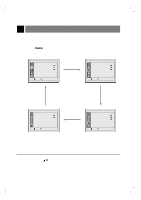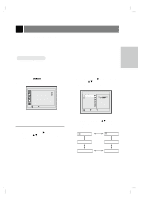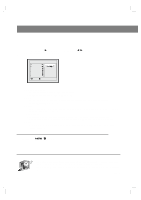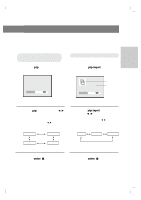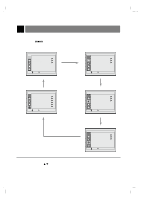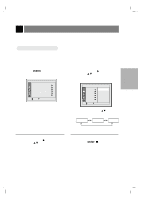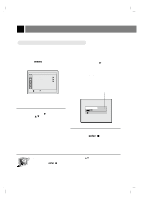Zenith ZLD15A1B Operating Guide - Page 25
sound options
 |
View all Zenith ZLD15A1B manuals
Add to My Manuals
Save this manual to your list of manuals |
Page 25 highlights
* PIP Mode: Sound Source Selection Options FG CONNECTIONS PIP sound options FG 1 Use the menu button to select the Special menu. Special CH. PC G PIP G Move G Next 4 Press the volume (G) and then use the channel (D,E) buttons to select: main picture sound [PC] or sub picture sound [PIP]. PIP Menu PIP Input Channel Position Sound G G G G G PPCC PIP Move F Back 2 Press the volume (G) and use the channel (D,E) buttons to select the PIP option. q Each press of channel (D,E) buttons changes the screen display as shown below. PC PIP 3 Press the volume (G) and then use the channel (D,E) buttons to select the Sound option. PIP Menu PIP Input Channel Position Sound input G G G G GG PC PIP Move G Next F Back FG 206-3779 5 Press the enter (A) button. 25